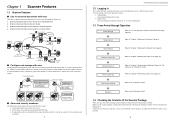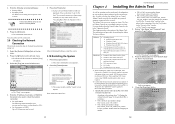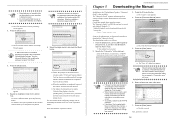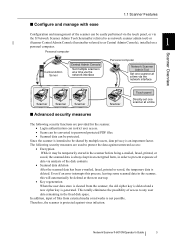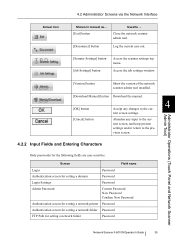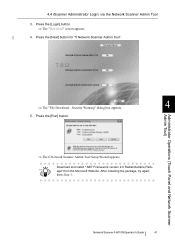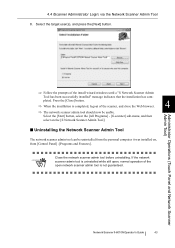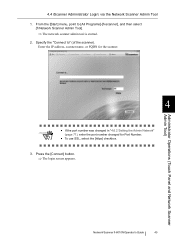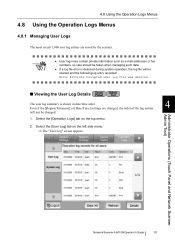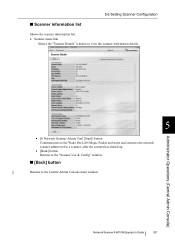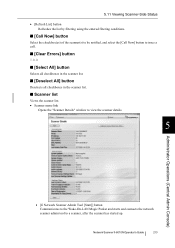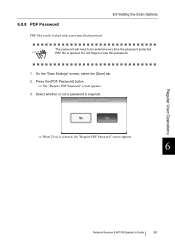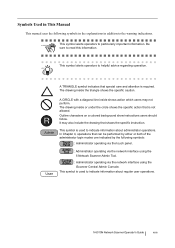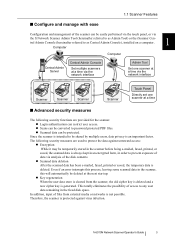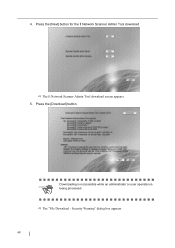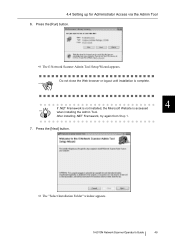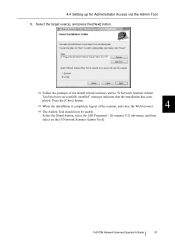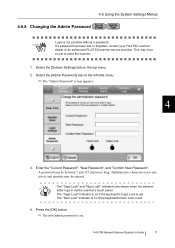Fujitsu 6010N Support Question
Find answers below for this question about Fujitsu 6010N - fi - Document Scanner.Need a Fujitsu 6010N manual? We have 4 online manuals for this item!
Question posted by ernestwoods on August 6th, 2014
Default Admin Password Does Not Work
powered on scanner and the admin default does not work. can not log in to configure scanner.
Current Answers
Answer #1: Posted by freginold on August 6th, 2014 12:33 PM
Hi, if the default username (admin) and default password (password) are not working, then you will need to reset the scanner to be able to log in. Instructions for restoring the scanner back to its factory default settings can be found on page 181 of the user guide.
Related Fujitsu 6010N Manual Pages
Similar Questions
Reset Lost Admin Password For Fujitsu Fi-6010n
Hi there, I have a fujitsufi 6010N whose admin password is lost. How can i reset or recover the pass...
Hi there, I have a fujitsufi 6010N whose admin password is lost. How can i reset or recover the pass...
(Posted by cescarpa 7 years ago)
How To Find Password Of Fujitsu Fi 6000ns
(Posted by rocompus 9 years ago)
How To Reset Admin Password On Fujitsu Fi-6010n
(Posted by alexakl 9 years ago)
Where Can I Purchase A Pa03484-b005 Part Number For My Fujitsu-fi 5120c Scanner?
Where can I purchase a PA03484-B005 part number for my Fujitsu-fi 5120C scanner? I am having a hrad ...
Where can I purchase a PA03484-B005 part number for my Fujitsu-fi 5120C scanner? I am having a hrad ...
(Posted by chriscranor 11 years ago)
Oem Version Of Vrs For Fujitsu Fi-4530c Scanner
Can I stil; download VRS/OEM version for a Fujitsu fi-4530c Scanner?
Can I stil; download VRS/OEM version for a Fujitsu fi-4530c Scanner?
(Posted by pcoker 12 years ago)