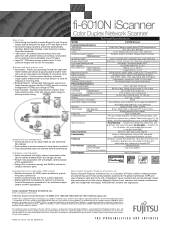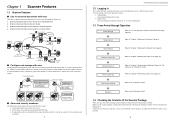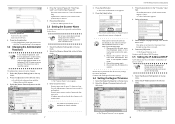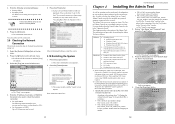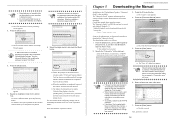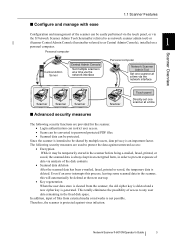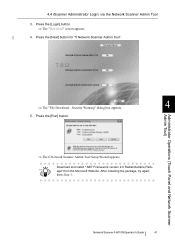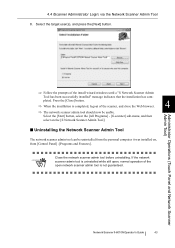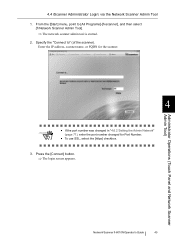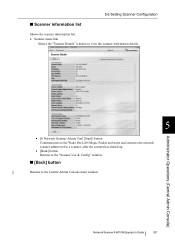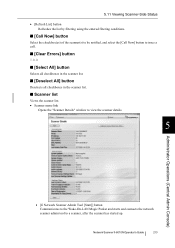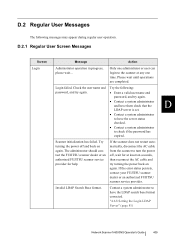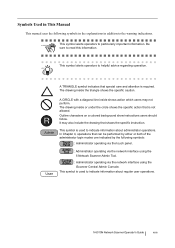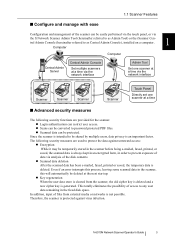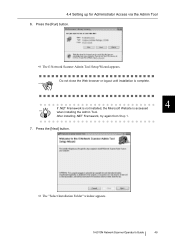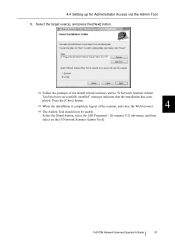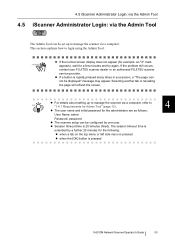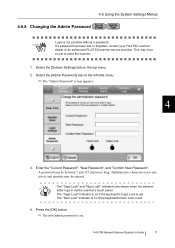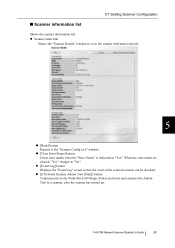Fujitsu 6010N Support Question
Find answers below for this question about Fujitsu 6010N - fi - Document Scanner.Need a Fujitsu 6010N manual? We have 4 online manuals for this item!
Question posted by cuonglamht on May 29th, 2012
Reset Pass For Fujitsu Fi-6010n, When You Forget Password.
what do i do ?
Current Answers
Related Fujitsu 6010N Manual Pages
Similar Questions
How To Reset Fujitsu Fi-6000ns To Factory Default
(Posted by nijtbot 9 years ago)
How To Factory Reset Fujitsu Fi-6000ns Color Duplex Network Scanner
(Posted by Biroowell 10 years ago)
How To Reset Fujitsu Fi-6010n Password To Default
(Posted by djtkeye 10 years ago)
How To Reset Fujitsu Fi-6010n
(Posted by pt203retu 10 years ago)
Resetting Fujitsu Fi-6010n Scanner To Factory Default
I need to know the procedure for reseting the fujitsus f--6010n scanner to factory defaults. admin p...
I need to know the procedure for reseting the fujitsus f--6010n scanner to factory defaults. admin p...
(Posted by mckayernest 11 years ago)