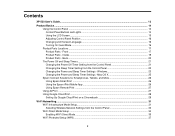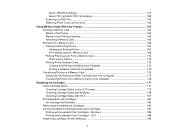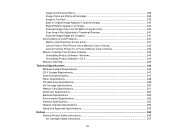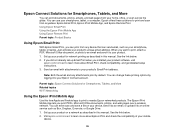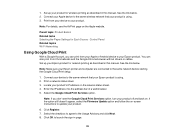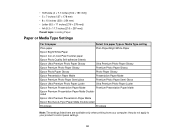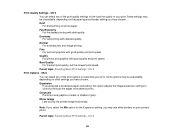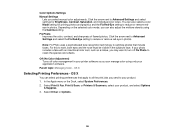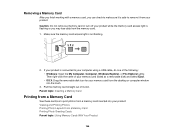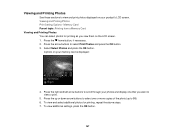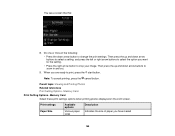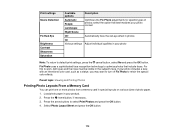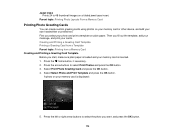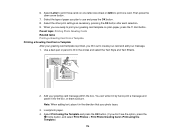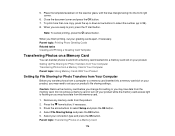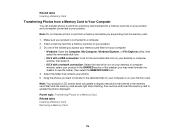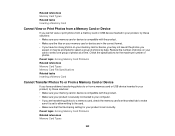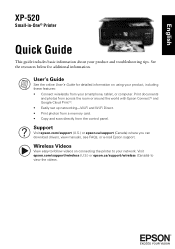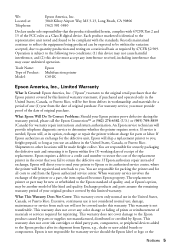Epson XP-520 Support Question
Find answers below for this question about Epson XP-520.Need a Epson XP-520 manual? We have 4 online manuals for this item!
Question posted by plewis193 on May 15th, 2015
How Do I Transfer And Print Photos From An Email Attchment
Current Answers
Answer #1: Posted by techyagent on May 15th, 2015 10:48 AM
Open the picture you want to print in an image viewer or editor program.
Once the image has been opened, you should be able to print the image from the program you are using to view it by clicking File and Print. If the program you are using to view images does not have this feature, try an alternative image editor.
In some situations, you may receive an e-mail with multiple pictures. If these pictures are small, you can also print the images all at once by following the steps below.
Open a word processor such as Microsoft Word, OpenOffice Writer, or another program that supports the ability to add a picture.
Open the image and copy the image into the clipboard. Often right-clicking with your mouse on the image and selecting Copy is the easiest method of doing this. You may also be able to select the image and press Ctrl + C on the keyboard to copy the image.
Switch back to the word processor and paste the image into the document. This can be done by right-clicking with your mouse on the image and selecting Paste or clicking Edit in the program's top menu bar and selecting Paste usually. You may also be able to press Ctrl + V on the keyboard to paste the image.
Repeat the above steps for each of the images you want to print. Also, you can resize the images in the Word Processor, but keep in mind that this can distort the image. See our steps in resizing an image for other ways to resize an image.
Once all pictures have been added to the word processing document and adjusted, print the document.
Thanks
Techygirl
Related Epson XP-520 Manual Pages
Similar Questions
i put my photo paper in my epson WF-2540 but when i try to print is says out of paper.
glossy print photo paper slides straight out. but it will print on plain printing paper
Is there a guide giving info on printing photos from an iPad?
When printing photos it is printing two photos together, like old ones I've printed before and the n...