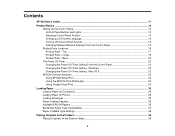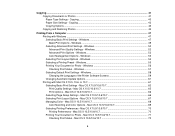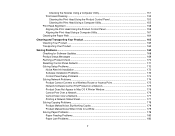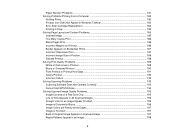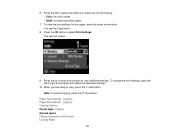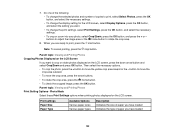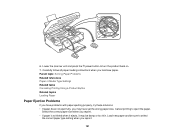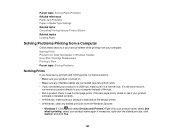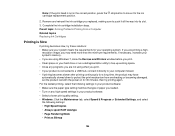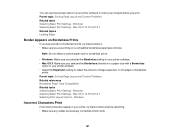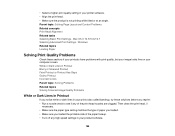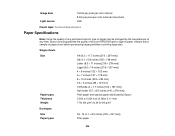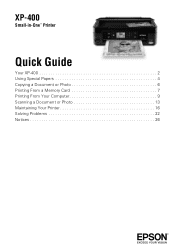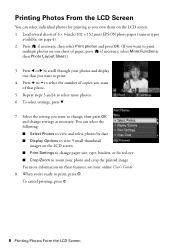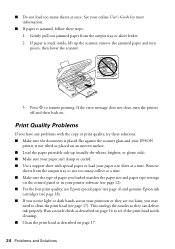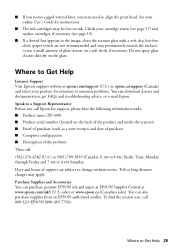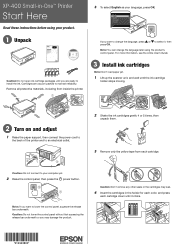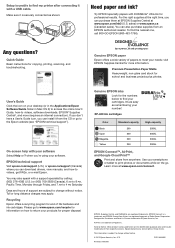Epson XP-400 Support Question
Find answers below for this question about Epson XP-400.Need a Epson XP-400 manual? We have 3 online manuals for this item!
Question posted by curryadm on July 13th, 2014
Xp-400 Can't Change Paper Type Problem
The person who posted this question about this Epson product did not include a detailed explanation. Please use the "Request More Information" button to the right if more details would help you to answer this question.
Current Answers
Related Epson XP-400 Manual Pages
Similar Questions
I Am Unable To Change Paper Type From Photo Paper And Cannot Change Quality
i am unable to change either the paper type or quality of paper on my epson workforce 545. Each time...
i am unable to change either the paper type or quality of paper on my epson workforce 545. Each time...
(Posted by tessleyjane 10 years ago)
Epson Xp 400 Printer. Lost Installation Cd
I have an Epson XP 400 printer but I have lost the disk to download the software onto my computer. I...
I have an Epson XP 400 printer but I have lost the disk to download the software onto my computer. I...
(Posted by asmithk 10 years ago)
Epson Xp-400
Epson XP-400 All of my print jobs are printing blank pages - I have checked the dirvers etc and run ...
Epson XP-400 All of my print jobs are printing blank pages - I have checked the dirvers etc and run ...
(Posted by lgpike4114 11 years ago)