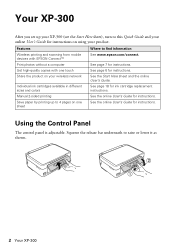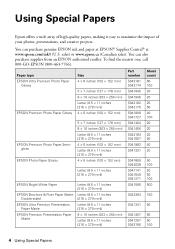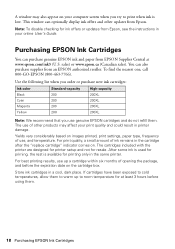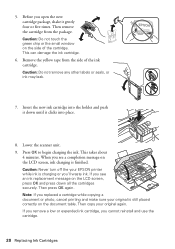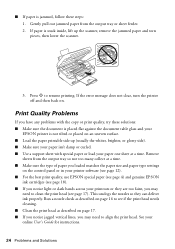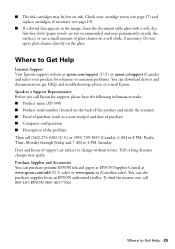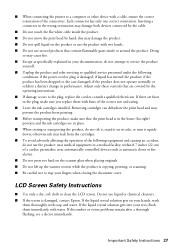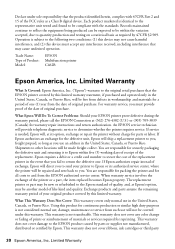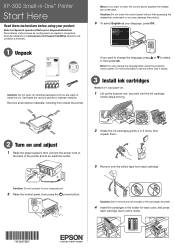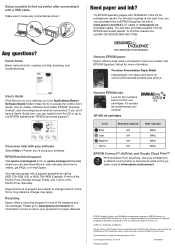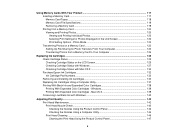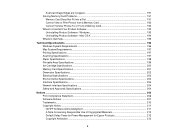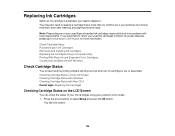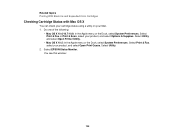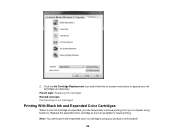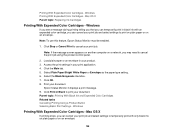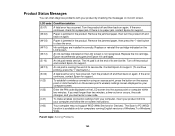Epson XP-300 Support Question
Find answers below for this question about Epson XP-300.Need a Epson XP-300 manual? We have 3 online manuals for this item!
Question posted by broomaj on July 24th, 2014
What Other Ink Cartridge Number Can Be Used For Epson Xp300
The person who posted this question about this Epson product did not include a detailed explanation. Please use the "Request More Information" button to the right if more details would help you to answer this question.
Current Answers
Related Epson XP-300 Manual Pages
Similar Questions
Xp-300 Getting E01 Error On Startup After Changing Ink Cartriges
i inserted a new ink cartridge for Magenta that is an off brand that i have been using for a long ti...
i inserted a new ink cartridge for Magenta that is an off brand that i have been using for a long ti...
(Posted by wyattwagenschutz 9 years ago)
I Installed New Black Ink Cartridge And The Printer Keeps Telling Me Ink Is Low
(Posted by jbosley901 11 years ago)
Why Won't My Epson Workforce 520 Printer Recognize Non-epson Ink Cartridges?
I have used non-Epson ink cartridges in the past and haven't had any problem but I just replaced my ...
I have used non-Epson ink cartridges in the past and haven't had any problem but I just replaced my ...
(Posted by conross1 11 years ago)
Will Ink Cartridges Numbered 77 Work Correctly In This Printer?
(Posted by olscarl12 11 years ago)