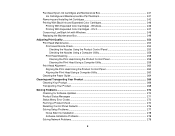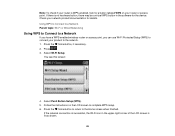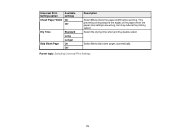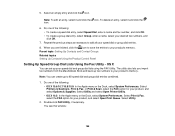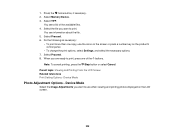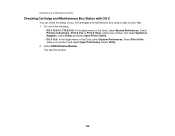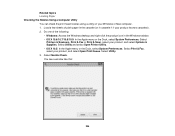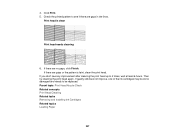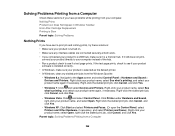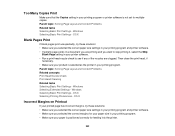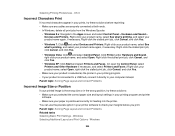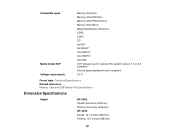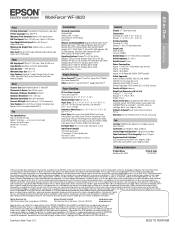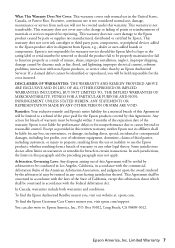Epson WorkForce WF-3620 Support Question
Find answers below for this question about Epson WorkForce WF-3620.Need a Epson WorkForce WF-3620 manual? We have 6 online manuals for this item!
Question posted by lvasquez on April 12th, 2016
I Changed The Ink For My 3620 Printer And Now There Are Blank Spaces On The Page
I followed the instructions for changing the ink. I have cleaned the nozzles and it is not printing the complete page, there are spaces throughout the page that is not printed. Please help!!!
Current Answers
Related Epson WorkForce WF-3620 Manual Pages
Similar Questions
The Black Ink Won't Print Except On The Test Page.
The black ink won't print. I have tried setting it up again, cleaning nozzles, aligning print heads,...
The black ink won't print. I have tried setting it up again, cleaning nozzles, aligning print heads,...
(Posted by c09drm 3 years ago)
I Just Put New Color Inks In My 3620 Printer, But I'm Getting 2 Blank Lines Top
The printed page has two blank strips , top to bottom on my page now. I was so careful to not touch ...
The printed page has two blank strips , top to bottom on my page now. I was so careful to not touch ...
(Posted by jmowery001 8 years ago)
How Can I Solve Espon 3620 Printer Recovery Mode
how can i solve espon 3620 printer recovery mode
how can i solve espon 3620 printer recovery mode
(Posted by Anonymous-155128 8 years ago)
New Black Ink Won't Print.
I just installed new black Epson brand 220 ink cartridge and it won't print on my WF-2660. I also re...
I just installed new black Epson brand 220 ink cartridge and it won't print on my WF-2660. I also re...
(Posted by sauris 8 years ago)
How Do I Change The Black Printer Tape On My Wf3620?
I do not know how to open the printer tape compartment.
I do not know how to open the printer tape compartment.
(Posted by mdaryl 9 years ago)