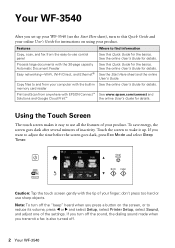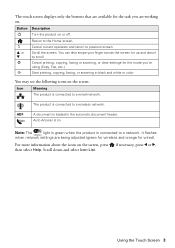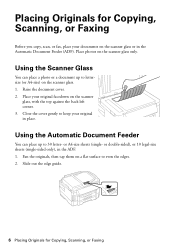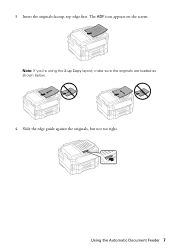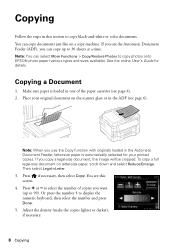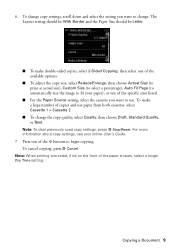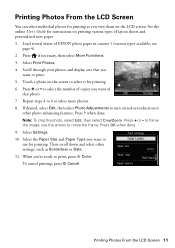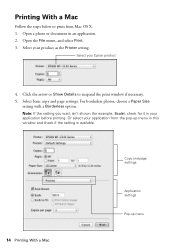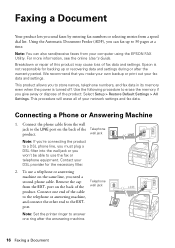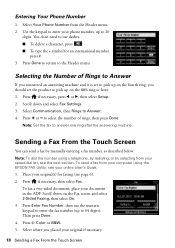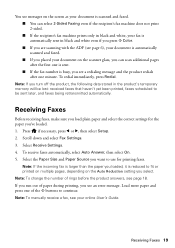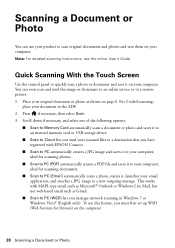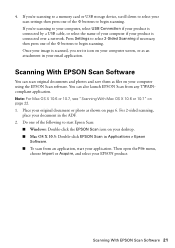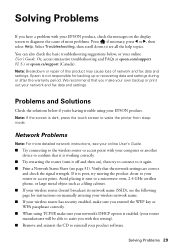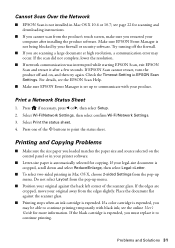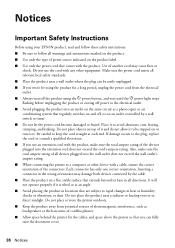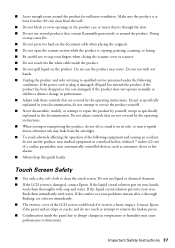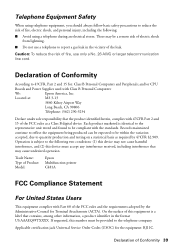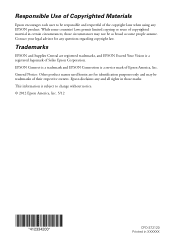Epson WorkForce WF-3540 Support Question
Find answers below for this question about Epson WorkForce WF-3540.Need a Epson WorkForce WF-3540 manual? We have 3 online manuals for this item!
Question posted by rpgplayersteve on December 2nd, 2012
How Do I Force Copies With Flat Bed Not The Adf?
anytime I want to make any copies it forces me to use the ADF. But i want to copy a book or a small pamphlet that is not ADF friendly.
Is there anyway i can tweak the settings to force it to copy from the flat bed scanner or do i have to resort to scanning it into a computer and then printing from there?
Current Answers
Related Epson WorkForce WF-3540 Manual Pages
Similar Questions
Grey Background On Scanning And Copying
I have an Epson WF-3540. Until recently, scans and copies were clear. Now I am getting a slightly gr...
I have an Epson WF-3540. Until recently, scans and copies were clear. Now I am getting a slightly gr...
(Posted by adobealpacas 8 years ago)
Wf 3540 Black Line In Scan
When I now SCAN a document I get a vertical black line the entire length of the page, about 2" from ...
When I now SCAN a document I get a vertical black line the entire length of the page, about 2" from ...
(Posted by Anonymous-148525 9 years ago)
Printing A Bed Bath Coupon Only Prints On Half Page
(Posted by janets6107 10 years ago)
My New Stylus Nx130 Prints And Copies Fine, But Won't Scan.
For some reason it comes up with an error message when I press the scan button, saying there is no c...
For some reason it comes up with an error message when I press the scan button, saying there is no c...
(Posted by abigail2567 11 years ago)