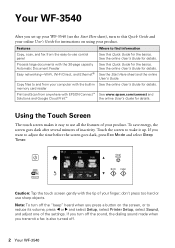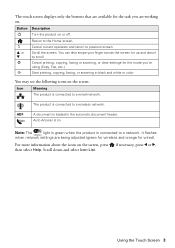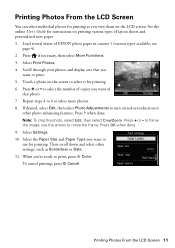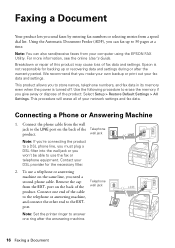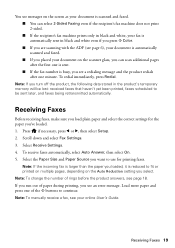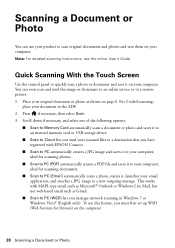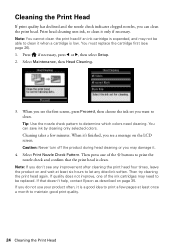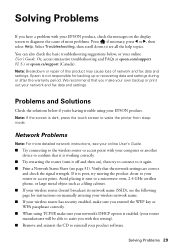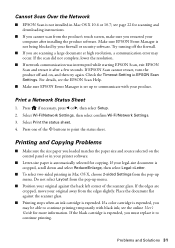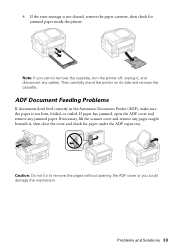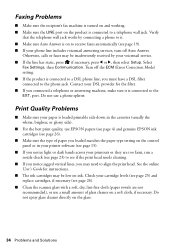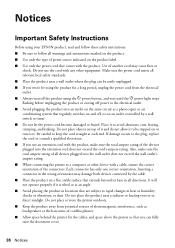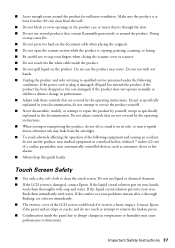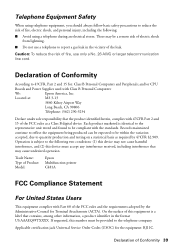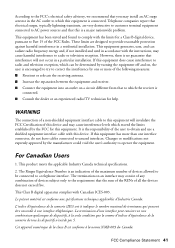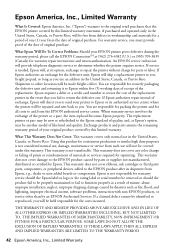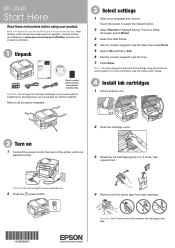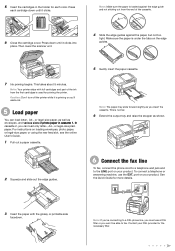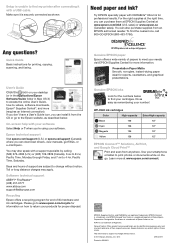Epson WorkForce WF-3540 Support Question
Find answers below for this question about Epson WorkForce WF-3540.Need a Epson WorkForce WF-3540 manual? We have 3 online manuals for this item!
Question posted by kartoons199 on March 26th, 2013
Is It Okay To Turn Off Printer When Not In Use?
I just bought the WF-3540 printer. I won't be using it every day, so is it okay to turn it off when not in use? Or is it better for the printer to keep it on all of the time?
Thanks.
Current Answers
Answer #1: Posted by LuxuriKnows on March 26th, 2013 9:20 PM
Hello, if your not going to use the printer on a daily basis then i would go ahead and turn off / even unplug if you wanted. The only time you would want to leave a device on is if you will be continually using it .. ex. with a fax machine you may not be using it but someone may be sending you faxes at random times.
★ Hit "Accepted" or "Helpful" ✔ : If I Helped to Resolve Question.
✘ Didn't help? Resubmit Your Question : Include More Details if Possible |✘
Related Epson WorkForce WF-3540 Manual Pages
Similar Questions
How Do I Get Repair Of My Epson Workforce Wf-3540 Printer?
The quality of my print is terrible. And it jams. I've gone through all the steps suggested in the M...
The quality of my print is terrible. And it jams. I've gone through all the steps suggested in the M...
(Posted by kaebrown4 2 years ago)
Just Bought Epson Rx595 Printer And Cant Get Paper Jam
(Posted by jodajarame 10 years ago)
Is It Okay To Turn Off Wf-3540 When Not In Use?
I don't use the printer every day, so is it ok to turn off WF-3540 when not in use, or is it better ...
I don't use the printer every day, so is it ok to turn off WF-3540 when not in use, or is it better ...
(Posted by kartoons199 11 years ago)
Leave The Wf-75020 Turned On All The Time?
We read somewhere that for prolonging the life of the ink cartridges, it is either better to leave t...
We read somewhere that for prolonging the life of the ink cartridges, it is either better to leave t...
(Posted by strobelgroup 11 years ago)