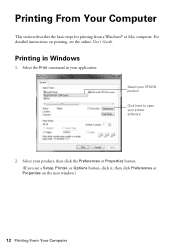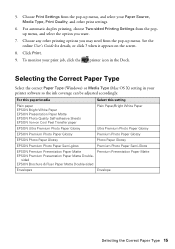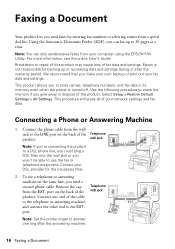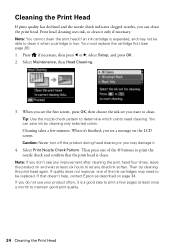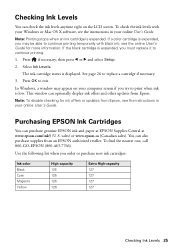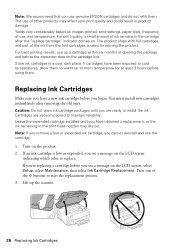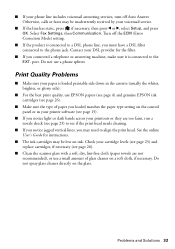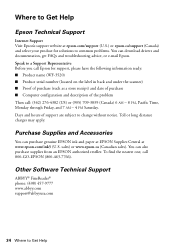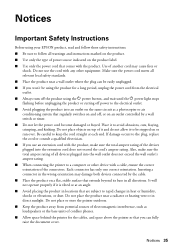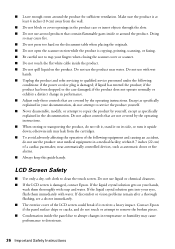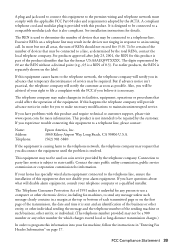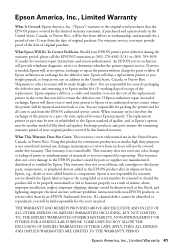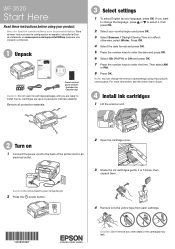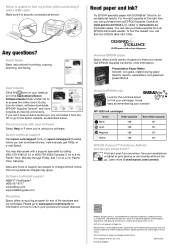Epson WorkForce WF-3520 Support Question
Find answers below for this question about Epson WorkForce WF-3520.Need a Epson WorkForce WF-3520 manual? We have 3 online manuals for this item!
Question posted by christalawrence on August 10th, 2013
Printing Avery Labels From My Epson Wf-3520
I just bought this printer and need to print name badges. It won't take from the manual feed. Help
Current Answers
Related Epson WorkForce WF-3520 Manual Pages
Similar Questions
Not Printing Properly To Avery Label
I am trying to print Avery labels - template 6873. The Epson label says to choose "print labels" as ...
I am trying to print Avery labels - template 6873. The Epson label says to choose "print labels" as ...
(Posted by fishbowls 4 years ago)
My Epson Workforce 545 Printer Won't Print A Manual Feed Document
(Posted by gmaThi 10 years ago)
Epson Workforce 435 All-in-one Printer Will Not Print Unless I Change Ink
(Posted by sestuds 10 years ago)
My Wf 3520 Spits Out The Back Feed Paper And Prints On Paper From The Tray.
I have loaded paper (check paper, for example) in the back feeder of my new WF 3520. We deliberately...
I have loaded paper (check paper, for example) in the back feeder of my new WF 3520. We deliberately...
(Posted by elizapetrie 10 years ago)
Epson Wf-3520 Won't Print
My printer will not print unless I am NOT on wifi. If I disconnect from the internet, it will print....
My printer will not print unless I am NOT on wifi. If I disconnect from the internet, it will print....
(Posted by brianredpath 11 years ago)