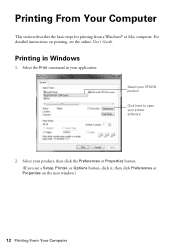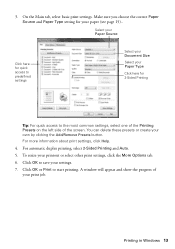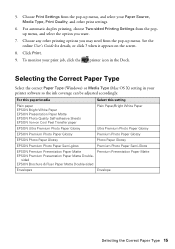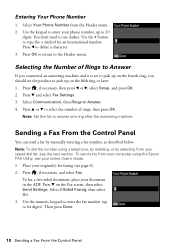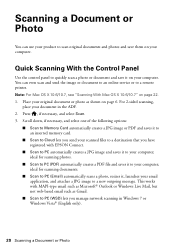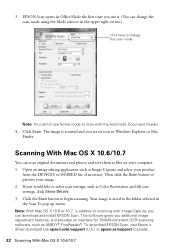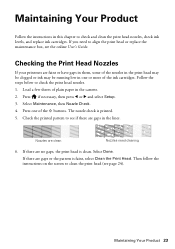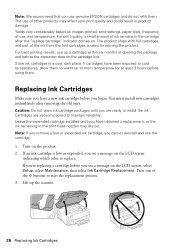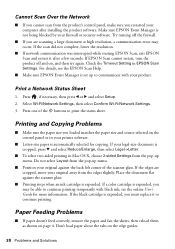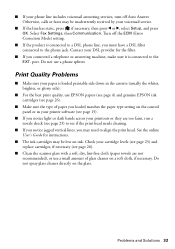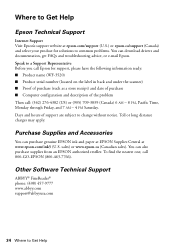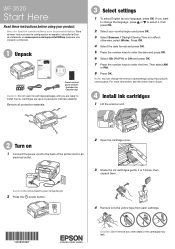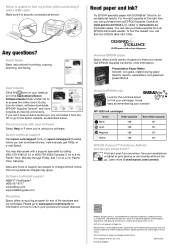Epson WorkForce WF-3520 Support Question
Find answers below for this question about Epson WorkForce WF-3520.Need a Epson WorkForce WF-3520 manual? We have 3 online manuals for this item!
Question posted by merchants34377 on March 22nd, 2013
Media Type Selection?
Hi, I'm on a Mac and can't figure out how to select the media type so I can print successfully on glossy paper.
Current Answers
Related Epson WorkForce WF-3520 Manual Pages
Similar Questions
Epson Wf-3520 Scanning To Pdf
My new WF-3520 will scan to my desktop computer in every supported format but PDF. Using the ADF, th...
My new WF-3520 will scan to my desktop computer in every supported format but PDF. Using the ADF, th...
(Posted by Bendigo 9 years ago)
Can't Select Two-sided Printing On Epson Workforce 645
(Posted by Patrifra 10 years ago)
Epson Workforce 545 Won't Print On Glossy Paper
(Posted by happytigerl 10 years ago)
My Wf 3520 Spits Out The Back Feed Paper And Prints On Paper From The Tray.
I have loaded paper (check paper, for example) in the back feeder of my new WF 3520. We deliberately...
I have loaded paper (check paper, for example) in the back feeder of my new WF 3520. We deliberately...
(Posted by elizapetrie 10 years ago)
Epson Wf-3520 Won't Print
My printer will not print unless I am NOT on wifi. If I disconnect from the internet, it will print....
My printer will not print unless I am NOT on wifi. If I disconnect from the internet, it will print....
(Posted by brianredpath 11 years ago)