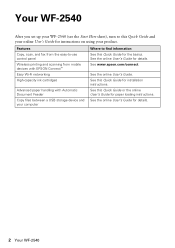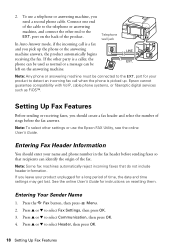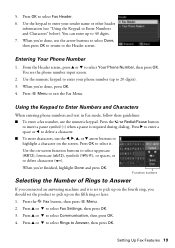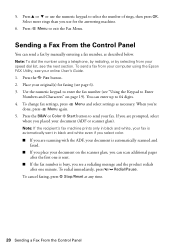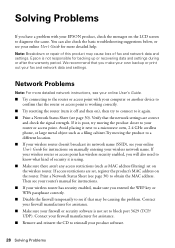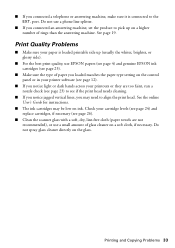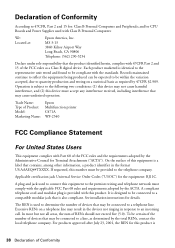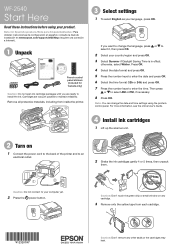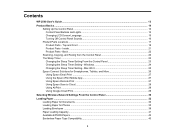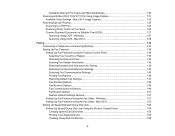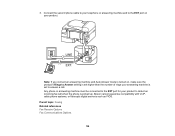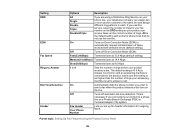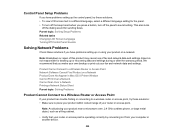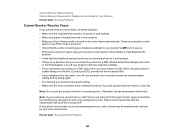Epson WorkForce WF-2540 Support Question
Find answers below for this question about Epson WorkForce WF-2540.Need a Epson WorkForce WF-2540 manual? We have 4 online manuals for this item!
Question posted by davemoorman on November 7th, 2012
How Set Epson 2540 For Fax Dictinctive Ring? Cincinnati Bell Is 2 Quick Rings
The person who posted this question about this Epson product did not include a detailed explanation. Please use the "Request More Information" button to the right if more details would help you to answer this question.
Current Answers
Related Epson WorkForce WF-2540 Manual Pages
Similar Questions
How To Set A Fax For Your Epson Workforce 2540
(Posted by rogeme 10 years ago)
How To Print A Fax Transmission Page From The Epson Wf-2540
(Posted by dbageorg 10 years ago)
I Can't Change The Print Settings On My Mac For My Epson Wf-2540 Printer
I'm trying to print a doc from Excel 2008 for Mac and it won't let me change the print settings on m...
I'm trying to print a doc from Excel 2008 for Mac and it won't let me change the print settings on m...
(Posted by geewiz88 11 years ago)