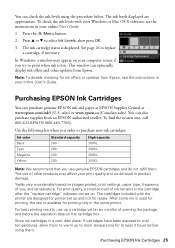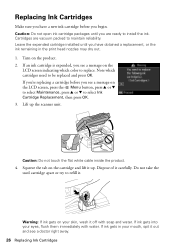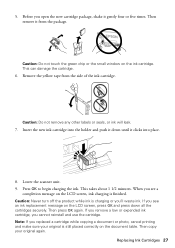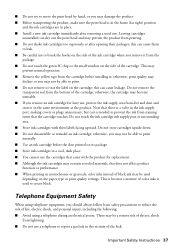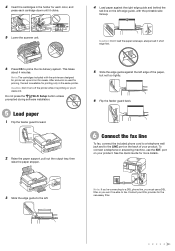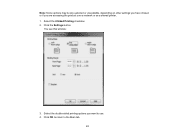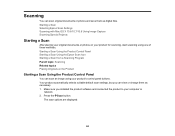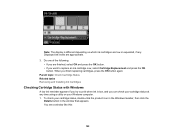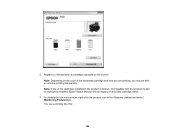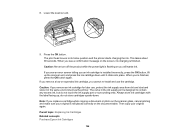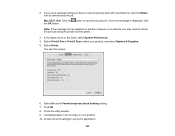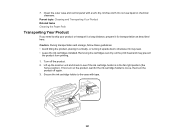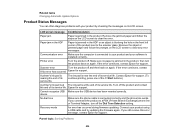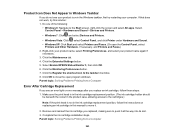Epson WorkForce WF-2540 Support Question
Find answers below for this question about Epson WorkForce WF-2540.Need a Epson WorkForce WF-2540 manual? We have 4 online manuals for this item!
Question posted by annointedwithpurpose on September 24th, 2015
Error Message Witb New Ink Cartridge
I have Epson wf-2540 printer. I bought a new Epson ink cartridge 200 XL and the printer keeps giving warning message the cartridge is installed incorrectly. Press it until clicks into place and have done that several times still receive same message. What to do??
Current Answers
Answer #1: Posted by Odin on September 24th, 2015 10:34 AM
You'll find detailed instructions at http://www.epson.com/cgi-bin/Store/support/supDetail.jsp?UseCookie=yes&infoType=FAQ&oid=209708&prodoid=63095161&foid=227732&cat=237989&subcat=237994. If you still get the error message the cartridges are probably defective; in that case obtain a (free) replacement from the seller. Good luck!
Hope this is useful. Please don't forget to click the Accept This Answer button if you do accept it. My aim is to provide reliable helpful answers, not just a lot of them. See https://www.helpowl.com/profile/Odin.
Related Epson WorkForce WF-2540 Manual Pages
Similar Questions
Error Message With Adf Light Flashing
I have an Epson WF-2540 all-in-one printer. It has an error message telling me to turn it off and th...
I have an Epson WF-2540 all-in-one printer. It has an error message telling me to turn it off and th...
(Posted by firebug92 9 years ago)
Epson Nx515 Error Message Cannot Recognize Ink Cartridges
(Posted by rsheyh 9 years ago)
How To Replace An Ink Cartridge In Epson Wf 2540
(Posted by crzeesh 10 years ago)
How Do I Change The Ink Cartridge On A Wf 2540
(Posted by mareg51 11 years ago)
My Epson Wf-7510 Has An Error Message On The Screen And I Can't Clear It.
i changed the ink cart and now my printer has an error message
i changed the ink cart and now my printer has an error message
(Posted by jcthebarber 11 years ago)