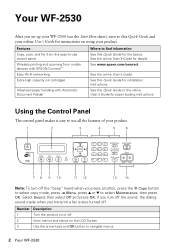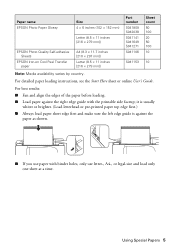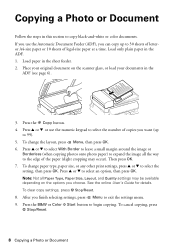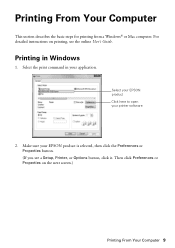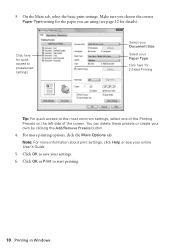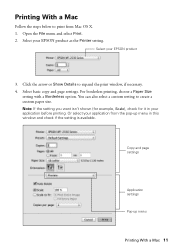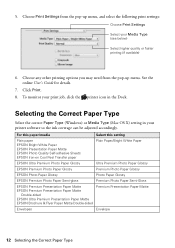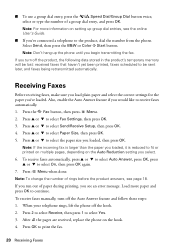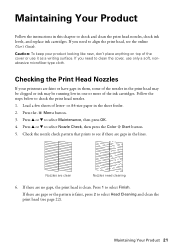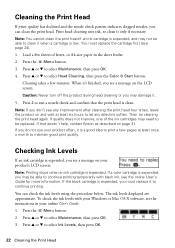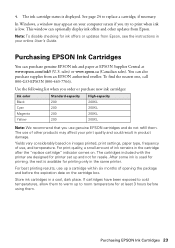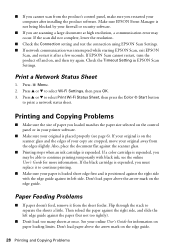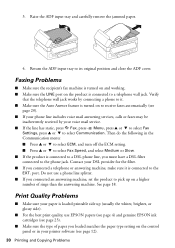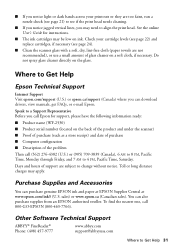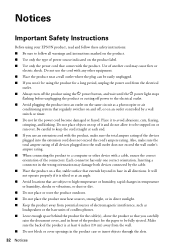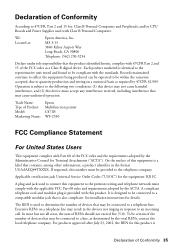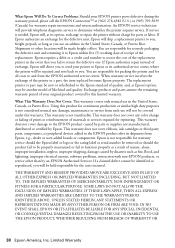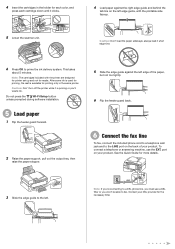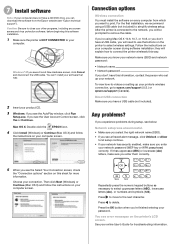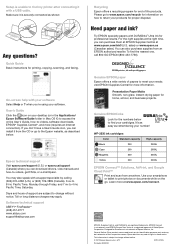Epson WorkForce WF-2530 Support Question
Find answers below for this question about Epson WorkForce WF-2530.Need a Epson WorkForce WF-2530 manual? We have 3 online manuals for this item!
Question posted by lhtodo on November 30th, 2013
Printer Is On But Does Not Print, Only Runs Paper Through
Current Answers
Answer #1: Posted by BusterDoogen on December 27th, 2013 2:39 PM
- Make sure you selected the correct paper size settings in your printing program and printer software.
- Run a print head nozzle check to see if any of the nozzles are clogged. Then clean the print head, if necessary.
- If a blank page exists in a document you are printing and you want to skip printing it, select Skip Blank Pagesetting in your printer software.
- Do one of the following:
- Windows 8: Navigate to the Start screen, right-click the screen, and select All Apps. Select Control Panel > Hardware and Sound > Devices and Printers. Right-click your printer and select Printing Preferences.
- Windows 7: Click and select Devices and Printers. Right-click your printer and select Printing Preferences.
- Windows Vista: Click , and select Control Panel (or point to Settings and then select Control Panel). Select Printer (under Hardware and Sound) or Printers. Right-click your printer and select Printing Preferences.
- Windows XP: Click Start, and select Control Panel (or point to Settings and then select Control Panel). Select Printers and Other Hardware (if available) and then Printers and Faxes. Right-click your printer and select Printing Preferences.
- Right-click your printer icon, and then select Printing Preferences.
- Click the Maintenance tab, then select the Extended Settings button.
- In the Settings area, click on the Skip Blank Page.
- Click OKas necessary to save your settings.
I hope this is helpful to you!
Please respond to my effort to provide you with the best possible solution by using the "Acceptable Solution" and/or the "Helpful" buttons when the answer has proven to be helpful. Please feel free to submit further info for your question, if a solution was not provided. I appreciate the opportunity to serve you!
- Do one of the following:
Related Epson WorkForce WF-2530 Manual Pages
Similar Questions
Why Our Printer Lq-300+ii Cannot Print, The Pause Bottom Blinking Light Orange Color And Paper Out B...
I cannot get my printer to print any documents or make copies. I have cleaned heads and check alignm...
I have loaded paper (check paper, for example) in the back feeder of my new WF 3520. We deliberately...
if i print a multi-page document with my Epson WF 2530 the last page prints first. How can i set th...
printer not printing and it has full ink cartrage paper comes out blank