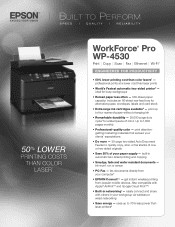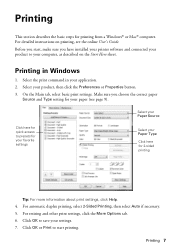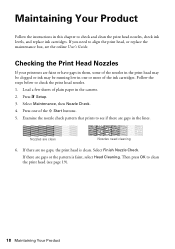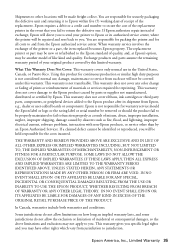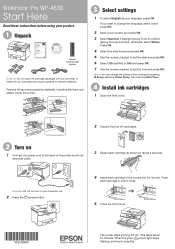Epson WorkForce Pro WP-4530 Support Question
Find answers below for this question about Epson WorkForce Pro WP-4530.Need a Epson WorkForce Pro WP-4530 manual? We have 3 online manuals for this item!
Question posted by lsgee21 on August 30th, 2013
Why Are Red Lines Printing On My Pictures
I have red lines printing on my pictures. I have cleaned the print heads. HELP!
Current Answers
Answer #1: Posted by DreadPirateRoberts on October 16th, 2013 10:06 AM
This will walk you through cleaning
http://files.support.epson.com/htmldocs/pho22_/pho22_rf/maint_2.htm
Related Epson WorkForce Pro WP-4530 Manual Pages
Similar Questions
Epson Artisan 837 Print Head Cost
Kindly tell me how much Epson artisan 837 print head cost, and it's availability status. Thanks.
Kindly tell me how much Epson artisan 837 print head cost, and it's availability status. Thanks.
(Posted by jephthahantwioppong 1 year ago)
Moving Rx700 Print Head
How to move RX700 print head to the left side, allowing access to the right ink pad ?
How to move RX700 print head to the left side, allowing access to the right ink pad ?
(Posted by ChristianSauzedde 11 years ago)