Epson RX700 Support Question
Find answers below for this question about Epson RX700 - Stylus Photo Color Inkjet.Need a Epson RX700 manual? We have 5 online manuals for this item!
Question posted by ChristianSauzedde on February 26th, 2013
Moving Rx700 Print Head
How to move RX700 print head to the left side, allowing access to the right ink pad ?
Current Answers
There are currently no answers that have been posted for this question.
Be the first to post an answer! Remember that you can earn up to 1,100 points for every answer you submit. The better the quality of your answer, the better chance it has to be accepted.
Be the first to post an answer! Remember that you can earn up to 1,100 points for every answer you submit. The better the quality of your answer, the better chance it has to be accepted.
Related Epson RX700 Manual Pages
Technical Brief (Ink Jet Printers) - Page 1


... on each component is on the core technologies used in Epson ink jet printers work together to produce brilliant Photo Quality color, sharp text, and incredible print speeds
Small Ink Droplet Size
Small ink droplets produce smoother gradations and greater
tonal control
Epson Inks
Epson innovates ink solutions tailored to the needs of specific users instead of...
Technical Brief (Ink Jet Printers) - Page 2


... apparent in photos and laser sharp text.
Epson printers are used in consistent ink droplets without increasing the
number of different ink droplet sizes.
Piezo Crystal Deformation
Nozzle
Ink Droplet
Epson's MicroPiezo technology results in dense coverage areas allowing Epson to create a larger color palette.
Epson MicroPiezo Technology: Epson Micro Piezo print heads use...
Technical Brief (Ink Jet Printers) - Page 3


... you never have to swap an ink cartridge to produce their optimal print quality using genuine Epson inks on breathtaking large format prints, Epson has the right ink for the job. Specifications subject to meet every printing need.
4. The Epson printer drivers use a halftoning module that places ink droplets to primarily print photos with Epson papers. Whether the...
Basics - Page 5


Limited Warranty 90
Index 93
Contents 5 Maintaining Your RX700 69
Replacing Ink Cartridges 69 Checking the Ink Supply 69 Purchasing Ink Cartridges 70 Removing and Installing Ink Cartridges 71
Checking and Cleaning and Print Head 72 Checking the Print Head 72 Cleaning the Print Head 73
Aligning the Print Head 74
Solving Problems 75
Problems and Solutions 75 Setup and Software ...
Basics - Page 7


... technology that let you can enhance your
photos. About Your Manuals
To set up your RX700 and install its software, see the on your desktop.
7 Welcome! Printing on your disks. ■ Dual paper paths that allows you to restore faded color photos to
their original brilliance. ■ CD/DVD printing so you keep plain paper in this...
Basics - Page 69


..., do the following: 1. Press the Setup button to select Ink Levels. 3. Look at this chapter to check and clean the print head. If necessary, try cleaning the print head as described on checking ink levels, replacing ink cartridges, and aligning the print head. You see a message on the RX700 screen. You'll also find instructions on page 72.
If printouts...
Basics - Page 70
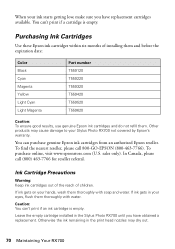
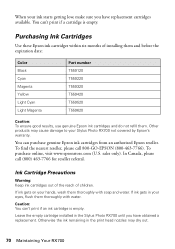
....
Otherwise the ink remaining in the print head nozzles may cause damage to your Stylus Photo RX700 not covered by Epson's warranty. sales only).
Purchasing Ink Cartridges
Use these Epson ink cartridges within six...(800-463-7766).
Ink Cartridge Precautions
Warning: Keep ink cartridges out of the reach of installing them and before the expiration date:
Color Black Cyan Magenta Yellow...
Basics - Page 72


... charging. Use the u and d buttons to clean the print head. Close the cartridge covers.
Checking and Cleaning and Print Head
If your RX700 at least once a month to check the results after cleaning the print head. 1. Press the Setup button. (If you may cause incomplete charging of ink. Press OK again to print the nozzle check.
72 Maintaining Your...
Basics - Page 73
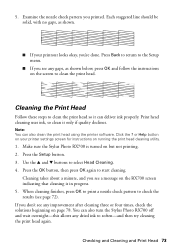
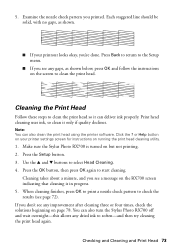
.... 4. You can also turn the Stylus Photo RX700 off and wait overnight-this allows any gaps, as shown.
■ If your printer settings screen for instructions on the screen to the Setup menu.
■ If you see page 72).
Print head cleaning uses ink, so clean it can also clean the print head using the printer software. Note: You...
Basics - Page 74


Make sure the Stylus Photo RX700 is complete. Press the Setup button, select Head Alignment, then press the OK button. 4. Press OK again to the Setup menu.
74 Maintaining Your RX700 Press OK to return to print the alignment pattern. 5. You may need to select the number of plain letter-size paper in section #1. 7. Load several sheets...
Basics - Page 79


... panel buttons to select Photo or Best Photo as possible, or the colors of paper during a print job, load additional sheets as
soon as the quality
setting.
Your printout is faint or has gaps. ■ Clean the print head; see page 69. ■ Select the correct paper type setting for instructions. ■ The ink cartridges may be...
Basics - Page 86


...transporting the Stylus Photo RX700, make sure the print head is capped in the far right position, the ink cartridges ...Stylus Photo RX700 or touch the cartridges during printing.
■ Don't move the print head by the transportation lock.
■ When storing or transporting the Stylus Photo RX700, do not attempt to service the Stylus Photo RX700 yourself.
■ Unplug the Stylus Photo RX700...
Basics - Page 87


...Stylus Photo RX700. this might cause leakage.
■ Do not remove or tear the label on the cartridge package. Do not touch the ink cartridge ink supply port or surrounding area. Leaving the
cartridge unpacked for later use, protect the ink supply area from dirt and
store it in reduced print...prevent the ink from a cold storage site, allow it . ■ If you could damage the print head. &#...
Basics - Page 93


...printing on, 47 to 59 CDs, saving files on, 66 to 67 Checking print nozzles, 72 to 73 Cleaning print head, 73 Color... options, 18 paper type, 16 to 17 photos, 16 to 17 slides and negatives, 19 to...prints, 23, 77
D
Dark RX700 screen, 82 Darkening copies, 15, 17 Date format, 36 Declaration of Conformity, 89 Default settings, RX700, 37 Density, 15, 17 Digital camera
compatible file types, 41 printing...
Basics - Page 95
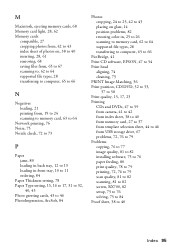
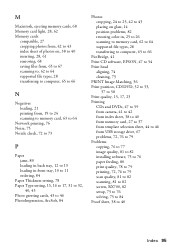
...Photos cropping, 24 to 25, 42 to 43 placing on glass, 14 position problems, 82 restoring color in, 25 to 26 scanning to memory card, 62 to 64 supported file types, 28 transferring to computer, 65 to 66
PictBridge, 41 Print CD software, EPSON, 47 to 54 Print head...76 paper feeding, 80 print quality, 78 to 79 printing, 72, 76 to 79 scan quality, 81 to 82 scanning, 81 to 82 screen, RX700, 82 setup, 75 ...
Product Information Guide - Page 13


..., use the u, d, l, r arrow buttons to print your memory card's first photo displayed on your photos.
Press OK when done making your print settings, you 'd like. When selecting a range of it you see the first photo on the screen:
Epson Stylus Photo RX700
3. At the preview screen, press the x Color button to preview each photo, and the + and -
After making your...
Product Information Guide - Page 14


... steps to clean the print head.
5. Cleaning the Print Head
Follow these steps to scan directly to a file on the scanner glass (see any improvement after cleaning the print head. 1.
Note: It's a good idea to turn the RX700 off and wait overnight-this allows any dried ink to soften-and try cleaning the print head again. Epson Stylus Photo RX700
Scanning to a File With...
Product Information Guide - Page 15


... (Light Magenta), and Y (Yellow).
4. Checking the Ink Supply
To check your RX700 not covered by Epson's warranty. sales only). The RX700 begins charging the ink delivery system, and you see a graphic showing the amount of ink available in the upper-right corner of children. Epson Stylus Photo RX700
Replacing Ink Cartridges
When you print with low ink cartridges, you hear noise during...
Product Information Guide - Page 16


... protective materials that head alignment is misaligned, align the print head (see "Aligning the Print Head" on its new location.
3.
Epson Stylus Photo RX700
5/05 Press the Setup button, select Head Alignment, then press
the OK button. 3. You may need to align the print head. 1. Remove any paper from your computer.
2.
Transporting the RX700
If you move the transportation...
Start Here Card - Page 8


... Perfect for printing beautiful-quality matte photos and scrapbook-safe elements. PremierArt™ Matte Scrapbook Photo Paper for Epson Ideal for high-quality photo reprints and ...prints and copies, use genuine Epson ink and paper. In Canada, please call 800-GO-EPSON (800-463-7766). Epson disclaims any and all rights in 4 x 6, 5 x 7, 8 x 10, and Letter sizes. Epson and Epson Stylus...
Similar Questions
Epson Workforce 435 Won't Print And Says A Printer's Ink Pad
(Posted by danmrma 10 years ago)
Epson Rx700 Will Not Recognise Replacment Carts, States 'no Cart Fitted'
(Posted by MUSICGERS 11 years ago)
Epson Rx700 Ink Saturation Print
printing solid magenta over all additional prints. restarted several times. restored to factory. ch...
printing solid magenta over all additional prints. restarted several times. restored to factory. ch...
(Posted by heatherohler 11 years ago)
There Is No Ink On The Paper
The printer sounds like it is printing, but there is no ink on the paper. What's wrong? i dont know ...
The printer sounds like it is printing, but there is no ink on the paper. What's wrong? i dont know ...
(Posted by omid3dman 12 years ago)

