Epson WorkForce 845 Support Question
Find answers below for this question about Epson WorkForce 845.Need a Epson WorkForce 845 manual? We have 3 online manuals for this item!
Question posted by Trgaylen on February 21st, 2014
No Progress Meter When Printing Epson Workforce 845
The person who posted this question about this Epson product did not include a detailed explanation. Please use the "Request More Information" button to the right if more details would help you to answer this question.
Current Answers
There are currently no answers that have been posted for this question.
Be the first to post an answer! Remember that you can earn up to 1,100 points for every answer you submit. The better the quality of your answer, the better chance it has to be accepted.
Be the first to post an answer! Remember that you can earn up to 1,100 points for every answer you submit. The better the quality of your answer, the better chance it has to be accepted.
Related Epson WorkForce 845 Manual Pages
Product Brochure - Page 1


... -ONE1
WorkForce® 845
Print | Copy | Scan | Fax | Wi-Fi®
en g i nee r e d fo r B U S I N E S S
• World's Fastest two-sided print speeds1 - built-in wired and wireless networking - save up only the buttons you need; Extra Highcapacity inks included
• Save on ink - easily share your two-sided originals
• Built-in Easy EPSON® Wireless...
Product Brochure - Page 2


...
Printing: 17.6" x 22.3" x 12.3" Storage: 17.6" x 14.5" x 11.8" Weight: 22.0 lb
WorkForce 845 all -in the U.S. album permanence based on accelerated testing of ink remains in indoor display conditions; Epson America, Inc. 3840 Kilroy Airport Way, Long Beach, CA 90806
Epson Canada Limited 185 Renfrew Drive, Markham, Ontario L3R 6G3
www.epson.com www.epson.ca
EPSON, DURABrite, EPSON...
Quick Guide - Page 2


...files to and from your computer with the built-in memory card reader Wireless printing from mobile devices with Epson Connect
Where to find information See this Quick Guide and your online User's ...always squeeze the release bar to raise or lower it as shown. English
Your WorkForce 845
After you set up your WorkForce® 845 (see the Start Here sheet), turn to this Quick Guide for the basics...
Quick Guide - Page 9


...× 10-inch (203 × 254 mm), letter(216 × 279 mm), or A4-size Epson photo paper (various types available) for instant photo reprints. If you use the Copy/Restore Photos option to ...on the scanner glass, or load your printed copies. Select Color or B&W (black and white) copies. or A4-size plain paper, Epson Bright White Paper, or Epson Presentation Paper Matte, just like on letter...
Quick Guide - Page 12


... of that photo. Then press OK. 11. Press , if necessary, and select Print Photos. 3. Press x, then select Print Settings. 9. Load several sheets of the paper you want to confirm your photos and... Select the Paper Size and Paper Type of Epson photo paper in cassette 1 (various types available; To cancel printing, press y.
12 Printing Photos From the LCD Screen See the online ...
Quick Guide - Page 13
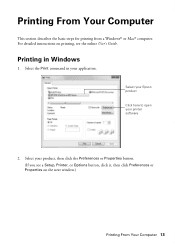
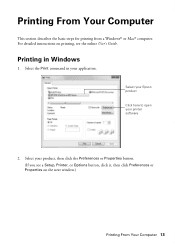
... it, then click Preferences or Properties on the next window.)
Printing From Your Computer 13
Select your printer software
2. Printing From Your Computer
This section describes the basic steps for printing from a Windows® or Mac® computer. Printing in your application. Select your Epson product Click here to open your product, then click the...
Quick Guide - Page 14
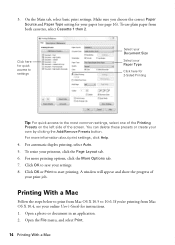
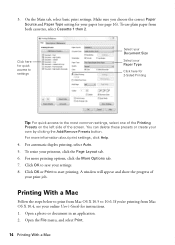
... use plain paper from Mac OS X 10.4, see page 16). A window will appear and show the progress of the screen.
To resize your print job. For more printing options, click the More Options tab. 7. Click OK or Print to 10.6. If you choose the correct Paper Source and Paper Type setting for instructions. 1. Open...
Quick Guide - Page 15


Select your Epson product Click to expand, if necessary
4.
For borderless photos, choose a Paper Size setting with a Borderless option.
Select your product as the Printer setting.
Copy and page settings
Application settings
Pop-up menu, and select your application before printing or check for it at the bottom of this window. 3. Printing With a Mac...
Quick Guide - Page 16


... monitor your print job, click the printer icon in your printer software so the ink coverage can be adjusted accordingly.
Selecting the Correct Paper Type
Select the correct Paper Type (Windows) or Media Type (Mac OS X) setting in the Dock. For this paper/media
Select this setting
Plain paper Epson Bright White...
Quick Guide - Page 17


... more information, see the online User's Guide. We recommend that you make your own backup or print out your network settings and fax data. Connect the phone cable from the EXT. port.
Using ...the Automatic Document Feeder (ADF), you can also send/receive faxes from a speed dial list. Epson is turned off. This procedure will erase all of the product. Breakdown or repair of this product...
Quick Guide - Page 20


... settings.
6. Note: If the recipient's fax machine prints only in the ADF. Press , if necessary, and select Fax.
Note: To dial the number using the Epson FAX Utility, see your speed dial list, see ...temporary memory will be lost: received faxes that haven't yet been printed, faxes scheduled to be sent later, and faxes being retransmitted automatically. Press OK, if desired, to ...
Quick Guide - Page 26
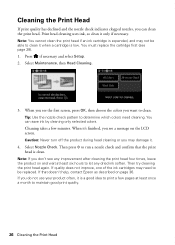
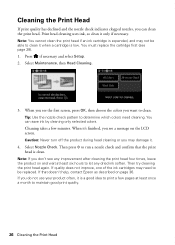
... and select Setup. 2. Cleaning takes a few pages at least six hours to let any improvement after cleaning the print head four times, leave the product on page 36. Note: If you may not be replaced. If quality does... able to run a nozzle check and confirm that doesn't help, contact Epson as described on and wait at least once a month to maintain good print quality.
26 Cleaning the...
Quick Guide - Page 27


... on the LCD screen.
Use the following list when you must replace it to continue printing.
1. Press OK to replace a cartridge if necessary.
3.
sales) or www.epson.ca (Canadian sales). To find the nearest one, call 800-GO-EPSON (800-463-7766).
See page 28 to exit. In Windows, a window may be able...
Quick Guide - Page 28


... you remove a low or expended ink cartridge, you use genuine Epson cartridges and do not refill them. For print quality, a small amount of ink remains in the cartridge after removing...You must install new cartridges immediately after the "replace cartridge" indicator comes on images printed, print settings, paper type, frequency of other products may dry out. Leave the expended cartridge...
Quick Guide - Page 32
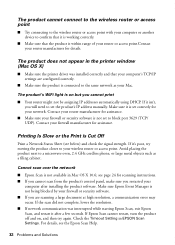
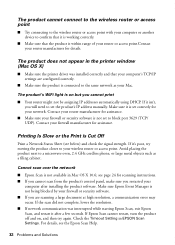
...point
■ Try connecting to the wireless router or access point with your computer or another device to confirm that it is working correctly.
■ Make sure that your computer's TCP/IP...resolution, a communication error may occur.
Make sure Epson Event Manager is connected to the same network as a filing cabinet. Printing Is Slow or the Print is within range of your router or access ...
Quick Guide - Page 36


...Epson Technical Support
Internet Support Visit Epson's support website at epson.com/support (U.S.) or epson.ca/support (Canada) and select your product for support, please have the following information ready: ■ Product name (WorkForce 845... levels (see page 27) and replace cartridges, if necessary (see if the print head needs cleaning.
■ If you notice jagged vertical lines, you may ...
Quick Guide - Page 39


... water. ■ Leave enough room around the product. Make sure the product is damaged, contact Epson. Doing
so may adversely affect these devices. if the product has been dropped or the case damaged; Touch Screen Safety
■ Use only...under the following
conditions: if the power cord or plug is copying, printing, scanning, or faxing. ■ Be careful not to clean the LCD screen.
Quick Guide - Page 44
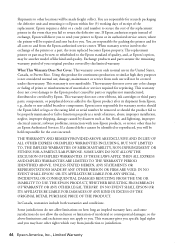
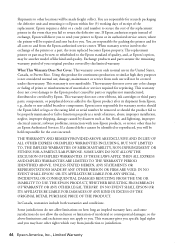
... the Epson product caused by parts or supplies not manufactured, distributed or certified by this limited warranty. This warranty does not cover any color change or fading of prints or ...not cover ribbons, ink cartridges or third party parts, components, or peripheral devices added to the Epson standard of incidental or consequential damages, so the above limitations and exclusions may ...
Start Here - Page 1


...: If you are vacuum packed to set the date, then press OK. 5 Select 12h (AM/PM) or 24h. 6 Use the numeric keypad to maintain reliability. WorkForce® 845
Start Here
Read these instructions before using the product's control panel.
Start Here - Page 4


... described below to www.epson.com/recycle for information on your cartridges.
WorkForce 845 ink cartridges
Color
High-capacity
Black
126
Cyan
126
Magenta
126
Yellow
126
Extra High-capacity 127 127 127 127
Epson Connect
Get instant, wireless printing of photos and attachments right from an Epson authorized reseller. See www.epson.com/connect for identi...
Similar Questions
Service Manual For The Epson Workforce 845
Hi, I'm looking for a service manual for the Epson Workforce 845
Hi, I'm looking for a service manual for the Epson Workforce 845
(Posted by Homeuser66 5 years ago)
Epson Workforce 845 Won't Print When Out Of Magenta Ink
(Posted by kisbenwoods 10 years ago)

