Epson WorkForce 845 Support Question
Find answers below for this question about Epson WorkForce 845.Need a Epson WorkForce 845 manual? We have 3 online manuals for this item!
Question posted by briamonta on January 4th, 2014
Epson Workforce 845 Cannot Recognize The Following Ink Cartridge
The person who posted this question about this Epson product did not include a detailed explanation. Please use the "Request More Information" button to the right if more details would help you to answer this question.
Current Answers
There are currently no answers that have been posted for this question.
Be the first to post an answer! Remember that you can earn up to 1,100 points for every answer you submit. The better the quality of your answer, the better chance it has to be accepted.
Be the first to post an answer! Remember that you can earn up to 1,100 points for every answer you submit. The better the quality of your answer, the better chance it has to be accepted.
Related Epson WorkForce 845 Manual Pages
Product Brochure - Page 1


... on ink - built-in -ONE1
WorkForce® 845
Print | Copy | Scan | Fax | Wi-Fi®
en g i nee r e d fo r B U S I N E S S
• World's Fastest two-sided print speeds1 - save up to 40% less printing cost vs. lights up to 50% of your all-in wired and wireless networking - get instant wireless printing from popular mobile devices; color...
Product Brochure - Page 2


...
www.epson.com www.epson.ca
EPSON, DURABrite, EPSON ESC/P, MicroPiezo and WorkForce are trademarks of the Microsoft group of December, 2010. Wi-Fi is used . Epson does not guarantee the longevity of the Wi-Fi Alliance. Epson disclaims any and all -in the U.S. Four 127-series Extra High-capacity ink cartridges: Black, Cyan, Magenta, Yellow EPSON printer driver, EPSON Scan...
Quick Guide - Page 2


... computer with the built-in memory card reader Wireless printing from mobile devices with Epson Connect
Where to this Quick Guide and your online User's Guide for instructions on using your product. English
Your WorkForce 845
After you set up your WorkForce® 845 (see the Start Here sheet), turn to find information See this Quick...
Quick Guide - Page 25


... clean the print head (see page 26). Follow the steps below to see the online User's Guide. Select Finish Nozzle Check. Check the nozzle check pattern that prints to check the print head nozzles. 1. If you need cleaning
6. Load a few sheets of the ink cartridges. If there are clean
Nozzles need to check...
Quick Guide - Page 26
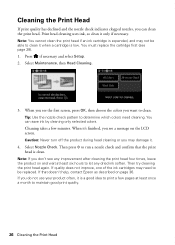
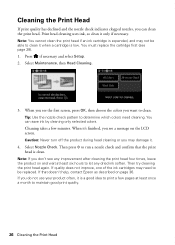
...When it .
4.
If quality does not improve, one of the ink cartridges may not be replaced. You must replace the cartridge first (see any dried ink soften. Press if necessary and select Setup. 2. Then try cleaning ... clogged nozzles, you can save ink by cleaning only selected colors. Then press x to run a nozzle check and confirm that doesn't help, contact Epson as described on and wait at...
Quick Guide - Page 27


.... Use the following list when you may appear on the LCD screen. If the black cartridge is low. Press if necessary and select Setup.
2. In Windows, a window may be able to continue printing.
1. sales) or www.epson.ca (Canadian sales). To check the ink levels with black ink;
You can optionally display ink offers and other...
Quick Guide - Page 28


... room temperature for priming the product. Note: If you remove a low or expended ink cartridge, you cannot reinstall and use genuine Epson cartridges and do not refill them to replace. Turn on the LCD screen, press Setup, select Maintenance, then select Ink Cartridge Replacement. 3. Store ink cartridges in the cartridge after removing the old ones. You must install new...
Quick Guide - Page 29
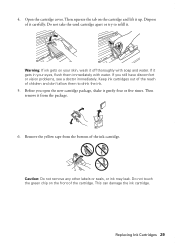
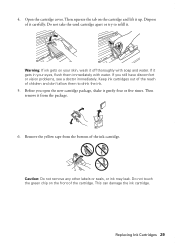
....
Remove the yellow tape from the package.
6. This can damage the ink cartridge. Keep ink cartridges out of the reach of the cartridge. Caution: Do not remove any other labels or seals, or ink may leak. Do not touch the green chip on the cartridge and lift it gets in your skin, wash it from the bottom...
Quick Guide - Page 30
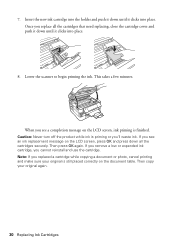
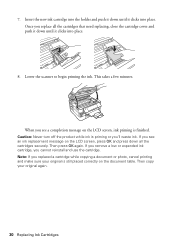
... clicks into place.
8. Caution: Never turn off the product while ink is finished. If you replaced a cartridge while copying a document or photo, cancel printing and make sure your original again.
30 Replacing Ink Cartridges If you remove a low or expended ink cartridge, you see an ink replacement message on the document table. 7. Then press OK again. Lower...
Quick Guide - Page 33
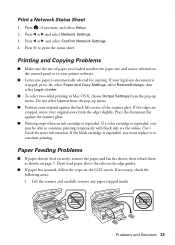
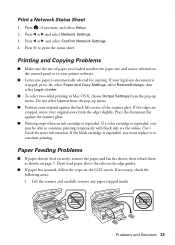
...'t load paper above the tabs on the edge guides.
■ If paper has jammed, follow the steps on page 5. Press , if necessary, and select Setup. 2. Paper Feeding Problems...against the scanner glass.
■ Printing stops when an ink cartridge is expended. Print a Network Status Sheet
1.
If a color cartridge is automatically selected for more information. Printing and Copying Problems...
Quick Guide - Page 35


... connected a telephone or answering machine, make sure the paper is not bent, folded, or curled.
Turn off Auto Answer.
Do not use Epson papers (see page 5) and genuine Epson ink cartridges (see page 16). Verify
that the telephone wall jack works by your voicemail service. ■ If the line has static, press and select...
Quick Guide - Page 36


... Then call Epson for support, please have the following information ready: ■ Product name (WorkForce 845) ■ Product serial number (located on the glass. Where to Get Help
Epson Technical Support
Internet Support Visit Epson's support website at epson.com/support (U.S.) or epson.ca/support (Canada) and select your product for instructions.
■ The ink cartridges may apply...
Quick Guide - Page 38
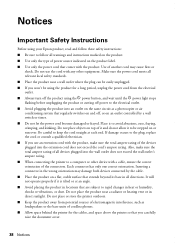
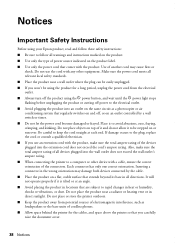
...devices plugged into the wall outlet does not exceed the wall outlet's ampere rating. ■ When connecting the printer to a computer or other equipment. Notices
Important Safety Instructions
Before using your Epson product, read and follow these safety instructions: ■ Be sure to follow... make sure the total ampere rating of all devices plugged into the extension cord does not exceed ...
Quick Guide - Page 39


...product may leak from cardiac pacemakers. otherwise ink may adversely affect the operation of medical...medical facilities or near automatically controlled devices such as specifically explained in the documentation... following
conditions: if the power cord or plug is at least 9 inches (22 cm) away from the cartridges... while the product is damaged, contact Epson. Make sure the product is damaged;...
Quick Guide - Page 40
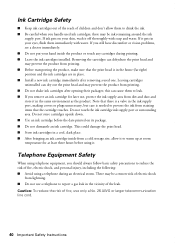
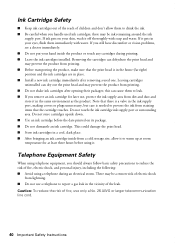
... environment as the product. Telephone Equipment Safety
When using a telephone during printing. ■ Leave the ink cartridges installed. If you should always follow basic safety precautions to reduce the risk of fire, electric shock, and personal injury, including the following: ■ Avoid using telephone equipment, you still have discomfort or vision problems, see a doctor...
Quick Guide - Page 41


... Product: Model:
Epson Multifunction printer C423A
FCC Compliance Statement
For United States Users
This equipment complies with the services the equipment is subject to state tariffs. Trade Name: Type of devices that may want to...label. Connection to party lines is to the following two conditions: (1) this device may not cause harmful interference, and (2) this equipment.
Quick Guide - Page 44
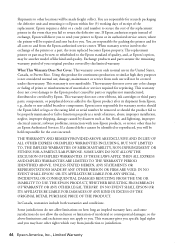
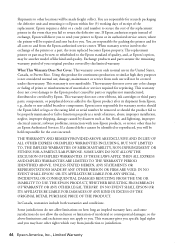
... such as fire, flood, and lightning, improper electrical current, software problems, interaction with non-Epson products, or service other than by this product for continuous production or similar high duty purposes... warranty does not cover ribbons, ink cartridges or third party parts, components, or peripheral devices added to and from Epson, e.g., dealer or user-added boards or components.
Start Here - Page 1


... ready to lower the control panel, squeeze the release bar underneath.
For more information, see the online User's Guide.
4 Install ink cartridges
1 Raise the scanner unit.
2 Open the cartridge cover. WorkForce® 845
Start Here
Read these instructions before using the product's control panel. otherwise, select Winter.
3 Select the date format. 4 Use the numeric keypad...
Start Here - Page 2
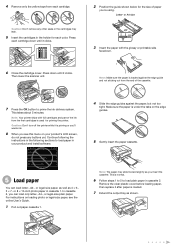
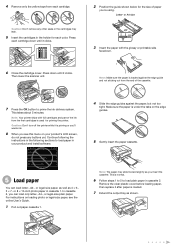
...following the instructions in the following sections to load paper in cassette 1.
Then lower the scanner unit.
or 8 × 10-inch photo paper in your product's LCD screen,
do not press any other seals or the cartridges...Close the cartridge cover. or A4-size
3 Insert the paper with full cartridges and part of the ink from the first cartridges is priming or you'll waste ink.
8 ...
Start Here - Page 4


... (abc), or numbers and symbols (123).
Press the screen to meet your software Select Help or ?
WorkForce 845 ink cartridges
Color
High-capacity
Black
126
Cyan
126
Magenta
126
Yellow
126
Extra High-capacity 127 127 127 127
Epson Connect
Get instant, wireless printing of life products. Toll or long distance charges may be trademarks...
Similar Questions
Recognize My Ink Cartridges
to make my printer recognize my ink cartridges
to make my printer recognize my ink cartridges
(Posted by Michaelsugden9 2 years ago)
Epson 845 Cannot Recognize The Following Ink Cartridges
(Posted by gutieMoh 9 years ago)
Epson 845 Workforce Cannot Recognize Cyan Ink Cartridge
(Posted by khromillar 10 years ago)
My Epson 845 Will Not Recognize New Ink Cartridge
(Posted by sise2spa 10 years ago)
Where Does The Ink Cartridge Go In An Epson Workforce 845
(Posted by AMYPCh 10 years ago)

