Epson WorkForce 845 Support Question
Find answers below for this question about Epson WorkForce 845.Need a Epson WorkForce 845 manual? We have 3 online manuals for this item!
Question posted by rmedijam on December 2nd, 2013
Epson Printer Workforce 845 Won't Print After Receiving A Fax
The person who posted this question about this Epson product did not include a detailed explanation. Please use the "Request More Information" button to the right if more details would help you to answer this question.
Current Answers
There are currently no answers that have been posted for this question.
Be the first to post an answer! Remember that you can earn up to 1,100 points for every answer you submit. The better the quality of your answer, the better chance it has to be accepted.
Be the first to post an answer! Remember that you can earn up to 1,100 points for every answer you submit. The better the quality of your answer, the better chance it has to be accepted.
Related Epson WorkForce 845 Manual Pages
Product Brochure - Page 1


...
• Built-in -ONE1
WorkForce® 845
Print | Copy | Scan | Fax | Wi-Fi®
en g i nee r e d fo r B U S I N E S S
• World's Fastest two-sided print speeds1 - get instant wireless printing from popular mobile devices; easily copy, scan or fax your all-in Easy EPSON® Wireless makes setup, networking and printing fast and easy 3
• EPSON Connect - two-sided...
Product Brochure - Page 2


... multifunction laser printers available...WorkForce® 845
Print I Copy I Scan I Fax I Wi-Fi®
Specifications
PRINT Printing Technology Printer Language Maximum Print Resolution ISO Print Speed† Two-Sided ISO Print Speed† Minimum Ink Droplet Size COPY Copy Quality Copy Quantity Maximum Copy Size ISO Copy Speed†† Copy Features SCAN Scanner Type Photoelectric Device...
Quick Guide - Page 2


... panel.
2 Your WorkForce 845 Features Copy, scan, and fax from the easy-to-use control panel Process large documents with the 30-page capacity Automatic Document Feeder Easy networking-Wi-Fi and Ethernet
Copy files to and from your computer with the built-in memory card reader Wireless printing from mobile devices with Epson Connect
Where...
Quick Guide - Page 3


... to use sharp objects.
Select a photo to print, or increase the number of your finger; Touch the screen to reduce its volume, press Setup, select Printer Setup, select Sound, and adjust one of your product. If you turn off the "beep" heard when you transmit a fax is also turned off the sound, the...
Quick Guide - Page 13
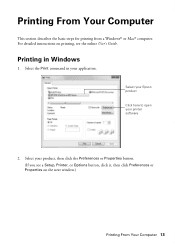
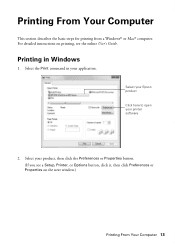
... your product, then click the Preferences or Properties button. (If you see the online User's Guide.
Select the Print command in Windows
1. Printing From Your Computer
This section describes the basic steps for printing from a Windows® or Mac® computer. Select your Epson product Click here to open your application. Printing in your printer software
2.
Quick Guide - Page 15


... Type, Print Quality, and other print settings.
6.
Copy and page settings
Application settings
Pop-up menu, and select your application before printing or check for it at the bottom of this window. Choose Print Settings from the pop-up menu, and select the Two-sided Printing option you want .
Select your product as the Printer setting.
Quick Guide - Page 16


...
Envelopes
Envelope
16 Selecting the Correct Paper Type For this paper/media
Select this setting
Plain paper Epson Bright White Paper Epson Presentation Paper Matte Epson Photo Quality Self-adhesive Sheets Epson Iron-on the screen.
8. To monitor your print job, click the printer icon in your printer software so the ink coverage can be adjusted accordingly.
Quick Guide - Page 17


...your fax data and settings. port. Note: Set the printer ringer to store names, telephone numbers, and fax data...receive faxes from the EXT. Note: If you're connecting the product to a DSL phone line, you must plug a DSL filter into the wall jack or you make your own backup or print out your computer using the Epson FAX Utility. Faxing a Document
Your product lets you send faxes by entering fax...
Quick Guide - Page 18
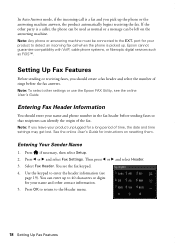
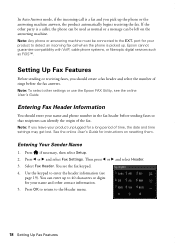
...before sending faxes so that recipients can be connected to the EXT. Setting Up Fax Features
Before sending or receiving faxes, you leave your name and phone number in the fax header before the fax answers.... then select Setup. 2. Press l or r and select Fax Settings. If the other settings or use the Epson FAX Utility, see the fax keypad. 4. Entering Your Sender Name
1. In Auto Answer ...
Quick Guide - Page 20


... memory will be lost: received faxes that haven't yet been printed, faxes scheduled to 64 digits). Press
, then use the numeric keypad to enter the
fax number (up to be sent later, and faxes being retransmitted automatically. Select Color or B&W. Note: If you can send a fax by selecting from your computer using the Epson FAX Utility, see page 7).
2. Select...
Quick Guide - Page 21
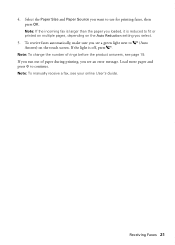
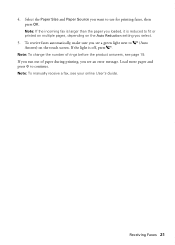
... more paper and press x to (Auto Answer) on the Auto Reduction setting you see your online User's Guide. 4.
To receive faxes automatically, make sure you want to fit or printed on multiple pages, depending on the touch screen. Note: To manually receive a fax, see an error message. Note: To change the number of paper during...
Quick Guide - Page 31
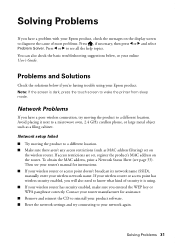
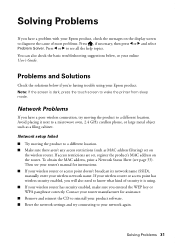
.... Problems and Solutions
Check the solutions below , or your Epson product. Network Problems
If you have a problem with your Epson product, check the messages on the display screen to know ... a poor wireless connection, try connecting to a different location. To obtain the MAC address, print a Network Status Sheet (see your router's manual for assistance. ■ Remove and reinsert ...
Quick Guide - Page 32
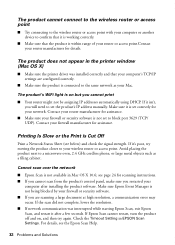
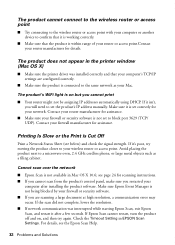
...Print is Cut Off
Print a Network Status Sheet (see the Epson Scan Help.
32 Problems and Solutions Avoid placing the product next to a microwave oven, 2.4 GHz cordless phone, or large metal objects such as your router manufacturer for assistance. Cannot scan over the network
■ Epson Scan is not available in the printer... with your computer or another device to confirm that it is working...
Quick Guide - Page 35


... Answer. Do not use Epson papers (see page 5) and genuine Epson ink cartridges (see page 16). Faxing Problems
■ Make sure the recipient's fax machine is turned on and...print quality, use a phone splitter. port.
Then lift the scanner cover and remove any jammed paper.
Contact your DSL provider for the filter. ■ If you loaded matches the paper type setting on to receive faxes...
Quick Guide - Page 36


...cartridges, if necessary (see if the print head needs cleaning.
■ If you notice jagged vertical lines, you call Epson for instructions.
■ The ink cartridges may apply.
36 Where to align the print head. ■ If you notice ...Guide for support, please have the following information ready: ■ Product name (WorkForce 845) ■ Product serial number (located on the glass.
Quick Guide - Page 41


... Product: Model:
Epson Multifunction printer C423A
FCC Compliance Statement
For United States Users
This equipment complies with the standards. The REN is a REN of devices that you may ... The information associated with Class B Personal Computers:
We:
Epson America, Inc.
You must accept any interference received, including interference that temporary
Declaration of Conformity 41 To be ...
Quick Guide - Page 43
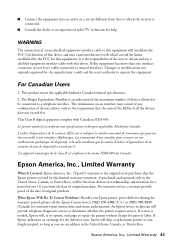
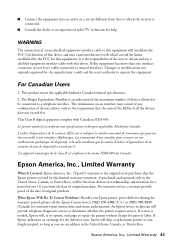
... for this device. Cet appareil numérique de la classe B est conforme à la norme NMB-003 du Canada. WARNING
The connection of a non-shielded equipment interface cable to a telephone interface. Epson America, Inc., Limited Warranty
What Is Covered: Epson America, Inc. ("Epson") warrants to the original retail purchaser that the Epson printer covered by...
Quick Guide - Page 45
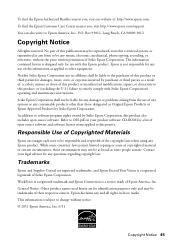
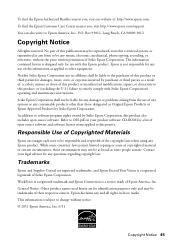
...Epson Products or Epson Approved Products by Seiko Epson Corporation, this printer. Neither Seiko Epson Corporation nor its affiliates shall be reproduced, stored in a retrieval system, or transmitted in any Epson product. Seiko Epson... of their respective owners. WorkForce is a registered trademark and Epson Connection is subject to : Epson America, Inc., P.O. You can also write...
Start Here - Page 1


WorkForce® 845
Start Here
Read these instructions before using the product's control panel. Don't try to select the desired option.
2 Select Summer if Daylight Saving Time is part of the Automatic Document Feeder.
2 Turn on
1 Connect the power cord to the back of the printer...to maintain reliability. Caution: To avoid damaging the printer, always squeeze the release bar to raise the ...
Start Here - Page 4


... business projects. WorkForce 845 ink cartridges
Color
High-capacity
Black
126
Cyan
126
Magenta
126
Yellow
126
Extra High-capacity 127 127 127 127
Epson Connect
Get instant, wireless printing of support are subject to find your cartridges. Epson disclaims any and all rights in Mac OS X) to return your products for copying, printing, faxing, and...
Similar Questions
How To Clear Paper Jam On Epson Printer Workforce 845
(Posted by phantbambangs 9 years ago)
How To Setup Networking For Epson Printer Workforce 845 Quick Setup Sheet
(Posted by wwlhwoh 9 years ago)
My Epson Printer Wf 845 Won't Print From Computer How To Troubleshoot
(Posted by mikeRicky 10 years ago)

