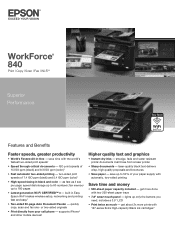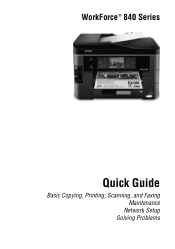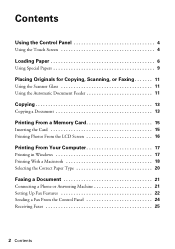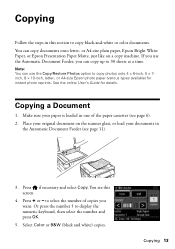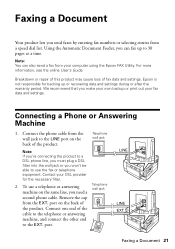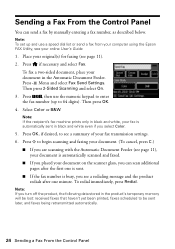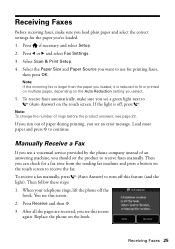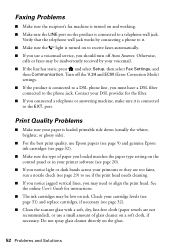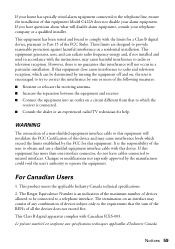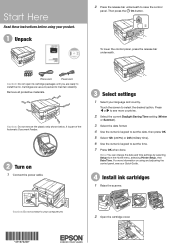Epson WorkForce 840 Support Question
Find answers below for this question about Epson WorkForce 840.Need a Epson WorkForce 840 manual? We have 3 online manuals for this item!
Question posted by drkatephdpsych on January 3rd, 2013
What Is The Phone Number For The Workforce 840 Scanner?
The person who posted this question about this Epson product did not include a detailed explanation. Please use the "Request More Information" button to the right if more details would help you to answer this question.
Current Answers
Related Epson WorkForce 840 Manual Pages
Similar Questions
How To Enter Phone Number To Fax On Epson Workforce 520
(Posted by jai1ma 10 years ago)
How To Change The Phone Number On My Epson Workforce 435
(Posted by Wescobens 10 years ago)
I Need A Download For My Epson Workforce 840 For My Mac Os X 10.7.4. Help
Can you connect me to a place to download the printer driver for me? Thanks for your help!
Can you connect me to a place to download the printer driver for me? Thanks for your help!
(Posted by Anonymous-69808 11 years ago)