Epson WorkForce 645 Support Question
Find answers below for this question about Epson WorkForce 645.Need a Epson WorkForce 645 manual? We have 3 online manuals for this item!
Question posted by nilolinda on June 19th, 2014
Can't Print In Draft Mode Epson 645
The person who posted this question about this Epson product did not include a detailed explanation. Please use the "Request More Information" button to the right if more details would help you to answer this question.
Current Answers
There are currently no answers that have been posted for this question.
Be the first to post an answer! Remember that you can earn up to 1,100 points for every answer you submit. The better the quality of your answer, the better chance it has to be accepted.
Be the first to post an answer! Remember that you can earn up to 1,100 points for every answer you submit. The better the quality of your answer, the better chance it has to be accepted.
Related Epson WorkForce 645 Manual Pages
Quick Guide - Page 2


... to and from mobile devices with Epson Connect
Where to lower the control panel.
2 Your WorkForce 545/645 Series See the online ...printing from your computer with the built-in this Quick Guide and your online User's Guide for the basics. Squeeze the release bar underneath to this manual show the WorkForce 645. Your WorkForce 545/645 Series
After you set up your WorkForce® 545/645...
Quick Guide - Page 3


...transmit a fax is also turned off
2
Press Photo to access the Print Photos menu
3
Press Copy to access your product's Copy mode
4
View menus and status on the LCD screen
5
Use the ...to access your product's Fax mode
8
Press Scan to access your product. Number Description
1
Turns product on the screen, or to reduce its default value
Your WorkForce 545/645 Series 3 Press any button ...
Quick Guide - Page 8
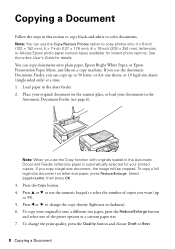
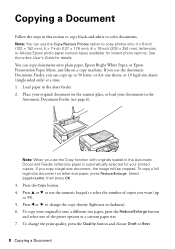
... and choose Draft or Best.
8 Copying a Document See the online User's Guide for your printed copies. Note: When you can copy up to copy photos onto 4 × 6-inch (102 × 152 mm), 5 × 7-inch (127 × 178 mm), 8 × 10-inch (203 × 254 mm), letter-size, or A4-size Epson photo paper...
Quick Guide - Page 9


...select Paper and Copy Settings. ■ To make double-sided copies (WorkForce 645 only), select 2-Sided Printing. (You can also change other print settings. Press u or d to exit the settings menu. 10. Note.... See the online User's Guide for use only with single-sided originals; Note: When printing two-sided, if ink on the options you finish selecting settings, press x Menu to select...
Quick Guide - Page 11


.... 1. Press u or d to select the number of copies you want to scroll through your photos and display one that you want of Epson photo paper. 2. If desired, press the y Back button and select Photo Adjustments to frame the image; Printing From a Memory Card 11 Press the Photo button, then select View and...
Quick Guide - Page 12


Select your Epson product Click here to open your application. Printing From Your Computer
This section describes the basic steps for printing from a Windows or Mac computer. Then click Preferences or Properties on printing, see the online User's Guide. Make sure your product is selected, then click the Preferences or Properties button. (If you see...
Quick Guide - Page 13


For automatic duplex printing with the WorkForce 645, select 2-sided Printing, then
select Auto. 5.
Click OK or Print to settings
Select your Document Size
Select your document Orientation
Select your Paper Type Click here for 2-sided printing
Tip: For more information about print settings, click Help. 4.
For resizing and other print settings, click the More Options tab. 6. If you...
Quick Guide - Page 14
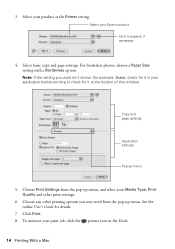
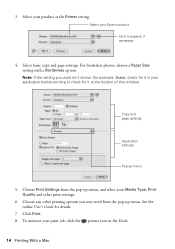
... this window.
Select basic copy and page settings. Choose Print Settings from the pop-up menu. Click Print. 8. For borderless photos, choose a Paper Size setting with a Borderless option. Choose any other print settings.
6. 3. To monitor your Epson product Click to expand, if necessary
4. Select your print job, click the printer icon in your product as...
Quick Guide - Page 15


... Double-sided
Epson Ultra Premium Presentation Paper Matte Epson Premium Presentation Paper Matte Epson Premium Presentation Paper Matte
Double-sided
Envelopes
Select this setting Plain Paper/Bright White Paper
Ultra Premium Photo Paper Glossy Premium Photo Paper Glossy Photo Paper Glossy Premium Photo Paper Semi-Gloss Premium Presentation Paper Matte
Envelope
Printing From Your...
Quick Guide - Page 19


... send a fax by selecting from the phone. Note: To dial the number using the Epson FAX Utility, see page 6). To send your document on the scanner glass, you place your... To scan a two-sided document (WorkForce 645 only), press the 2-Sided button and select On.
3. Use the numeric keypad to 64 digits.
4.
Note: If the recipient's fax machine prints only in black and white, your ...
Quick Guide - Page 29


... its network name (SSID), manually enter your computer or another device to confirm that it next to a microwave oven, 2.4 GHz... connecting to the wireless router or access point with your Epson product.
Solving Problems
If you have a poor wireless connection...to your online User's Guide. To obtain the MAC address, print a Network Status Sheet (see your router's manual for assistance. ...
Quick Guide - Page 33


...or you must have a DSL filter
connected to a telephone wall jack. Do not use Epson papers (see page 4) and genuine Epson ink cartridges (see page 15). Solving Problems 33 Open the ADF cover and remove any... the whiter, brighter, or glossy side).
■ For the best print quality, use a phone line splitter. Print Quality Problems
■ Make sure your paper is connected to the
EXT.
Quick Guide - Page 34


...Epson Technical Support
Internet Support Visit Epson's support website at epson.com/support (U.S.) or epson.ca/support (Canada) and select your product for support, please have the following information ready: ■ Product name (WorkForce 545/645... necessary (see if the print head needs cleaning.
■ If you notice jagged vertical lines, you may need to align the print head. Speak to a ...
Quick Guide - Page 37


... this product may damage both devices connected by the cable.
■ Do not touch the flat white cable inside the product. ■ Do not move the print head by the operating instructions....to qualified service personnel under the following conditions: if the power cord or plug is damaged, contact Epson. Notices 37 if liquid has entered the product; Do not use with soap and water. if...
Quick Guide - Page 39


Trade Name: Type of Product: Model:
Epson Multifunction printer C422A
FCC Compliance Statement
For United States Users
This equipment ... telephone company. The information associated with the services the equipment is subject to the following two conditions: (1) this device may cause undesired operation. The digits represented by the ACTA. For earlier products, the REN is a label that...
Quick Guide - Page 42


..., ink cartridges or third party parts, components, or peripheral devices added to the Epson product after its shipment from the Epson authorized service center. SOME LAWS DO NOT ALLOW THE EXCLUSION...cover any color change or fading of prints or reimbursement of misuse, abuse, improper installation, neglect, improper shipping, damage caused by an Epson Authorized Servicer. This warranty does not ...
Start Here - Page 3
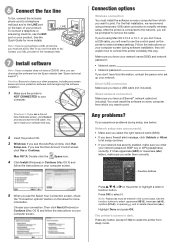
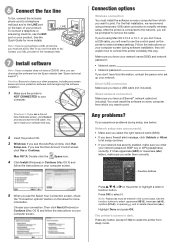
...You can download the software from sleep mode. Connection options
Wireless connection You must install the software on every computer from which you want to print.
Follow the instructions on your software... programs, including any button (except On) to wake the printer from the Epson website (see "Epson technical support"). If you're using a temporary USB cable connection to simplify...
Start Here - Page 4


...
Look for identification purposes only and may apply. WorkForce 545/645 Series ink cartridges
Color
High-capacity Extra High-capacity
Black
126
127
Cyan
126
127
Magenta
126
127
Yellow
126
127
Epson Connect
Get instant, wireless printing of life hardware and ink cartridges.
Epson, Supplies Central, WorkForce, and DURABrite are for the numbers below to...
Product Brochure - Page 1


...documents directly from popular mobile devices; save up to quickly ...printing
WorkForce® 645
Print | Copy | Scan | Fax | Wi-Fi®
e n g i n ee r ed f o r B U S I N E S S
• World's Fastest two-sided print speeds1 - World's fastest All-in Easy Epson® Wireless makes setup, networking and printing fast and easy3
• Epson Connect - one with automatic, two-sided printing...
Product Brochure - Page 2


...task and use conditions.
3 Wi-Fi 802.11 b/g/n certified; Epson disclaims any and all -in default mode printing continuously. WorkForce® 645
Print I Copy I Scan I Fax I Wi-Fi®
Specifications
PRINT Printing Technology Printer Language Maximum Print Resolution ISO Print Speed† Two-Sided ISO Print Speed† Minimum Ink Droplet Size COPY Copy Quality Copy Quantity Maximum...
Similar Questions
Can You Continue To Print On Epson 645 When Low Ink Indicator Is On
(Posted by chuaman 9 years ago)
How Do You Print From Your Phone Using The Workforce 645
(Posted by sassysvi 10 years ago)
How To Print Pdf On Both Sides Epson Workforce 645
(Posted by alangbn 10 years ago)
How Do You Get The Epson Stylus Nx420 To Print In Draft Mode
(Posted by gjd1John 10 years ago)
How To Print Fax Confirmation Sheet For Epson Workforce 645
(Posted by mmadnix20 10 years ago)

