Epson WorkForce 545 Support Question
Find answers below for this question about Epson WorkForce 545.Need a Epson WorkForce 545 manual? We have 4 online manuals for this item!
Question posted by mmadnix20 on October 7th, 2013
How To Print Fax Confirmation Sheet For Epson Workforce 645
The person who posted this question about this Epson product did not include a detailed explanation. Please use the "Request More Information" button to the right if more details would help you to answer this question.
Current Answers
There are currently no answers that have been posted for this question.
Be the first to post an answer! Remember that you can earn up to 1,100 points for every answer you submit. The better the quality of your answer, the better chance it has to be accepted.
Be the first to post an answer! Remember that you can earn up to 1,100 points for every answer you submit. The better the quality of your answer, the better chance it has to be accepted.
Related Epson WorkForce 545 Manual Pages
Quick Guide - Page 2


...; 545/645 Series (see the Start Here sheet), turn to this Quick Guide and your online User's Guide for details. See the online User's Guide for the basics. Features Copy, scan, and fax from the easy-to-use control panel Process large documents with Epson Connect
Where to find information See this manual show the WorkForce 645.
Quick Guide - Page 19


...-sided document (WorkForce 645 only), press the 2-Sided button and select On.
3. To send your original(s) for faxing (see page 6).
Select Send, then press the B&W or Color x Start button in the product's temporary memory will be lost: received faxes that haven't yet been printed, faxes scheduled to be sent later, and faxes being retransmitted automatically. Faxing a Document 19...
Start Here - Page 4


... to find the nearest one, call 800-GO-EPSON (800-463-7766).
WorkForce 545/645 Series ink cartridges
Color
High-capacity Extra High-capacity
Black
126
127
Cyan
126
127
Magenta
126
127
Yellow
126
127
Epson Connect
Get instant, wireless printing of support are registered trademarks, and Epson Exceed Your Vision is unable to find my...
User Guide - Page 22


... only). Product Parts - Back
1 Rear cover (Auto duplexer on the WorkForce 645 Series) 2 LINE port 3 EXT port 4 AC inlet 5 LAN port 6 USB port Parent topic: Product Parts Locations
Two-Sided Printing, Scanning, Copying, and Faxing
You can print on both sides of the page automatically, using the product's built-in the automatic document feeder (ADF...
User Guide - Page 23


... button and select your computer, load plain paper or Epson Bright White Paper, and select 2-Sided Printing (Windows) or one of the 2-Sided settings. Note: For quicker access, you can also print double-sided manually. With Windows, you can also press the 2-Sided button (WorkForce 645 Series only) to PC option, additionally press the Menu...
User Guide - Page 43
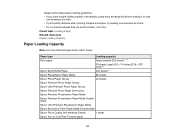
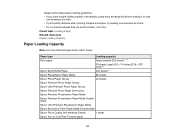
... printing multiple envelopes, try loading one envelope at a time. • Do not load envelopes that are curled, folded, or too thin.
Paper type
Loading capacity
Plain paper
Approximately 250 sheets*, **
30 sheets Legal (8.5 × 14 inches [216 × 357 mm])***
Epson Bright White Paper
200 sheets**
Epson Presentation Paper Matte
80 sheets
Epson Photo Paper Glossy
20 sheets
Epson...
User Guide - Page 44


... the auto duplexer (WorkForce 645 Series only). For manual two-sided printing, load 1 sheet. Do not load paper above the arrow mark inside the edge guide.
** For one-sided printing or two-sided printing with the auto duplexer (WorkForce 645 Series only). For manual two-sided printing, load up to 30 sheets.
*** For one , call 800-GO-EPSON (800-463-7766...
User Guide - Page 46


...]) Parent topic: Loading Paper
Paper or Media Type Settings
For this paper Plain paper Epson Bright White Paper Epson Presentation Paper Matte Epson Photo Quality Self-adhesive Sheets Epson Iron-on Cool Peel Transfer paper Epson Ultra Premium Photo Paper Glossy Epson Premium Photo Paper Glossy
Select this paper Type or Media Type setting Plain Paper/Bright...
User Guide - Page 54


...2-Sided button (WorkForce 645 Series only) to set two-sided print settings, the Reduce/Enlarge button to set print size settings, or the Quality button to adjust the darkness of paper, including Epson special papers, ... right arrow buttons to 99). 5.
4. To print more than one of the Start buttons in faded photos as you are ready to print on the Product
Copying Photos
You can also restore...
User Guide - Page 87
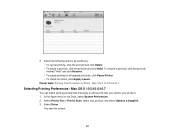
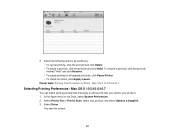
... product, and select Options & Supplies. 3. Parent topic: Printing Your Document or Photo - Select Print & Fax or Print & Scan, select your product. 1. Select Driver. 2. To resume a print job, click the print job marked "Hold" and click Resume. • To pause printing for all the print jobs you send to all queued print jobs, click Pause Printer. • To check ink...
User Guide - Page 151


... Your Country or Region Selecting the Date and Time Entering Fax Header Information Entering Numbers and Characters for Faxing Selecting Fax Send and Receive Settings Selecting Fax Communication Settings Printing Fax Reports Restoring Default Fax Settings Fax Sending Options Fax Printing Options Fax Communications Options Fax Report Options Restore Default Settings Options Parent topic: Setting Up...
User Guide - Page 158
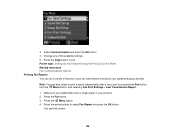
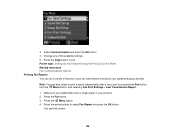
...run a variety of the available settings. 5. Parent topic: Setting Up Fax Features Using the Product Control Panel Related references Fax Communications Options Printing Fax Reports You can also select to print a report automatically after a fax is sent by pressing the Fax button, then the Menu button, and selecting Fax Print Settings > Last Transmission Report.
1. Make sure you loaded letter...
User Guide - Page 161


... size or on the last transmitted fax after you send. Prints a report on multiple sheets, if loaded paper size is smaller. Parent topic: Setting Up Fax Features Using the Product Control Panel Fax Communications Options
Select the Communication options you fax 2-sided originals placed in the ADF.
Setting
2-Sided Scanning
(WorkForce 645 Series only)
Options Off On
Description...
User Guide - Page 219


...: Your photos must be supported, depending on the Start Here sheet. 2. Wireless Printing from a Mobile Device Printing from a Camera Connected to Your Product Viewing or Printing from a USB Flash Drive or External Device Charging a USB Device Using Your Product
Wireless Printing from a Mobile Device
You can connect it to see if it is using. 5. Set up your product for...
User Guide - Page 235
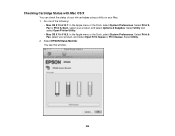
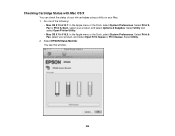
...; Mac OS X 10.4/10.5: In the Apple menu or the Dock, select System Preferences. Select Print & Fax, select your product, and select Options & Supplies. Select EPSON Status Monitor. Select Print & Fax or Print & Scan, select your product, and select Open Print Queue or Print Queue. Do one of your ink cartridges using a utility on your Mac. 1. You see...
User Guide - Page 248
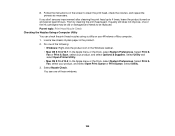
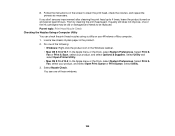
... Dock, select System Preferences. Load a few sheets of the ink cartridges may be old or damaged and needs to be replaced. Select Utility and select Open Printer Utility. • Mac OS X 10.4/10.5: In the Apple menu or the Dock, select System Preferences. Select Print & Fax, select your product, and select Options & Supplies...
User Guide - Page 253
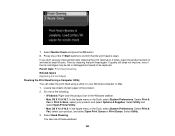
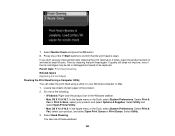
...Head Cleaning. You see any improvement after cleaning the print head up to confirm that the print head is clean. Select Print & Fax, select your product, and select Options & Supplies....Print Head Using a Computer Utility You can clean the print head using a utility on and wait at least 6 hours. 7. Select Nozzle Check and press the OK button. 8. Select Utility. 3. Load a few sheets...
User Guide - Page 258
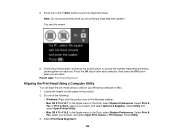
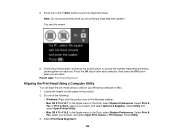
...product, and select Options & Supplies. Select Print Head Alignment.
258 Note: Do not cancel printing while you are printing a head alignment pattern. Select Print &
Fax or Print & Scan, select your Windows computer or Mac. 1. Select Utility. 3. 5.
Select Print & Fax, select your product, and select Open Print Queue or Print Queue. Load a few sheets of the Start buttons to choose...
User Guide - Page 311


... Check your product control
panel to see if this mode is turned on the Product
Cannot Receive Faxes with a Telephone Connected to Your Product
Make sure your telephone is secure. • Print a fax connection report using VoIP.
Epson cannot guarantee that the telephone wall jack works by your product to a DSL phone line, you...
User Guide - Page 313
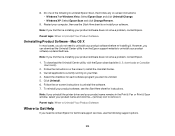
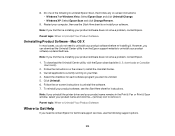
...However, you uninstall the printer driver and your product name remains in the Print & Fax or Print & Scan window, select your product software as described here. Click Uninstall....sheet to uninstall your product software does not solve a problem, contact Epson. To download the Uninstall Center utility, visit the Epson download site (U.S. Follow the on-screen instructions to uninstall Epson...
Similar Questions
How To Print Fax Confirmation Sheet Epson Wf 645
(Posted by OddTgos63 9 years ago)
How Do I Get A Fax Confirmation Sheet On Epson Workforce 545/645
(Posted by Letsizma 9 years ago)
How To Print Fax Confirmation On Epson Workforce 630
(Posted by edTima 10 years ago)
Epson Workforce 520 How To Print Fax Confirmation
(Posted by imgea1234A 10 years ago)
Epson Workforce 645 How To Print Fax Confirmation With Image
(Posted by Butadaedal 10 years ago)

