Epson WorkForce 545 Support Question
Find answers below for this question about Epson WorkForce 545.Need a Epson WorkForce 545 manual? We have 4 online manuals for this item!
Question posted by OddTgos63 on August 15th, 2014
How To Print Fax Confirmation Sheet Epson Wf 645
The person who posted this question about this Epson product did not include a detailed explanation. Please use the "Request More Information" button to the right if more details would help you to answer this question.
Current Answers
There are currently no answers that have been posted for this question.
Be the first to post an answer! Remember that you can earn up to 1,100 points for every answer you submit. The better the quality of your answer, the better chance it has to be accepted.
Be the first to post an answer! Remember that you can earn up to 1,100 points for every answer you submit. The better the quality of your answer, the better chance it has to be accepted.
Related Epson WorkForce 545 Manual Pages
Product Brochure - Page 2


.... WorkForce® 545
Print I Copy I Scan I Fax I Wi-Fi®
Specifications
PRINT Printing Technology Printer Language Maximum Print Resolution ISO Print Speed† Minimum Ink Droplet Size COPY Copy Quality Copy Quantity Maximum Copy Size ISO Copy Speed†† Copy Features SCAN Scanner Type Photoelectric Device Color Optical Resolution Hardware Resolution Maximum Resolution Scanner...
Quick Guide - Page 19


...using the Epson FAX Utility, see your fax is busy, you begin transmitting the fax.
To ...fax number you 've connected a telephone to 64 digits.
4. To send a fax from the phone. Note: To scan a two-sided document (WorkForce 645 only), press the 2-Sided button and select On.
3. Use the numeric keypad to enter the fax number.
Note: If the recipient's fax machine prints only in the Fax...
Start Here - Page 4


... tablets, and other popular mobile devices. To find the nearest one, call 800-GO-EPSON (800-463-7766).
User's ...Epson Supplies Central for more (requires an Internet connection). WorkForce 545/645 Series ink cartridges
Color
High-capacity Extra High-capacity
Black
126
127
Cyan
126
127
Magenta
126
127
Yellow
126
127
Epson Connect
Get instant, wireless printing of Seiko Epson...
User Guide - Page 6


... the Date and Time 152 Entering Fax Header Information 154 Entering Numbers and Characters for Faxing 155 Selecting Fax Send and Receive Settings 156 Selecting Fax Communication Settings 157 Printing Fax Reports ...158 Restoring Default Fax Settings 159 Fax Sending Options ...160 Fax Printing Options ...161 Fax Communications Options 161 Fax Report Options...162 Restore Default Settings...
User Guide - Page 8


... the LCD Screen 231 Checking Cartridge Status with Windows 232 Checking Cartridge Status with Your Product 219 Wireless Printing from a Mobile Device 219 Printing from a Camera Connected to an External Device 217
Using an External Device with Mac OS X 235 Purchase Epson Ink Cartridges...236 Ink Cartridge Part Numbers ...236 Removing and Installing Ink Cartridges 237...
User Guide - Page 43
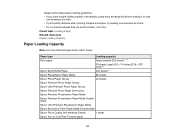
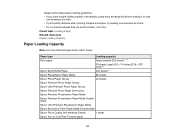
... Matte Double-sided
Epson Photo Quality Self-adhesive Sheets
1 sheet
Epson Iron-on Cool Peel Transfer paper
43 Always follow these paper loading guidelines: • If you have trouble loading a stack of envelopes, press each envelope flat before loading it or load
one envelope at a time. • If print quality declines when printing multiple envelopes, try...
User Guide - Page 44


... reseller. You can purchase genuine Epson ink and paper at Epson Supplies Central at www.epson.com/ink3 (U.S. Paper type Envelopes
Loading capacity 10 envelopes
* Based on 20-lb (75 g/m2) paper weight. For manual two-sided printing, load 1 sheet.
To find the nearest one -sided printing or two-sided printing with the auto duplexer (WorkForce 645 Series only).
User Guide - Page 46


...]) Parent topic: Loading Paper
Paper or Media Type Settings
For this paper Plain paper Epson Bright White Paper Epson Presentation Paper Matte Epson Photo Quality Self-adhesive Sheets Epson Iron-on Cool Peel Transfer paper Epson Ultra Premium Photo Paper Glossy Epson Premium Photo Paper Glossy
Select this paper Type or Media Type setting Plain Paper/Bright...
User Guide - Page 57


Glossy Ultra Glossy Matte
Parent topic: Copying
Paper Size Settings - Paper type loaded Plain paper Epson Bright White Paper Epson Presentation Paper Matte Epson Photo Quality Self-adhesive Sheets Epson Iron-on these paper sizes.
• 4 × 6 inches (102 × 152 mm) • 5 × 7 inches (127 × 178 mm)
57 Note: You can copy photos ...
User Guide - Page 87
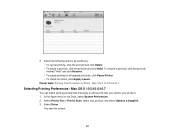
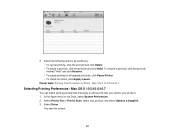
... marked "Hold" and click Resume. • To pause printing for all the print jobs you send to your product, and select Options & Supplies. 3. Select Print & Fax or Print & Scan, select your product. 1. Mac OS X 10.5/10.6/10.7
You can select printing preferences that apply to all queued print jobs, click Pause Printer. • To check ink status...
User Guide - Page 136
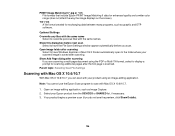
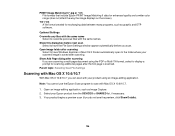
... Image Capture. 2. Show Add Page dialog after scanning If you can scan with your Epson product from the DEVICES or SHARED list, if necessary. 3. Parent topic: Selecting Scan File Settings
Scanning with ...same name
Select to scan with the same names.
PRINT Image Matching II (*.jpg or *.tif) File formats that include Epson PRINT Image Matching II data for scanning additional pages after ...
User Guide - Page 151


... Your Country or Region Selecting the Date and Time Entering Fax Header Information Entering Numbers and Characters for Faxing Selecting Fax Send and Receive Settings Selecting Fax Communication Settings Printing Fax Reports Restoring Default Fax Settings Fax Sending Options Fax Printing Options Fax Communications Options Fax Report Options Restore Default Settings Options Parent topic: Setting Up...
User Guide - Page 158
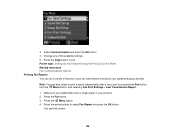
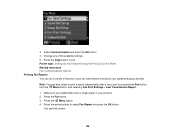
... button. 4. Press the Menu button. 4. Parent topic: Setting Up Fax Features Using the Product Control Panel Related references Fax Communications Options Printing Fax Reports You can also select to print a report automatically after a fax is sent by pressing the Fax button, then the Menu button, and selecting Fax Print Settings > Last Transmission Report.
1.
Make sure you loaded letter-size...
User Guide - Page 219


... as a camera, smartphone, flash drive, or other device.
Visit www.epson.com/connect to learn more from a compatible wireless mobile device, such as described on your product. Parent topic: Using an External Device with an external device, such as Epson
iPrint and PrintJinni for Epson. 4. Selecting Print Settings for wireless printing as a smartphone, iPhone, tablet, iPad, or iPod...
User Guide - Page 235
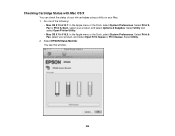
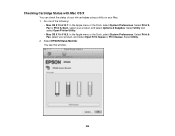
.... Select Utility.
2. Do one of your ink cartridges using a utility on your Mac. 1. Select EPSON Status Monitor. Select Print & Fax, select your product, and select Options & Supplies. Select Utility and select Open Printer Utility.
• Mac OS X 10.4/10.5: In the Apple menu or the ...
User Guide - Page 248
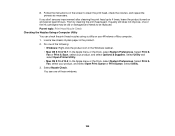
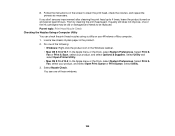
...sheets of the ink cartridges may be old or damaged and needs to be replaced. Select Print &
Fax or Print & Scan, select your Windows or Mac computer. 1. Select Print & Fax, select your product, and select Open Print Queue or Print... 2. Select Utility. 3. You see any improvement after cleaning the print head up to clean the print head, check the nozzles, and repeat the process as necessary....
User Guide - Page 253
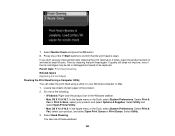
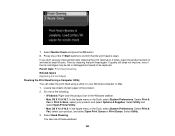
... one of the Start buttons to be old or damaged and needs to confirm that the print head is clean. Select Print & Fax, select your product, and select Options & Supplies. Select Utility. 3. ... You see any improvement after cleaning the print head up to 4 times, leave the product turned on your Windows computer or Mac. 1. Load a few sheets of the following:
• Windows: ...
User Guide - Page 258
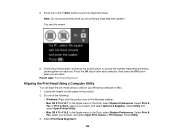
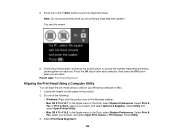
... after each set. Select Print & Fax, select your Windows computer or Mac. 1.
Select Print &
Fax or Print & Scan, select your product, and select Options & Supplies. Select Utility. 3. Select Utility and select Open Printer Utility. • Mac OS X 10.4/10.5: In the Apple menu or the Dock, select System Preferences. Load a few sheets of the Start buttons...
User Guide - Page 311


... connecting your telephone wall jack to your product's LINE port is secure. • Print a fax connection report using VoIP. Epson cannot guarantee that fax transmission will work over analog phone lines.
Cannot Send or Receive Faxes
If you cannot send or receive faxes, try faxing again. If your phone line includes voice mail answering services, calls or...
User Guide - Page 313
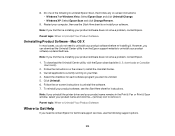
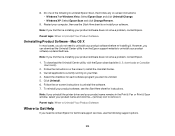
... Here sheet to install the Uninstall Center. 3. To reinstall your software. 8. Restart your computer, then see the Start Here sheet for ...Print & Fax or Print & Scan window, select your product software does not solve a problem, contact Epson.
1. Follow the on -screen instructions: • Windows 7 or Windows Vista: Select Epson Scan and click Uninstall/Change. • Windows XP: Select Epson...
Similar Questions
How Do I Get A Fax Confirmation Sheet On Epson Workforce 545/645
(Posted by Letsizma 9 years ago)
Epson Workforce 520 How To Print Fax Confirmation
(Posted by imgea1234A 10 years ago)
Epson Workforce 645 How To Print Fax Confirmation With Image
(Posted by Butadaedal 10 years ago)
How To Print Fax Confirmation Sheet For Epson Workforce 645
(Posted by mmadnix20 10 years ago)
How Can I Set Up My Machine To Get A Fax Confirmation Sheet Once I Send A Fax.
(Posted by joeb23 11 years ago)

