Epson WorkForce 645 Support Question
Find answers below for this question about Epson WorkForce 645.Need a Epson WorkForce 645 manual? We have 3 online manuals for this item!
Question posted by rm4666 on April 24th, 2015
What Lines And Where To Connect Fax With Charter Distinct Ring
How do I connect the phone to the computer, fax and charter box for my distinctive ring. I have 2 numbers on one line
Current Answers
There are currently no answers that have been posted for this question.
Be the first to post an answer! Remember that you can earn up to 1,100 points for every answer you submit. The better the quality of your answer, the better chance it has to be accepted.
Be the first to post an answer! Remember that you can earn up to 1,100 points for every answer you submit. The better the quality of your answer, the better chance it has to be accepted.
Related Epson WorkForce 645 Manual Pages
Quick Guide - Page 2


...devices with Epson Connect
Where to find information See this Quick Guide for the basics. See the online User's Guide for details. See www.epson.com/connect. See the online User's Guide for details. The instructions apply to raise or lower it as shown.
See this manual show the WorkForce 645...control panel.
2 Your WorkForce 545/645 Series Features Copy, scan, and fax from the easy-to-use...
Quick Guide - Page 3


... select Off. Number Description
1
Turns product on/off
2
Press Photo to access the Print Photos menu
3
Press Copy to reduce its default value
Your WorkForce 545/645 Series 3 Press any button to wake it easy to use all the features of inactivity. Using the Control Panel
The control panel makes it up.
1
2
3
4
5
6
7
8
WorkForce 645
9
only...
Quick Guide - Page 6
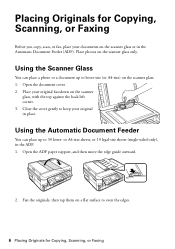
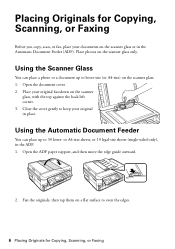
Placing Originals for Copying, Scanning, or Faxing Place your original facedown on the scanner glass or in the Automatic Document Feeder (ADF...You can place a photo or a document up to even the edges.
6 Placing Originals for Copying, Scanning, or Faxing
Before you copy, scan, or fax, place your original in the ADF. 1. Fan the originals, then tap them on the scanner glass only.
Place ...
Quick Guide - Page 7
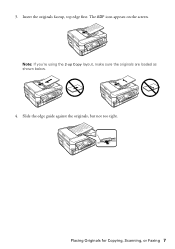
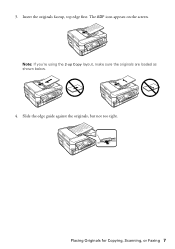
Placing Originals for Copying, Scanning, or Faxing 7 Slide the edge guide against the originals, but not too tight. The ADF icon appears on the screen. Insert the originals faceup, top edge first. Note: If you're using the 2-up Copy layout, make sure the originals are loaded as shown below.
4. 3.
Quick Guide - Page 10
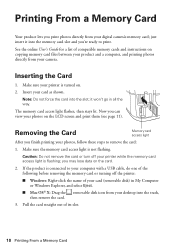
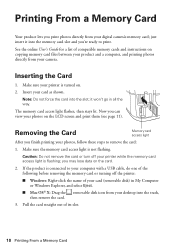
... memory cards and instructions on . 2.
Removing the Card
Memory card access light
After you finish printing your card as shown. Make sure your printer is connected to print. you can view your printer while the memory card access light is not flashing. Printing From a Memory Card
Your product lets you print...
Quick Guide - Page 16


... may cause loss of your fax data and settings. Connecting a Phone or Answering Machine
1. Note: If you're connecting the product to 30 letter-
This product allows you to store names, telephone numbers, and fax data in its memory even when the power is not responsible for backing up to a DSL phone line, you must plug a DSL filter...
Quick Guide - Page 17


...a message can be connected to the Header screen. Note: If you pick up the phone or the answering machine answers, the product automatically begins receiving the fax. See the online User...Numbers and Characters" on page 18).
You can identify the origin of rings before sending faxes so that recipients can enter up to select Header, then press OK. 3. Faxing a Document 17 Note: Any phone...
Quick Guide - Page 18
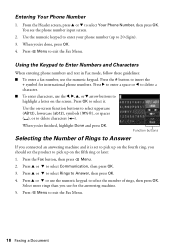
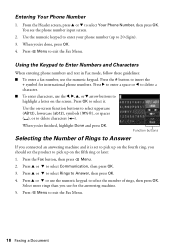
... later: 1. When you 're done, press OK. 4. Press u or d to select Rings to Enter Numbers and Characters
When entering phone numbers and text in Fax mode, follow these guidelines:
■ To enter a fax number, use the numeric keypad to select the number of Rings to Answer
If you connected an answering machine and it . Press u or d or use the numeric...
Quick Guide - Page 19


... the phone. To send a fax from your original(s) for faxing (see a redialing message and the product redials
after the first one is sent.
■ If the fax number is automatically sent in the product's temporary memory will be lost: received faxes that haven't yet been printed, faxes scheduled to enter the fax number. Note: To scan a two-sided document (WorkForce 645...
Quick Guide - Page 20


... light
Note: To change the number of rings before the product answers, see an error message. If you run out of paper during printing, you loaded. When your telephone rings, lift the phone off the Auto Answer light and follow these steps:
1. Press x Menu and select Fax Print Settings.
3.
To receive faxes manually (if you select...
Quick Guide - Page 29


...connecting to the wireless router or access point with your Epson product, check the messages on the router.
If access restrictions are set on
the wireless router. Avoid placing it next to a microwave oven, 2.4 GHz cordless phone... computer or another device to confirm that it is working correctly.
Solving Problems
If you have a poor wireless connection, try connecting to your network ...
Quick Guide - Page 33


... jammed paper. Contact your DSL provider for the filter. ■ If you must have a DSL filter
connected to receive faxes automatically. ■ If your phone line includes voice mail answering services, calls or faxes may be
inadvertently received by connecting a phone to it. ■ Make sure the Auto Answer light is turned on the control panel or...
Quick Guide - Page 37


...fire alarms. Radio waves from cardiac pacemakers. if the product does not operate normally or exhibits a distinct change in the wrong orientation may damage the product. ■ Do not spill liquid on your...■ Keep this product at least 9 inches (22 cm) away from this may damage both devices connected by the cable.
■ Do not touch the flat white cable inside the product. ■ ...
Quick Guide - Page 39


... by the telephone company. To be certain of the number of devices that you may connect to your telephone line and still have all devices connected to one line should not exceed five (5.0). For earlier products, the REN is called. Trade Name: Type of Product: Model:
Epson Multifunction printer C422A
FCC Compliance Statement
For United States Users
This...
Quick Guide - Page 40


...typically lightning transients, are very destructive to customer terminal equipment connected to provide reasonable protection against harmful interference in a residential ... and the telephone number of the sending machine or such business, other electronic device, including fax machines, to the...it is encouraged to try to the telephone line, ensure the installation of this equipment Model C422A...
Quick Guide - Page 41
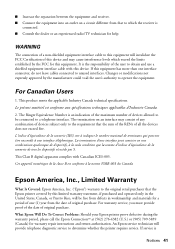
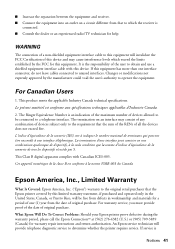
... conforme à la norme NMB-003 du Canada. ■ Increase the separation between the equipment and receiver. ■ Connect the equipment into an outlet on an interface may cause interference levels which the receiver is an indication of the maximum number of devices allowed to be free from the date of original purchase.
Start Here - Page 3
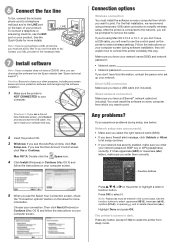
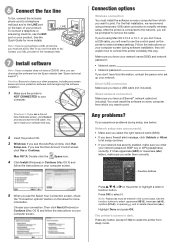
... other programs, including any button (except On) to wake the printer from which you want to print.
Press OK to fax. See the Quick Guide for more details.
6 Connect the fax line
To fax, connect the included phone cord to a telephone wall jack and to your computer.
Windows®: If you see a Found New Hardware screen, click...
Start Here - Page 4


...other popular mobile devices.
For the... the numbers below to find your number! visit...WorkForce 545/645 Series ink cartridges
Color
High-capacity Extra High-capacity
Black
126
127
Cyan
126
127
Magenta
126
127
Yellow
126
127
Epson Connect...faxing, scanning, and solving problems.
On-screen help with DURABrite® Ultra Ink for details. This information is securely connected...
Product Brochure - Page 1


...often
• Affordable business printing - built-in -ONE1
PLUS two-sided printing
WorkForce® 645
Print | Copy | Scan | Fax | Wi-Fi®
e n g i n ee r ed f o r ...
• Individual ink cartridges - fax documents directly from popular mobile devices; one with automatic, two-sided printing...Connect - World's fastest All-in 250-sheet paper tray means you need
• PC...
Product Brochure - Page 2


WorkForce® 645
Print I Copy I Scan I Fax I Wi-Fi®
Specifications
PRINT Printing Technology Printer Language Maximum Print Resolution ISO Print Speed† Two-Sided ISO Print Speed† Minimum Ink Droplet Size COPY Copy Quality Copy Quantity Maximum Copy Size ISO Copy Speed†† Copy Features SCAN Scanner Type Photoelectric Device...multifunction...Box
WorkForce 645...line...Connect...
Similar Questions
How To Set Epson 645 Fax To Answer To Distinctive Ring Pattern
(Posted by panddjment 9 years ago)
How Do I Get A Written Verification That A Fax Has Gone Through To Dialed Number
(Posted by Anonymous-91219 11 years ago)
Issue With Receiving Fax Using Distinctive Ring On Workforce 645
I just purchased and set up the workforce 645 last night. I have 2 phone lines, one of them with a p...
I just purchased and set up the workforce 645 last night. I have 2 phone lines, one of them with a p...
(Posted by agz 11 years ago)

