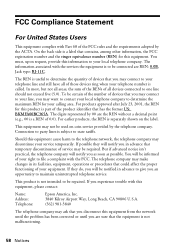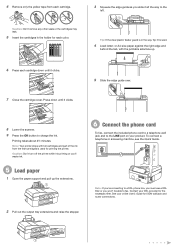Epson WorkForce 520 Support Question
Find answers below for this question about Epson WorkForce 520.Need a Epson WorkForce 520 manual? We have 3 online manuals for this item!
Question posted by karya on May 1st, 2014
How To Hook Up Epson Workforce 520 To Phone Line
The person who posted this question about this Epson product did not include a detailed explanation. Please use the "Request More Information" button to the right if more details would help you to answer this question.
Current Answers
Related Epson WorkForce 520 Manual Pages
Similar Questions
When I Plugged In My Phone Line To Try And Fax, The Display Panel Say Ringing.
When I plugged in a phone line to my epson 545, the display panel says "ringning". I can't clear it ...
When I plugged in a phone line to my epson 545, the display panel says "ringning". I can't clear it ...
(Posted by krick34 10 years ago)
How To Send A Fax My Epson Workforce 520 Fax Directly To Phone Line
(Posted by neirIor 10 years ago)
Why Won't My Epson Workforce 520 Printer Recognize Non-epson Ink Cartridges?
I have used non-Epson ink cartridges in the past and haven't had any problem but I just replaced my ...
I have used non-Epson ink cartridges in the past and haven't had any problem but I just replaced my ...
(Posted by conross1 11 years ago)
Can I Get A Fax Through My Computer Network Or Do I Need A Dedicated Phone Line?
I just purchased this combination and was hoping a fax would be possible without a dedicated phone l...
I just purchased this combination and was hoping a fax would be possible without a dedicated phone l...
(Posted by mikeshiflett66 12 years ago)