Epson WorkForce 645 Support Question
Find answers below for this question about Epson WorkForce 645.Need a Epson WorkForce 645 manual? We have 3 online manuals for this item!
Question posted by mea50pdi on September 17th, 2014
Epson 645 Cannot Select Plain Paper
The person who posted this question about this Epson product did not include a detailed explanation. Please use the "Request More Information" button to the right if more details would help you to answer this question.
Current Answers
There are currently no answers that have been posted for this question.
Be the first to post an answer! Remember that you can earn up to 1,100 points for every answer you submit. The better the quality of your answer, the better chance it has to be accepted.
Be the first to post an answer! Remember that you can earn up to 1,100 points for every answer you submit. The better the quality of your answer, the better chance it has to be accepted.
Related Epson WorkForce 645 Manual Pages
Quick Guide - Page 2


... documents with the 30-page capacity Automatic Document Feeder Easy networking-Wi-Fi and Ethernet
Copy files to and from mobile devices with Epson Connect
Where to both the WorkForce 545 and WorkForce 645 unless otherwise noted. See the online User's Guide for details.
See the online User's Guide for details. The instructions apply to...
Quick Guide - Page 4
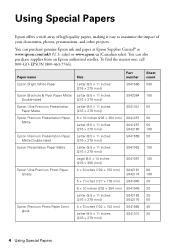
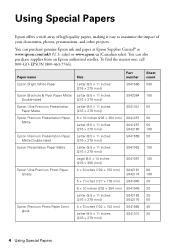
...; 7 inches (127 × 178 mm) S041945
8 × 10 inches (203 × 254 mm) S041946
Letter (8.5 × 11 inches [216 × 279 mm])
S042182 S042175
Epson Premium Photo Paper Semigloss
4 × 6 inches (102 × 152 mm)
Letter (8.5 × 11 inches [216 × 279 mm])
S041982 S041331
Sheet count 500
150
50
50 50...
Quick Guide - Page 8
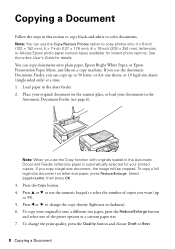
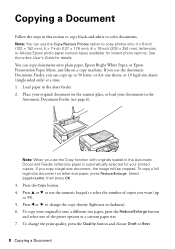
... the numeric keypad to 99). 5. If you can copy documents onto plain paper, Epson Bright White Paper, or Epson Presentation Paper Matte, just like on a copy machine. To copy your documents in...document on the scanner glass, or load your original(s) onto a different size paper, press the Reduce/Enlarge button and select one of copies you use the Automatic Document Feeder, you copy a legal...
Quick Guide - Page 9


... Dry Time in the Copy section of the control panel to select the setting, then press OK. To change the paper type, paper size, and other print settings, press x Menu, then select Paper and Copy Settings. ■ To make double-sided copies (WorkForce 645 only), select 2-Sided Printing. (You can also change other print settings. To cancel copying...
Quick Guide - Page 11


... buttons to frame the image; Repeat steps 3 and 4 to print, press x Print Photo. Select the Paper Size and Paper Type of Epson photo paper. 2. To cancel printing, press y Stop. Printing From a Memory Card 11
Printing Photos From the LCD Screen
You can select individual photos for instructions on red-eye
reduction or other photo-enhancing features...
Quick Guide - Page 13


... or Print to 10.6.
Printing From Your Computer 13 3. For automatic duplex printing with the WorkForce 645, select 2-sided Printing, then
select Auto. 5. For resizing and other print settings, click the More Options tab. 6. If you choose the correct Paper Type setting for your online User's Guide for 2-sided printing
Tip: For more information about...
Quick Guide - Page 14
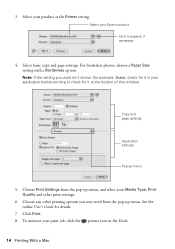
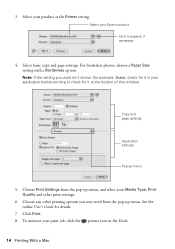
Select your Epson product Click to expand, if necessary
4.
Copy and page settings
Application settings
Pop-up menu, and select your application before printing or check for it in the Dock.
14 Printing With a Mac Click Print. 8. 3. Select your product as the Printer setting. For borderless photos, choose a Paper Size setting with a Borderless option. Choose any...
Quick Guide - Page 15


... Paper Epson Presentation Paper Matte
Epson Ultra Premium Photo Paper Glossy
Epson Premium Photo Paper Glossy
Epson Photo Paper Glossy
Epson Premium Photo Paper Semi-gloss
Epson Brochure & Flyer Paper Matte Double-sided
Epson Ultra Premium Presentation Paper Matte Epson Premium Presentation Paper Matte Epson Premium Presentation Paper Matte
Double-sided
Envelopes
Select this setting Plain Paper...
Quick Guide - Page 19


...manually entering a fax number, as necessary.
5. To change fax settings, press x Menu and select settings as described below.
Note: If the recipient's fax machine prints only in the Fax section ...4.
Note: To scan a two-sided document (WorkForce 645 only), press the 2-Sided button and select On.
3.
Note: To dial the number using the Epson FAX Utility, see page 6). You can scan ...
Quick Guide - Page 20


... manually (if you use a voicemail service provided by the phone company instead of an answering machine, for the paper you've loaded.
1. Press x Menu when done.
Select Paper Size and make sure you load plain paper and select the correct settings for example), turn on the hook.
4. Receiving Faxes
Before receiving faxes, make sure the setting...
Quick Guide - Page 25


...select Head Cleaning, press OK, then press OK again. 5. Then try cleaning the print head again. You must replace the cartridge first (see page 27). 1. You can clean the print head. Press 2 to run a nozzle check and confirm that doesn't help, contact Epson...Press F Setup. 3. When it only if necessary. or A4-size paper. 2. Tip: Use the nozzle check pattern to determine which colors ...
Quick Guide - Page 26


... a cartridge, if necessary.
4.
Note: Printing stops when an ink cartridge is displayed. See page 27 to select Ink Levels.
3. In Windows, a window may be able to continue printing temporarily with your Windows or Mac OS... expended. Note: To disable checking for more information. Purchasing Epson Ink Cartridges
You can purchase genuine Epson ink and paper at Epson Supplies Central at www...
Quick Guide - Page 27


...
on the cartridge box. Turn on images printed, print settings, paper type, frequency of use of other products may dry out. 1....indicator comes on the LCD screen, press F Setup, select Maintenance, then select Ink Cartridge Replacement. 3. The product ships with full ...the product. 2.
Note: We recommend that you use genuine Epson cartridges and do not refill them to warm up a cartridge...
Quick Guide - Page 31


...OK. 4.
Place the document flat against the back left corner of paper you loaded matches the paper size selected on , and then try moving the product closer to print a....
■ Letter-size paper is automatically selected for more information. Press F Setup. 2. If a color cartridge is Cut Off
Print a Network Status Sheet (see the Epson Scan Help. If Epson Scan cannot restart, turn ...
Quick Guide - Page 32
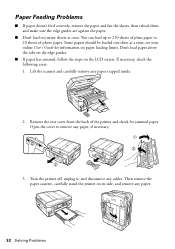
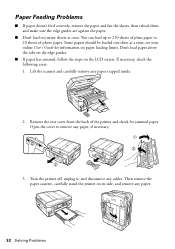
... Solving Problems Remove the rear cover from the back of photo paper. Then remove the paper cassette, carefully stand the printer on paper loading limits. see your online User's Guide for jammed paper. Open the cover to 250 sheets of plain paper or 20 sheets of the printer and check for information on its side, and...
Quick Guide - Page 33


... the mechanism.
2. Caution: Do not try to a telephone wall jack. port. Do not use Epson papers (see page 4) and genuine Epson ink cartridges (see page 15). Print Quality Problems
■ Make sure your paper is connected to remove the paper without opening the ADF cover or you must have a DSL filter
connected to the
EXT...
Quick Guide - Page 34


... and documentation, get FAQs and troubleshooting advice, or e-mail Epson with a soft, dry, lint-free cloth (paper towels are not recommended), or use a small amount of ...WorkForce 545/645 Series) ■ Product serial number (located on ink. Where to Get Help
Epson Technical Support
Internet Support Visit Epson's support website at epson.com/support (U.S.) or epson.ca/support (Canada) and select...
Start Here - Page 4


.../ink3 (U.S. You can download drivers, view manuals, get FAQs, or e-mail Epson.
If you don't have a User's Guide icon, you can also purchase supplies from smartphones, iPads, tablets, and other popular mobile devices.
You may also speak with a USB cable.
WorkForce 545/645 Series ink cartridges
Color
High-capacity Extra High-capacity
Black
126...
Product Brochure - Page 1


... fast and easy3
• Epson Connect - color lasers2
• Do more prints with 127 Extra High-capacity Black ink cartridges5
• Individual ink cartridges - built-in -ONE1
PLUS two-sided printing
WorkForce® 645
Print | Copy | Scan ...devices; save up to quickly copy, scan or fax stacks of your all-in wired and wireless networking - replace only the color you reload paper...
Product Brochure - Page 2


...", A4, 16:9 wide
PAPER HANDLING (continued)
Paper Types
Plain paper, Epson Bright White, Brochure & Flyer Paper Matte Double-sided, Ultra Premium Presentation Paper Matte, Premium Presentation Paper Matte, Premium Presentation Paper Matte Double-Sided, Presentation Paper Matte, Ultra Premium Photo Paper Glossy, Premium Photo Paper Semi-gloss, Premium Photo Paper Glossy, Photo Paper Gloss, Photo...
Similar Questions
How Do You Change The Paper Type To Plain Paper For Epson Workforce 435
(Posted by gboljferro 9 years ago)
How Do I Change From Photo Paper To Plain Paper
I want to copy a document but the printer keeps selecting photo paper instead of plain paper
I want to copy a document but the printer keeps selecting photo paper instead of plain paper
(Posted by johnhharris1 11 years ago)

