Epson WorkForce 645 Support Question
Find answers below for this question about Epson WorkForce 645.Need a Epson WorkForce 645 manual? We have 3 online manuals for this item!
Question posted by lefilJuan on August 31st, 2014
How To Adjust Print Quality Options Epson Workforce 645
The person who posted this question about this Epson product did not include a detailed explanation. Please use the "Request More Information" button to the right if more details would help you to answer this question.
Current Answers
There are currently no answers that have been posted for this question.
Be the first to post an answer! Remember that you can earn up to 1,100 points for every answer you submit. The better the quality of your answer, the better chance it has to be accepted.
Be the first to post an answer! Remember that you can earn up to 1,100 points for every answer you submit. The better the quality of your answer, the better chance it has to be accepted.
Related Epson WorkForce 645 Manual Pages
Quick Guide - Page 2


...printing from your computer with the built-in this Quick Guide and your online User's Guide for the basics.
Squeeze the release bar underneath to this manual show the WorkForce 645.
Your WorkForce 545/645 Series
After you set up your WorkForce® 545/645... to and from mobile devices with Epson Connect
Where to lower the control panel.
2 Your WorkForce 545/645 Series See the online...
Quick Guide - Page 3


... the Print Photos menu
3
Press Copy to access your product's Scan menu
9
Shows wireless network status
10
Resets the active menu selection to reduce its default value
Your WorkForce 545/645 Series ... . Using the Control Panel
The control panel makes it up.
1
2
3
4
5
6
7
8
WorkForce 645
9
only
10
Tip: To turn off the sound, the dialing sound made when you transmit a fax is...
Quick Guide - Page 8
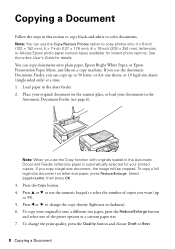
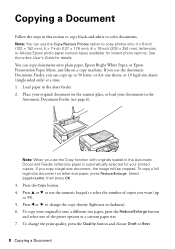
... onto plain paper, Epson Bright White Paper, or Epson Presentation Paper Matte, ...paper in the sheet feeder. 2. Press l or r to change the print quality, press the Quality button and choose Draft or Best.
8 Copying a Document Note: You ... Press the Copy button. 4. Press u or d or use the Copy/Restore Photos option to copy black-and-white or color documents. Copying a Document
Follow the steps in...
Quick Guide - Page 9


... Paper and Copy Settings. ■ To make double-sided copies (WorkForce 645 only), select 2-Sided Printing. (You can also quickly open this menu by pressing the 2-Sided button.) Select the desired option and press OK. ■ To reduce your originals so that pages print side-by-side, two per sheet, select 2-up Copy as shown...
Quick Guide - Page 11


... Print Settings. 7. Select the Paper Size and Paper Type of Epson photo paper. 2. Printing From a Memory Card 11 Printing ...Adjustments to select more photos. 6. When you view them on printing photo greeting cards, layout sheets, and proof sheets. 1. To cancel printing, press y Stop. Load several sheets of the paper you want to print. Press l or r to print, press x Print...
Quick Guide - Page 12


... Your Computer
This section describes the basic steps for printing from a Windows or Mac computer.
Select your Epson product Click here to open your printer software
2. Printing in your product is selected, then click the Preferences or Properties button. (If you see a Setup, Printer, or Options button, click it. Then click Preferences or Properties...
Quick Guide - Page 13


... the WorkForce 645, select 2-sided Printing, then
select Auto. 5.
Make sure you 're printing from Mac OS® X 10.5 to print from Mac OS X 10.4, see your paper (see page 15). Click OK to start printing.
Click OK or Print to save your Paper Type Click here for instructions. 1. For resizing and other print settings, click the More Options...
Quick Guide - Page 14
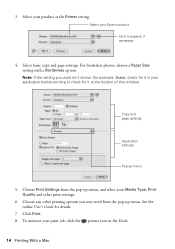
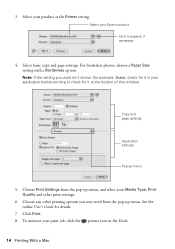
.... Copy and page settings
Application settings
Pop-up menu, and select your Media Type, Print Quality and other printing options you want isn't shown (for example, Scale), check for details.
7.
Click Print. 8. Select your print job, click the printer icon in your Epson product Click to expand, if necessary
4. For borderless photos, choose a Paper Size setting with...
Quick Guide - Page 15


... ink coverage can be adjusted accordingly.
For this paper/media
Plain paper Epson Bright White Paper Epson Presentation Paper Matte
Epson Ultra Premium Photo Paper Glossy
Epson Premium Photo Paper Glossy
Epson Photo Paper Glossy
Epson Premium Photo Paper Semi-gloss
Epson Brochure & Flyer Paper Matte Double-sided
Epson Ultra Premium Presentation Paper Matte Epson Premium Presentation Paper Matte...
Quick Guide - Page 19


...fax number, as necessary.
5. Note: To scan a two-sided document (WorkForce 645 only), press the 2-Sided button and select On.
3. To redial immediately, ... memory will be lost: received faxes that haven't yet been printed, faxes scheduled to Dial a Fax Number
Here are scanning with...Note: To dial the number using the Epson FAX Utility, see your original(s) for faxing (see page 6). ...
Quick Guide - Page 25


... check and confirm that doesn't help, contact Epson as described on page 34. Cleaning takes a few pages at least six hours to let any improvement after cleaning the print head four times, leave the product on the...you don't see a message on and wait at least once a month to maintain good print quality. Print head cleaning uses ink, so clean it . 6. Tip: Use the nozzle check pattern to...
Quick Guide - Page 26


... a cartridge, if necessary.
4. Purchasing Epson Ink Cartridges
You can optionally display ink offers and other updates from Epson. See page 27 to select Ink Levels.
3. Use the following list when you must replace it to exit. To check the ink levels with black ink; Press y Back to continue printing.
1. You can check the ink...
Quick Guide - Page 27


For print quality, a small amount of other products may dry out. 1. Store ink cartridges in the cartridge after the "replace cartridge" indicator comes on images printed, print settings, paper type, frequency of use genuine Epson cartridges and do not refill them.
Cartridges are ready to replace. Press OK. Yields vary considerably based on . The product ships...
Quick Guide - Page 33


...Epson papers (see page 4) and genuine Epson ink cartridges (see page 15).
Verify
that the telephone wall jack works by your DSL provider for the filter. ■ If you loaded matches the paper type setting on the product is connected to a telephone wall jack. Print Quality... the whiter, brighter, or glossy side).
■ For the best print quality, use a phone line splitter. port.
Quick Guide - Page 34


... cartridge levels (see page 26) and replace cartridges, if necessary (see if the print head needs cleaning.
■ If you notice jagged vertical lines, you call Epson for support, please have the following information ready: ■ Product name (WorkForce 545/645 Series) ■ Product serial number (located on the label in back and under...
Quick Guide - Page 37


...not open the scanner section while the product is damaged, contact Epson. If discomfort or vision problems remain after a thorough flushing,...devices connected by the cable.
■ Do not touch the flat white cable inside the product. ■ Do not move the print...fingers when closing the document cover or scanner. ■ Adjust only those controls that contain flammable gases inside or around ...
Quick Guide - Page 42


..., components, or peripheral devices added to the Epson product after its shipment from such use in the United States, Canada, or Puerto Rico. IN NO EVENT SHALL EPSON OR ITS AFFILIATES BE...like kind and quality. The replacement printer or part may be new or refurbished to the Epson standard of quality, and, at its authorized service center, where the printer will , at Epson's option, may be...
Start Here - Page 4


..., and 7 AM to 4 PM Saturday • Canada: (905) 709-3839, 6 AM to change without notice.
© 2011 Epson America, Inc. 8/11
CPD-34357R1
Printed in XXXXXX You may also speak with your cartridges.
WorkForce 545/645 Series ink cartridges
Color
High-capacity Extra High-capacity
Black
126
127
Cyan
126
127
Magenta
126
127...
Product Brochure - Page 1


... High-capacity ink cartridges - fax documents directly from popular mobile devices; replace only the color you reload paper less often
• Affordable business printing - World's fastest All-in wired and wireless networking - or two-sided originals
• Built-in -ONE1
PLUS two-sided printing
WorkForce® 645
Print | Copy | Scan | Fax | Wi-Fi®
e n g i n ee r ed...
Product Brochure - Page 2


...page complexity. WorkForce® 645
Print I Copy I Scan I Fax I Wi-Fi®
Specifications
PRINT Printing Technology Printer Language Maximum Print Resolution ISO Print Speed† Two-Sided ISO Print Speed† Minimum Ink Droplet Size COPY Copy Quality Copy Quantity Maximum Copy Size ISO Copy Speed†† Copy Features SCAN Scanner Type Photoelectric Device Color Optical Resolution...
Similar Questions
Airport Cannot Print Wireless Epson Workforce 645
(Posted by petital 10 years ago)
Epson Cannot Recognize Print Cartridges Epson Workforce 645
(Posted by elomjtpro 10 years ago)
Pdf Files Will Not Print On Epson Workforce 645
(Posted by courttron 10 years ago)

