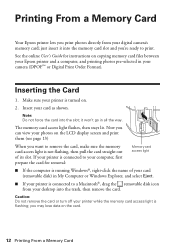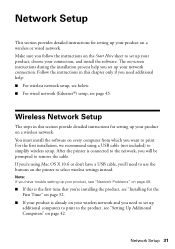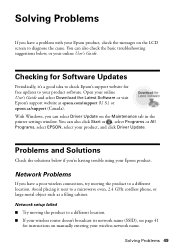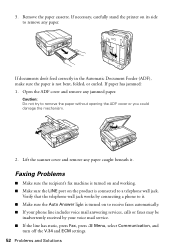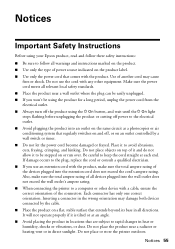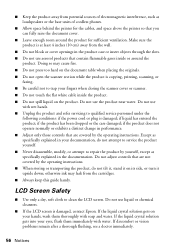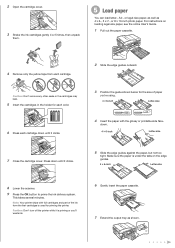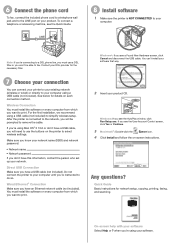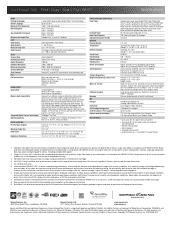Epson WorkForce 633 Support Question
Find answers below for this question about Epson WorkForce 633.Need a Epson WorkForce 633 manual? We have 3 online manuals for this item!
Question posted by sitzman on August 2nd, 2015
Will Not Scan.
Printer says: communication error. Make sure computer is connected, then try again.It prints from computer, but will not scan.
Current Answers
Answer #1: Posted by Odin on August 2nd, 2015 4:27 PM
Please see the suggestions at http://www.epson.com/cgi-bin/Store/support/supDetail.jsp?UseCookie=yes&infoType=FAQ&oid=152506&prodoid=63088783&foid=202268&cat=30961&subcat=31022.
Hope this is useful. Please don't forget to click the Accept This Answer button if you do accept it. My aim is to provide reliable helpful answers, not just a lot of them. See https://www.helpowl.com/profile/Odin.
Related Epson WorkForce 633 Manual Pages
Similar Questions
Where Is The Ink Box Located On A Epson Workforce 633 Printer
(Posted by 22tonyvn 9 years ago)
Why Does My Epson Workforce 630 Printer Says Communication Error
(Posted by sadmewigg 9 years ago)
How To Connect My Laptop To My Epson Workforce 633 Printer
(Posted by bigppinkp 9 years ago)
Changing From A Usb Connection To A Wireless Connection
I orginally set up my Epson workforce 633 as a wireless printer on my old computer (12yrs old) runni...
I orginally set up my Epson workforce 633 as a wireless printer on my old computer (12yrs old) runni...
(Posted by waddellm 9 years ago)