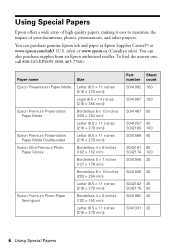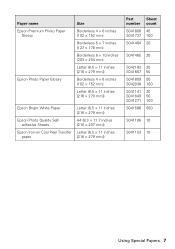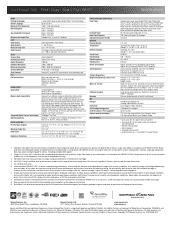Epson WorkForce 633 Support Question
Find answers below for this question about Epson WorkForce 633.Need a Epson WorkForce 633 manual? We have 3 online manuals for this item!
Question posted by cin1 on July 19th, 2014
Epson Workforce 633 Won't Clear Paper Jam Message
Current Answers
Answer #1: Posted by BusterDoogen on July 19th, 2014 2:58 PM
I hope this is helpful to you!
Please respond to my effort to provide you with the best possible solution by using the "Acceptable Solution" and/or the "Helpful" buttons when the answer has proven to be helpful. Please feel free to submit further info for your question, if a solution was not provided. I appreciate the opportunity to serve you!
Related Epson WorkForce 633 Manual Pages
Similar Questions
Please let me know how to change the Ink on the workforce 633