Epson Stylus NX420 Support Question
Find answers below for this question about Epson Stylus NX420.Need a Epson Stylus NX420 manual? We have 3 online manuals for this item!
Question posted by rinafi on December 15th, 2013
How To Clear Paper Jam Message On Epson Stylus Nx420
The person who posted this question about this Epson product did not include a detailed explanation. Please use the "Request More Information" button to the right if more details would help you to answer this question.
Current Answers
There are currently no answers that have been posted for this question.
Be the first to post an answer! Remember that you can earn up to 1,100 points for every answer you submit. The better the quality of your answer, the better chance it has to be accepted.
Be the first to post an answer! Remember that you can earn up to 1,100 points for every answer you submit. The better the quality of your answer, the better chance it has to be accepted.
Related Epson Stylus NX420 Manual Pages
Product Brochure - Page 1


..., bills, report cards and photos and save paper share a single all with one touch; now with multiple PCs, wirelessly; Amazing... Manual, two-sided printing1 - instant-dry ink for smudge, fade and water resistant prints; a great way to 2400 dpi -
Epson Stylus® NX420
Print | Copy | Scan | Photo | Wi-Fi®
Smart. Simple. Features and Benefits
Easy
• Easy ...
Product Brochure - Page 2


Epson Stylus® NX420 Print | Copy | Scan | Photo | Wi-Fi®
Specifications
PRINT Printing Technology Maximum Print Resolution ISO Print Speed†
Minimum Ink Droplet Size COPY Copy Quality Copy Quantity Maximum Copy Size Copy Features SCAN Scanner Type Photoelectric Device Optical Resolution Hardware Resolution Maximum Resolution Scanner Bit Depth PC-free Filters and Image...
Quick Guide - Page 1


Epson Stylus® NX420 Series
Quick Guide
Wireless Network Setup Basic Copying, Printing, and Scanning
Maintenance Solving Problems
Quick Guide - Page 2


... 4
Installing for the First Time 4 Setting up Additional Computers 14
Loading Paper 18
Using Special Papers 20
Copying a Document or Photo 22
Placing Originals on the Glass 22 ...Windows 26 Printing With a Macintosh 28 Selecting the Correct Paper Type 31
Scanning a Document or Photo 32
Quick Scanning With the Scan Button 32 Scanning With Epson Scan Software 33 Scanning with Mac OS X 10.6...
Quick Guide - Page 20
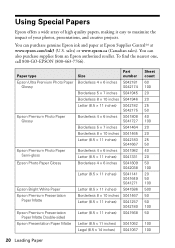
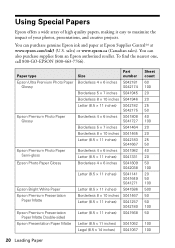
...can also purchase supplies from an Epson authorized reseller. Paper type Epson Ultra Premium Photo Paper
Glossy
Epson Premium Photo Paper Glossy
Epson Premium Photo Paper Semi-gloss
Epson Photo Paper Glossy
Epson Bright White Paper Epson Premium Presentation
Paper Matte Epson Premium Presentation
Paper Matte Double-sided Epson Presentation Paper Matte
Size Borderless 4 × 6 inches
Borderless...
Quick Guide - Page 23
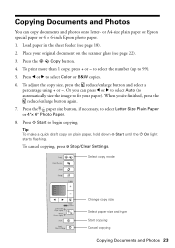
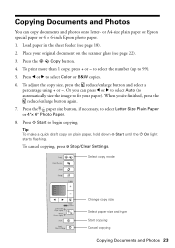
..., press y Stop/Clear Settings. When you can copy documents and photos onto letter-
To print more than 1 copy, press + or - Select copy mode
Change copy size
Select paper size and type Start copying Cancel copying
Copying Documents and Photos 23 or A4-size plain paper or Epson special paper or 4 × 6-inch Epson photo paper.
1. Or you...
Quick Guide - Page 25
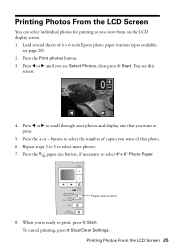
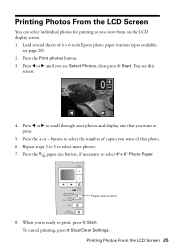
... several sheets of that you see Select Photos, then press x Start. Press l or r to print.
5.
Paper size button
8. Press l or r until you want of 4 × 6-inch Epson photo paper (various types available; To cancel printing, press y Stop/Clear Settings.
button to select the number of copies you want to scroll through your photos and...
Quick Guide - Page 31
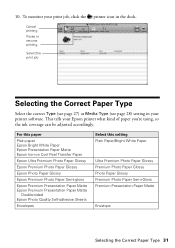
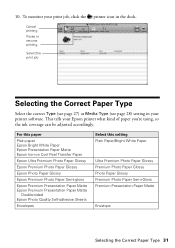
For this paper
Plain paper Epson Bright White Paper Epson Presentation Paper Matte Epson Iron-on Cool Peel Transfer Paper
Epson Ultra Premium Photo Paper Glossy
Epson Premium Photo Paper Glossy
Epson Photo Paper Glossy
Epson Premium Photo Paper Semi-gloss
Epson Premium Presentation Paper Matte Epson Premium Presentation Paper Matte
Double-sided Epson Photo Quality Self-adhesive Sheets
Envelopes
...
Quick Guide - Page 32


... and saves it , launches your email application, and attaches a JPG image to a new outgoing message
32 Scanning a Document or Photo Note: For detailed scanning instructions, see page 35). ideal for scanning... cover gently so you can use the Epson Scan software to access more advanced features. Scanning a Document or Photo
You can use your Epson Stylus NX420 Series to scan a photo or document ...
Quick Guide - Page 37


... ink soften.
or A4-size paper in the sheet feeder (see page 39).
1.
Note: If you do not use your Epson printer often, it is low. If that doesn't help, contact Epson as described on page 36)...month to verify that the print head is expended, and may not be replaced. If you don't see a message on page 48. Cleaning the Print Head 37 Note: You cannot clean the print head if an ink cartridge...
Quick Guide - Page 38
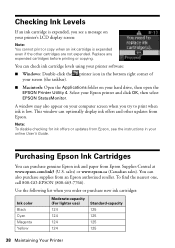
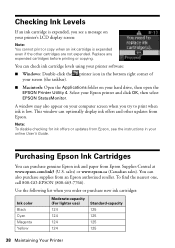
... Cartridges
You can optionally display ink offers and other cartridges are not expended. This window can purchase genuine Epson ink and paper from Epson, see a message on your printer's LCD display screen:
Note: You cannot print or copy when an ink cartridge is low. Use the following list when you try ...
Quick Guide - Page 39


...cartridge is used for at least 3 hours before you see a message
on the LCD display screen. The use genuine Epson cartridges and do not refill them. Your printer ships with full ... a cartridge before the expiration date on . Yields vary considerably based on images printed, print settings, paper type, frequency of use up to be able to install the ink. You must replace it to ...
Quick Guide - Page 42
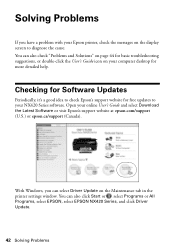
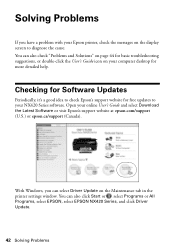
... or All Programs, select EPSON, select EPSON NX420 Series, and click Driver Update.
42 Solving Problems Checking for Software Updates
Periodically, it's a good idea to check Epson's support website for free ... troubleshooting suggestions, or double-click the User's Guide icon on your Epson printer, check the messages on the Maintenance tab in the printer settings window. Solving Problems
If...
Quick Guide - Page 43


... the upper-right corner of the LCD display screen. Carefully remove the paper jam (see page 39). Close the ink cartridge cover and press x Start. One or more ink cartridges is a problem with your Epson printer are at the end of their service life.
The memory card is not installed correctly or there...
Quick Guide - Page 46


...: ■ Make sure the document is placed flat against the document table glass and
your Epson printer is jammed, follow these steps:
1. Open the scanner, remove the jammed paper and torn pieces, close the
scanner, and turn off your Epson printer. 3. Printing and Copying Problems
■ Make sure your original is stuck inside the edge...
Quick Guide - Page 48


... (Canadian sales). Purchase Supplies and Accessories You can purchase genuine Epson ink and paper at Epson Supplies Central at epson.com/support (U.S.) or epson.ca/support (Canada) and select your product for support, please have the following information ready: ■ Product name (Epson Stylus NX420 Series) ■ Product serial number (located on the label in back) ■ Proof...
Quick Guide - Page 55
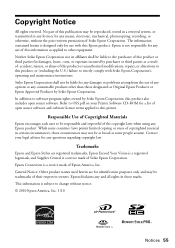
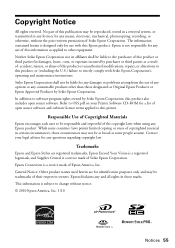
... countries' laws permit limited copying or reuse of Seiko Epson Corporation. Trademarks
Epson and Epson Stylus are for damages, losses, costs, or expenses incurred by Seiko Epson Corporation. Epson disclaims any and all rights in any form or by Seiko Epson Corporation, this Epson product. No part of Seiko Epson Corporation. The information contained herein is a service mark of...
Start Here - Page 1


...to maintain reliability. Caution: Do not connect to your language, press
Start.
Epson Stylus® NX420 Series
Start Here
Read these instructions before using your product.
1 Unpack
Power ...
Cartridges are ready to select it, then press Start.
4 Install ink cartridges
Note: Do not load paper yet.
1 Lift up the scanner, then open ink cartridge packages until you want to change the...
Start Here - Page 3
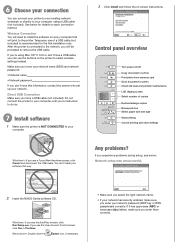
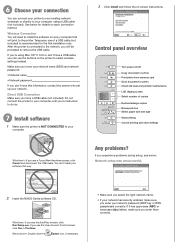
...screen, click Yes or Continue.
Macintosh®: Double-click the
Epson icon, if necessary.
• Make sure you select the ...Reduce/enlarge copies Browse photos Select paper size and type Start printing Cancel printing and clear settings
Windows®: If you .... See below : Network setup was unsuccessful.
2 Insert the NX420 Series software CD.
Windows: If you enter them correctly. You...
Start Here - Page 4


... to meet your number! Premium Presentation Paper Matte Heavy weight, non-glare card stock for wireless setup, printing, copying, and scanning. NX420 Series Ink Cartridges
Color Black Cyan Magenta Yellow
Moderate-capacity (For lighter use)
Standard-capacity
124
125
124
125
124
125
124
125
Epson and Epson Stylus are for professional results.
Quick Guide...
Similar Questions
Troubleshoot Epson Workforce 435 Won't Clear Paper Jam Message
(Posted by coRcib 10 years ago)
How To Remove Jammed Paper From Epson Stylus Nx420
(Posted by StChris 10 years ago)

