Epson Stylus NX420 Support Question
Find answers below for this question about Epson Stylus NX420.Need a Epson Stylus NX420 manual? We have 3 online manuals for this item!
Question posted by StChris on December 5th, 2013
How To Remove Jammed Paper From Epson Stylus Nx420
The person who posted this question about this Epson product did not include a detailed explanation. Please use the "Request More Information" button to the right if more details would help you to answer this question.
Current Answers
There are currently no answers that have been posted for this question.
Be the first to post an answer! Remember that you can earn up to 1,100 points for every answer you submit. The better the quality of your answer, the better chance it has to be accepted.
Be the first to post an answer! Remember that you can earn up to 1,100 points for every answer you submit. The better the quality of your answer, the better chance it has to be accepted.
Related Epson Stylus NX420 Manual Pages
Product Brochure - Page 1


...scan important papers, recipes, bills, report cards and photos and save paper a great way to save them as JPEGs or PDFs using the included software
Affordable
• Unsurpassed print quality - Epson Stylus® NX420
Print | ... multiple PCs, wirelessly; Simple. red-eye removal, automatic photo restoration, Automatic Photo Correction and more
• Truly touchable photos and documents -
Product Brochure - Page 2


..., temperature, humidity and atmospheric conditions. Epson Stylus® NX420 Print | Copy | Scan | Photo | Wi-Fi®
Specifications
PRINT Printing Technology Maximum Print Resolution ISO Print Speed†
Minimum Ink Droplet Size COPY Copy Quality Copy Quantity Maximum Copy Size Copy Features SCAN Scanner Type Photoelectric Device Optical Resolution Hardware Resolution Maximum Resolution...
Quick Guide - Page 1


Epson Stylus® NX420 Series
Quick Guide
Wireless Network Setup Basic Copying, Printing, and Scanning
Maintenance Solving Problems
Quick Guide - Page 2


... 4
Installing for the First Time 4 Setting up Additional Computers 14
Loading Paper 18
Using Special Papers 20
Copying a Document or Photo 22
Placing Originals on the Glass 22 ...Windows 26 Printing With a Macintosh 28 Selecting the Correct Paper Type 31
Scanning a Document or Photo 32
Quick Scanning With the Scan Button 32 Scanning With Epson Scan Software 33 Scanning with Mac OS X 10.6...
Quick Guide - Page 20
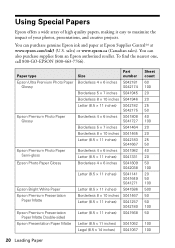
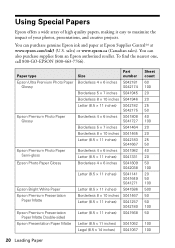
... (800-463-7766).
sales) or www.epson.ca (Canadian sales). Paper type Epson Ultra Premium Photo Paper
Glossy
Epson Premium Photo Paper Glossy
Epson Premium Photo Paper Semi-gloss
Epson Photo Paper Glossy
Epson Bright White Paper Epson Premium Presentation
Paper Matte Epson Premium Presentation
Paper Matte Double-sided Epson Presentation Paper Matte
Size Borderless 4 × 6 inches
Borderless...
Quick Guide - Page 31
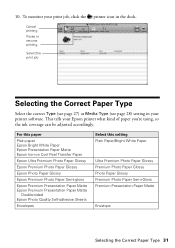
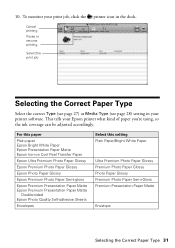
... software.
For this paper
Plain paper Epson Bright White Paper Epson Presentation Paper Matte Epson Iron-on Cool Peel Transfer Paper
Epson Ultra Premium Photo Paper Glossy
Epson Premium Photo Paper Glossy
Epson Photo Paper Glossy
Epson Premium Photo Paper Semi-gloss
Epson Premium Presentation Paper Matte Epson Premium Presentation Paper Matte
Double-sided Epson Photo Quality Self-adhesive...
Quick Guide - Page 32


...■ Scan to Email automatically scans a photo, resizes it, launches your computer; For example, you can use the Epson Scan software to access more advanced features.
Press the u Scan button. 4. The u Scan button lets you scan quickly ... on page 34.
1. Scanning a Document or Photo
You can use your Epson Stylus NX420 Series to scan a photo or document and save it on your computer.
Quick Guide - Page 35
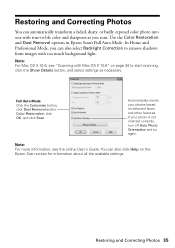
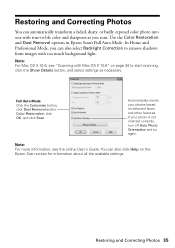
... again. Restoring and Correcting Photos 35 Use the Color Restoration and Dust Removal options in Epson Scan's Full Auto Mode. In Home and Professional Mode, you scan. Full Auto Mode ...Click the Customize button, click Dust Removal and/or Color Restoration, click OK, and click Scan. If your photos based on the Epson Scan screen for information about all the available settings....
Quick Guide - Page 39


... of opening the package, and before you see a message
on images printed, print settings, paper type, frequency of the ink from the first cartridges is expended, you see a message on...x Start. Note: We recommend that you use genuine Epson cartridges and do not refill them . Store ink cartridges in the cartridge after removing the old ones. Cartridges are ready to maintain reliability....
Quick Guide - Page 43


... a cartridge and the error code still appears, the cartridge is jammed inside your Epson printer off, make sure no paper is not installed correctly. No memory card is open.
Note: ... photos on the inserted memory card. Replace the expended ink cartridge (see page 24). Carefully remove the paper jam (see one of their service life.
The index sheet you see page 46). Error code...
Quick Guide - Page 44
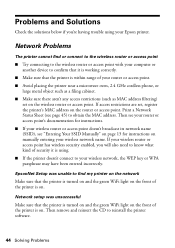
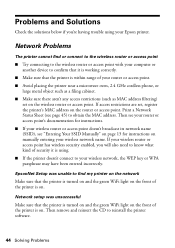
... wireless router or access point
■ Try connecting to the wireless router or access point with your computer or another device to confirm that it is using your Epson printer. Then remove and reinsert the CD to reinstall the printer software.
44 Solving Problems
If access restrictions are set on the wireless router...
Quick Guide - Page 46


... steps:
1. See your online User's Guide for the paper you have any problems with special paper or load your paper one sheet at once. If paper is not tilted or placed on . Open the scanner, remove the jammed paper and torn pieces, close the
scanner, and turn off your Epson printer is stuck inside the edge guide.
■...
Quick Guide - Page 48


... distance charges may apply. Purchase Supplies and Accessories You can purchase genuine Epson ink and paper at Epson Supplies Central at epson.com/support (U.S.) or epson.ca/support (Canada) and select your product for support, please have the following information ready: ■ Product name (Epson Stylus NX420 Series) ■ Product serial number (located on the label in back...
Quick Guide - Page 49


...all devices plugged into the wall outlet does not exceed the wall outlet's ampere rating. ■ Avoid locations that extends beyond its base in all warnings and instructions marked on your Epson printer,...period, unplug the power cord from the wall. ■ Do not open the scanner section while the NX420 Series is copying, printing, or scanning. ■ Do not spill liquid on a flat, stable ...
Quick Guide - Page 52
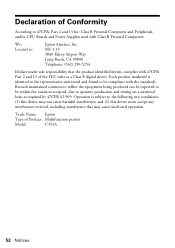
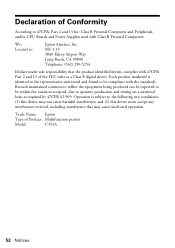
...device. Trade Name: Epson
Type of Product: Multifunction printer
Model:
C353A
52 Notices Operation is identical to the representative unit tested and found to be within the variation accepted, due to the following two conditions: (1) this device... that may not cause harmful interference, and (2) this device must accept any interference received, including interference that the ...
Quick Guide - Page 53


... cover ribbons, ink cartridges or third party parts, components, or peripheral devices added to the Epson product after its authorized service center, where the printer will be covered under...Epson label or logo or the rating label or serial number be removed or should the product fail to be properly maintained or fail to other locations will provide telephone diagnostic service to the Epson...
Quick Guide - Page 55
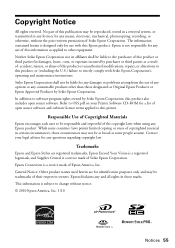
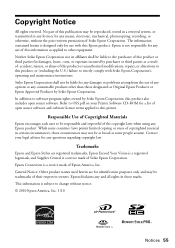
... system, or transmitted in any damages or problems arising from the use of their respective owners. Trademarks
Epson and Epson Stylus are for identification purposes only and may not be liable for use with Seiko Epson Corporation's operating and maintenance instructions. Epson disclaims any means, electronic, mechanical, photocopying, recording, or otherwise, without notice. © 2010...
Start Here - Page 1


... yet.
2 Press the On button.
Caution: Don't remove any other seals or the cartridges may leak.
*411841500* *411841500*
Epson Stylus® NX420 Series
Start Here
Read these instructions before using your product.... paper yet.
1 Lift up the scanner, then open the cartridge cover.
2 Shake the ink cartridges gently 4 or 5 times, then unpack
them.
2 Turn on
1 Connect the power cable.
3 Remove ...
Start Here - Page 3
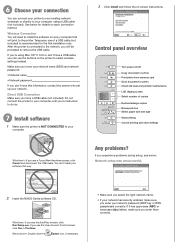
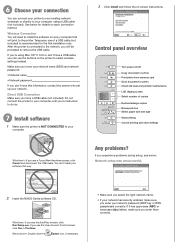
... of copies Reduce/enlarge copies Browse photos Select paper size and type Start printing Cancel printing and ... screen, click Yes or Continue.
Macintosh®: Double-click the
Epson icon, if necessary.
• Make sure you select the right ... the printer is NOT CONNECTED to remove the USB cable. See below : Network setup was unsuccessful.
2 Insert the NX420 Series software CD.
Windows: If...
Start Here - Page 4


... instructions for professional results. Try Epson paper with your number! Genuine Epson Inks
Look for more (requires an internet connection). NX420 Series Ink Cartridges
Color Black Cyan Magenta Yellow
Moderate-capacity (For lighter use)
Standard-capacity
124
125
124
125
124
125
124
125
Epson and Epson Stylus are registered trademarks, Epson Exceed Your Vision is a registered...
Similar Questions
I Had A Paper Jam. I Removed The Paper & Now It Says :printer Error. See Documen
I had a paper jam. I removed the paper & now it say "Printer Error. See your documentation." On ...
I had a paper jam. I removed the paper & now it say "Printer Error. See your documentation." On ...
(Posted by lily4909 10 years ago)
Video Of How To Get Jammed Paper Out Of Epson Stylus Cx 7400 Printer
(Posted by tucosvankb 10 years ago)

