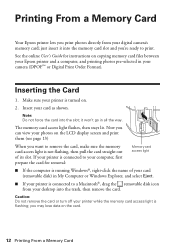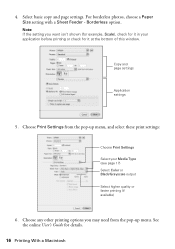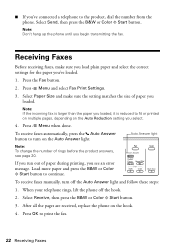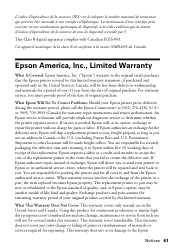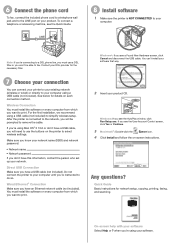Epson WorkForce 630 Support Question
Find answers below for this question about Epson WorkForce 630.Need a Epson WorkForce 630 manual? We have 3 online manuals for this item!
Question posted by burtwi on January 19th, 2012
How Do I Print In Black Only When Color Runs Out
printing
Current Answers
Answer #1: Posted by markempee on January 27th, 2012 7:04 AM
Even if you will not set the printer to print only blank ink, it will still use the black ink if it ran out of colored one. However, to make sure that you are printing black only ink, follow these steps. If you are in the window of your document, just press Ctrl + P, click the Advanced button located to the right, and you can see some tabs and settings there, locate for the colored or blank ink only option. After that, click the OK button to complete your new settings.
Related Epson WorkForce 630 Manual Pages
Similar Questions
I Am Out Of Magenta Ink, How Do I Print Black Only On An Epson Workforce 633
(Posted by Atsaa 9 years ago)
How To Print Black And White With A Workforce 630 User Guide
(Posted by stamy2 10 years ago)
Epson 545 Won't Print In Black Color Cartridges Empty
(Posted by asiak 10 years ago)
Black Colors Are Not Printed
my epson nx 400 prints all colors except black. I have changed the cartridge, made the nozzle test ....
my epson nx 400 prints all colors except black. I have changed the cartridge, made the nozzle test ....
(Posted by ajfb60 13 years ago)