Epson WorkForce 630 Support Question
Find answers below for this question about Epson WorkForce 630.Need a Epson WorkForce 630 manual? We have 3 online manuals for this item!
Question posted by lespamcs20 on December 29th, 2013
How To Set Up Epson Workforce 630 To Airprinter
The person who posted this question about this Epson product did not include a detailed explanation. Please use the "Request More Information" button to the right if more details would help you to answer this question.
Current Answers
There are currently no answers that have been posted for this question.
Be the first to post an answer! Remember that you can earn up to 1,100 points for every answer you submit. The better the quality of your answer, the better chance it has to be accepted.
Be the first to post an answer! Remember that you can earn up to 1,100 points for every answer you submit. The better the quality of your answer, the better chance it has to be accepted.
Related Epson WorkForce 630 Manual Pages
User Manual - Page 1


WorkForce® 630 Series
Includes WorkForce 630/632/633/635
Quick Guide
Basic Copying, Printing, Scanning, and Faxing Maintenance
Network Setup Solving Problems
User Manual - Page 2


... Computer 14
Printing in Windows 14 Printing With a Macintosh 15 Selecting the Correct Paper Type 17
Faxing a Document 18
Connecting a Phone or Answering Machine 18 Setting Up Fax Features 19 Sending a Fax From the Control Panel 21 Receiving Faxes 22
Scanning a Document or Photo 23
Quick Scanning With the Scan Button...
User Manual - Page 11


... l or r to begin copying. To change the paper type, paper size, and other print settings, press x Menu, then select Paper and Copy
Settings. ■ To make double-sided copies (some models only), select 2-Sided
Printing. (On the WorkForce 635, you
want (up Copy as shown on the front of the paper smears, select...
User Manual - Page 13


...copies you want to print, press x Print Photo. Select the Paper Size and Paper Type of Epson photo paper (various types available;
To cancel printing, press y Stop. see this
screen:
3. Press...+ or - to turn on the LCD display screen. 1. Press the x Menu button, then select Print Settings. 7.
Press OK twice when done.
4. When you 're ready to print. Press the Photo button, ...
User Manual - Page 14


...printing options, click the Advanced tab.
14 Printing From Your Computer To resize your Epson product software; Printing in a printing program, and select the print option.
2. Open a photo... or document in Windows
1. For more information about print settings, click Help.
4.
Select your paper (see page 17). For detailed instructions on printing, ...
User Manual - Page 15
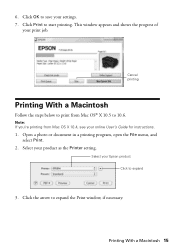
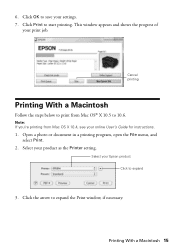
... 10.5 to expand
3.
6. This window appears and shows the progress of
your product as the Printer setting.
Select your print job. Printing With a Macintosh 15 Click Print to expand the Print window, if ...menu, and select Print.
2. Click the arrow to start printing. Select your Epson product Click to 10.6.
Cancel printing
Printing With a Macintosh
Follow the steps below to print from ...
User Manual - Page 17


Note: For more information on Cool Peel Transfer paper
Epson Ultra Premium Photo Paper Glossy
Epson Premium Photo Paper Glossy
Epson Photo Paper Glossy
Epson Premium Photo Paper Semi-gloss
Epson Premium Presentation Paper Matte Epson Premium Presentation Paper Matte
Double-sided
Envelopes
Select this setting Plain Paper/Bright White Paper
Ultra Premium Photo Paper Glossy Premium Photo...
User Manual - Page 18
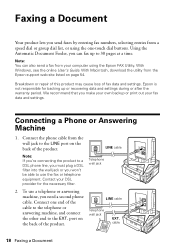
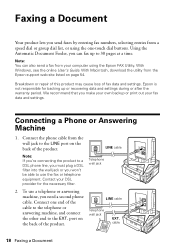
... need a second phone cable.
Contact your computer using the one end of fax data and settings. Connecting a Phone or Answering Machine
1. Note: You can fax up or recovering data and settings during or after the warranty period. Epson is not responsible for the necessary filter.
2. Using the Automatic Document Feeder, you can also...
User Manual - Page 19


... up. Press OK to 40 digits. 5.
Entering Your Sender Name
1. Epson cannot guarantee compatibility with VoIP, cable phone systems, or fiberoptic digital services ...WorkForce 630/632/633/635 Series automatically begins receiving the fax. Press u or d to enter your name and phone number in the fax header before the fax answers.
Press the Fax button, then press x Menu. 2.
Setting...
User Manual - Page 20


...then press OK. Press u or d to select Rings to select it is set the WorkForce 630/632/633/635 Series to pick up to highlight a letter on the screen. Select more rings than you... should set to pick up on the fourth ring, you use the numeric keypad.
Press the Fax button...
User Manual - Page 21


... change fax settings, press x Menu and select settings as described below.
Note: To dial the number using a telephone, by redialing, or by selecting from your computer using the Epson FAX Utility,...the Speed Dial button twice.
Press the Fax button.
2. Note: To scan a two-sided document (WorkForce 635 only), press the and select On.
2-Sided button
3.
You can dial a fax number: ...
User Manual - Page 23


...automatically included in your email application. Scanning a Document or Photo 23 You can use your WorkForce 630/632/633/635 Series to scan original documents and photos and save it to your computer; ... Connection if your product is scanned, you 're scanning to a memory card, select your scan settings then press x Start Scan to begin scanning.
Once your image is connected by a USB cable...
User Manual - Page 32


Make sure your wireless network.
1. Mac OS X: Double-click the Epson icon. 4. Insert the product software CD. 3. Windows 7 and Windows Vista®: If you see the Software Installation screen, continue with step 4. Windows... click Install.
32 Wireless Network Setup When you don't know your network name (SSID) or network password, contact the person who set up your product is turned on. 2.
User Manual - Page 54


...-463-7766).
Purchase Supplies and Accessories
You can purchase genuine Epson ink and paper at Epson Supplies Central at epson.com/support (U.S.) or epson.ca/support (Canada) and select your product for support, please have the following information ready:
■ Product name (WorkForce 630/632/633/635 Series)
■ Product serial number (located on the label...
User Manual - Page 58
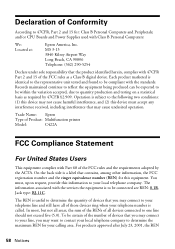
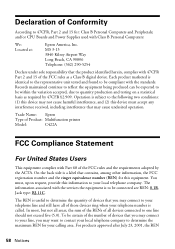
...
For products approved after July 23, 2001, the REN
58 Notices Trade Name: Epson
Type of Product: Multifunction printer
Model:
C422A
FCC Compliance Statement
For United States Users
This equipment complies with ... (REN) for your calling area. The REN is useful to determine the quantity of devices that you may connect to your local telephone company to determine the maximum REN for this...
User Manual - Page 63
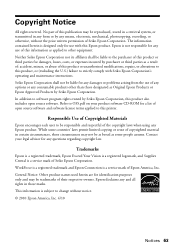
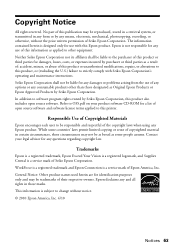
The information contained herein is designed only for use with Seiko Epson Corporation's operating and maintenance instructions.
WorkForce is a registered trademark and Epson Connection is a service mark of their respective owners. In addition to software program rights owned by Seiko Epson Corporation. While some countries' laws permit limited copying or reuse of this product or...
Product Brochure - Page 1


... - speed dial storage up to 60 numbers; DURABrite® Ultra pigment ink for smudge, fade and water resistant prints
• Create professional looking documents - Easy Epson Wi-Fi CERTIFIEDTM n makes connection to your network simple and can deliver 2.5 times the performance of 15 ISO ppm (black) and 7.2 ISO ppm (color)†...
Product Brochure - Page 2


... CD-ROM with Epson's 126 Black ink cartridge. 4 Wi-Fi 802.11 b/g/n certified; Actual print times will vary according to the best-selling monochrome and color multifunction laser printers available ....6" x 21.9" x 9.1" Storage: 17.6" x 14.2" x 8.9" Weight: 16.8 lb
WorkForce 630 all rights in indoor display conditions; Epson does not guarantee the longevity of prints in the U.S.
Start Here - Page 1


...the release bar underneath.
It is in effect (spring
through summer), otherwise select Off. WorkForce® 630 Series
Start Here
Read these instructions before using your computer yet.
*411856600* *411856600*....
Caution: Do not connect to install the ink.
Remove all protective materials.
3 Select settings
1 To select English as your Country/Region and press OK. 3 Select On if...
Start Here - Page 4


... Smooth, non-glare, instant-drying paper for more (requires an Internet connection).
WorkForce 630/632/633/635 Ink Cartridges
Color
High-capacity Extra High-capacity
Black
126
127
Cyan
126
127
Magenta
126
127
Yellow
126
127
Epson is a registered trademark, Epson Exceed Your Vision is a registered logomark, and Supplies Central is unable to...
Similar Questions
How To Get A Firmware Update For Epson Workforce 630 For Airprint
(Posted by ALEXjwb5 9 years ago)

