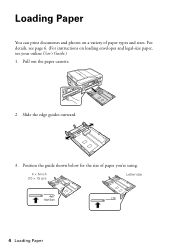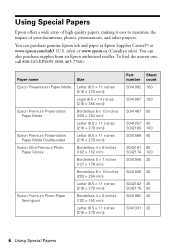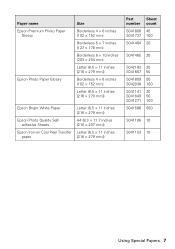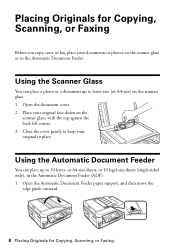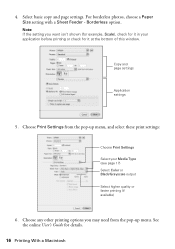Epson WorkForce 630 Support Question
Find answers below for this question about Epson WorkForce 630.Need a Epson WorkForce 630 manual? We have 3 online manuals for this item!
Question posted by andreVivia on December 29th, 2013
How To Scan Photos To Size On The Workforce 630 Series
The person who posted this question about this Epson product did not include a detailed explanation. Please use the "Request More Information" button to the right if more details would help you to answer this question.
Current Answers
Related Epson WorkForce 630 Manual Pages
Similar Questions
Can't Scan With Epson Workforce 630 To Mac Os Products
(Posted by exbytcrepar 10 years ago)
Scanning Photos
I am tried scanning photos via the WorkForce WF-7510 onto my computer. Each time I get a very tiny p...
I am tried scanning photos via the WorkForce WF-7510 onto my computer. Each time I get a very tiny p...
(Posted by unitee21 11 years ago)