Epson WorkForce 630 Support Question
Find answers below for this question about Epson WorkForce 630.Need a Epson WorkForce 630 manual? We have 3 online manuals for this item!
Question posted by frloo on October 21st, 2013
How To Scan Multiple Pages Into One Pdf Epson Workforce 630
The person who posted this question about this Epson product did not include a detailed explanation. Please use the "Request More Information" button to the right if more details would help you to answer this question.
Current Answers
There are currently no answers that have been posted for this question.
Be the first to post an answer! Remember that you can earn up to 1,100 points for every answer you submit. The better the quality of your answer, the better chance it has to be accepted.
Be the first to post an answer! Remember that you can earn up to 1,100 points for every answer you submit. The better the quality of your answer, the better chance it has to be accepted.
Related Epson WorkForce 630 Manual Pages
User Manual - Page 1


WorkForce® 630 Series
Includes WorkForce 630/632/633/635
Quick Guide
Basic Copying, Printing, Scanning, and Faxing Maintenance
Network Setup Solving Problems
User Manual - Page 2


Contents
Loading Paper 4
Using Special Papers 6
Placing Originals for Copying, Scanning, or Faxing 8
Using the Scanner Glass 8 Using the Automatic Document Feeder 8
Copying ... 19 Sending a Fax From the Control Panel 21 Receiving Faxes 22
Scanning a Document or Photo 23
Quick Scanning With the Scan Button 23 Scanning With Epson Scan Software 24 Scanning With Mac OS X 10.6 25
2 Contents
User Manual - Page 5


...page 6.
Some papers should be loaded one of photo paper. Make sure the paper is fine.
Gently insert the paper cassette. 7. see your online User's Guide for the best results, use plain paper or Epson...-size
Note: You can load up to 250 sheets of plain paper or 20 sheets of Epson's special ink jet papers, as shown. Slide the edge guides against the paper, but not too tight. ...
User Manual - Page 10


... paper (various types available) for details. or A4-size plain paper, Epson Bright White Paper, or Epson Presentation Paper Matte, just like on letter-size paper, press Reduce/Enlarge. Load paper in
the Automatic Document Feeder (see page 4). 2. To copy a full legal-size document on a copy machine. Place your original document on the...
User Manual - Page 11


.... ■ To make double-sided copies (some models only), select 2-Sided
Printing. (On the WorkForce 635, you can quickly open this menu by pressing the 2-Sided button.) Select the desired option and...to select the setting, then press OK. To cancel copying,
press y Stop. To copy your originals so that pages print side-by-side, two per sheet, select 2-up to 99). 5.
3. Press u or d to select...
User Manual - Page 12
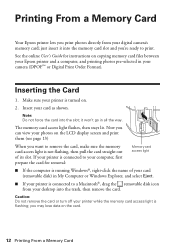
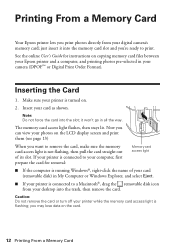
...Now you can view your printer is turned on the LCD display screen and print them (see page 13)
When you want to remove the card, make sure the memory card access light is ... into the trash, then remove the card. you may lose data on copying memory card files between your Epson printer and a computer, and printing photos pre-selected in My Computer or Windows Explorer, and select Eject...
User Manual - Page 13


...want of the paper you want to scroll through your photos and display one that photo. 5. Printing Photos From the LCD Screen 13 You see page 6). 2. to print, press x Print Photo. Press u or d to select the number of copies you 've loaded. 8. Press the...; When you 're done selecting settings, press the x Menu button. 10. Load several sheets of Epson photo paper (various types available;
User Manual - Page 19


... product to detect an incoming fax call is a fax and you 're done, use the Epson FAX Utility, see "Using the Keypad to the Header screen. Entering Fax Header Information
You should...Numbers and Characters" on page 20).
Entering Your Sender Name
1.
Press u or d to select Fax Header. 4. When you pick up the phone or the answering machine answers, the WorkForce 630/632/633/635 Series ...
User Manual - Page 20


Press the # button to delete characters ( ). Use the on the fourth ring, you should set the WorkForce 630/632/633/635 Series to 20 digits). 3. Function buttons
Selecting the Number of rings, then press OK. You see the phone number input screen.
2.
Use ...
User Manual - Page 21


...WorkForce 635 only), press the and select On.
2-Sided button
3. Note: If the recipient's fax machine prints only in black and white, your fax is automatically sent in black and white even if you select color.
■ If you are some other ways you can scan additional pages... button twice. Note: To dial the number using the Epson FAX Utility, see a redialing message and the product redials...
User Manual - Page 22
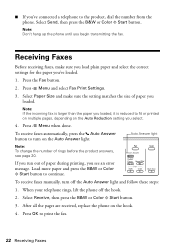
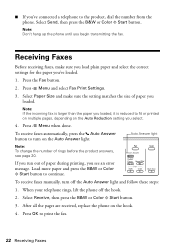
...fax is larger than the paper you loaded, it is reduced to fit or printed on multiple pages, depending on the Auto Reduction setting you 've loaded.
1. To receive faxes automatically, ...To receive faxes manually, turn on the hook.
4. Press OK to continue.
■ If you see page 20.
Select Paper Size and make sure you load plain paper and select the correct settings for the paper...
User Manual - Page 23


... Mac OS X 10.6" on your email application, and attaches a JPG image to quickly scan a photo or document and save them on page 8. 2. You can use your WorkForce 630/632/633/635 Series to begin scanning. If you 're scanning to your computer, select USB Connection if your product is connected over a network.
Place your original document...
User Manual - Page 24
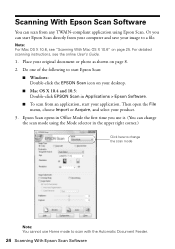
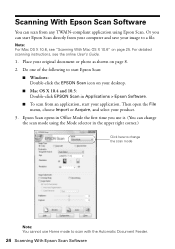
....
■ To scan from an application, start Epson Scan directly from any TWAIN-compliant application using the Mode selector in the upper right corner.)
Click here to change the scan mode using Epson Scan. Scanning With Epson Scan Software
You can scan from your computer and save your product.
3.
For detailed scanning instructions, see "Scanning With Mac OS X 10.6" on page 8. 2.
User Manual - Page 50


... the B&W or Color x Start button to select Network Settings, then press OK. 3. Then see page 25 for your computer after a few seconds. If the scan did not complete, lower the resolution.
■ If network communication was interrupted while starting Epson Scan, exit Epson Scan, and restart it is not being blocked by your product software. (See...
User Manual - Page 54


... long distance charges may apply.
You can download drivers and documentation, get FAQs and troubleshooting advice, or e-mail Epson with your product for support, please have the following information ready:
■ Product name (WorkForce 630/632/633/635 Series)
■ Product serial number (located on the label in back)
■ Proof of purchase...
User Manual - Page 63
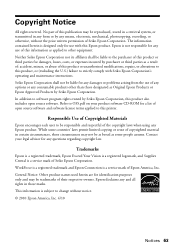
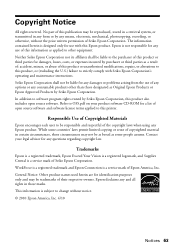
... product software CD-ROM for damages, losses, costs, or expenses incurred by any questions regarding copyright law. WorkForce is a registered trademark and Epson Connection is designed only for any consumable products other equipment. Epson is not responsible for use of Epson America, Inc. The information contained herein is a service mark of this printer. Seiko...
Product Brochure - Page 1


... Easy Epson Wi-Fi CERTIFIEDTM n makes connection to quickly copy, scan or fax stacks of originals
• High-speed faxing in -one1 - get about 2x more done - 30-page Auto ... 180 pages
speed dial storage up to your wireless network in seconds4 - Features and Benefits
• The world's fastest all-in black and color - as fast as much - WorkForce® 630
Print | Copy | Scan |...
Product Brochure - Page 2


...to 104 °F (-20 ° to the best-selling monochrome and color multifunction laser printers available for more prints per page Memory: Up to be supported by product model and usage. 9 See our ... jet technology Epson ESC/P-R 5760 x 1440 optimized dpi Black 15 ISO ppm Color 7.2 ISO ppm 3 droplet sizes, as small as of January 1, 2009. WorkForce® 630 Print | Copy | Scan | Fax ...
Start Here - Page 1


...
Start Here
Read these instructions before using your language, press OK. Phone cord
Power cord
French control panel stickers (included for the WorkForce 630/632/633/635.
1 Unpack
2 Raise the control panel and press the On button.
To lower the control panel, press the release bar underneath.
It is ...
Start Here - Page 4


..., see a firewall alert message, click Unblock or Allow
to change without notice.
WorkForce 630/632/633/635 Ink Cartridges
Color
High-capacity Extra High-capacity
Black
126
127
Cyan
126
127
Magenta
126
127
Yellow
126
127
Epson is a registered trademark, Epson Exceed Your Vision is a registered logomark, and Supplies Central is subject to...
Similar Questions
Can I Scan Multiple Pages To An E-mail Address From Epson Workforce 630
(Posted by Focked 10 years ago)
How To Scanning Multiple Pages Epson Workforce 630
(Posted by rkbeewk 10 years ago)
How To Scan Multiple Pages Epson Workforce 435
(Posted by goozpapaja 10 years ago)

