Epson WorkForce 630 Support Question
Find answers below for this question about Epson WorkForce 630.Need a Epson WorkForce 630 manual? We have 3 online manuals for this item!
Question posted by caberdejuro on March 8th, 2014
How To Manually Set Ip Address On Epson Workforce 630
The person who posted this question about this Epson product did not include a detailed explanation. Please use the "Request More Information" button to the right if more details would help you to answer this question.
Current Answers
There are currently no answers that have been posted for this question.
Be the first to post an answer! Remember that you can earn up to 1,100 points for every answer you submit. The better the quality of your answer, the better chance it has to be accepted.
Be the first to post an answer! Remember that you can earn up to 1,100 points for every answer you submit. The better the quality of your answer, the better chance it has to be accepted.
Related Epson WorkForce 630 Manual Pages
User Manual - Page 1


WorkForce® 630 Series
Includes WorkForce 630/632/633/635
Quick Guide
Basic Copying, Printing, Scanning, and Faxing Maintenance
Network Setup Solving Problems
User Manual - Page 2


... Computer 14
Printing in Windows 14 Printing With a Macintosh 15 Selecting the Correct Paper Type 17
Faxing a Document 18
Connecting a Phone or Answering Machine 18 Setting Up Fax Features 19 Sending a Fax From the Control Panel 21 Receiving Faxes 22
Scanning a Document or Photo 23
Quick Scanning With the Scan Button...
User Manual - Page 11


... be sure to change the paper type, paper size, and other print settings, press x Menu, then select Paper and Copy
Settings. ■ To make double-sided copies (some models only), select 2-Sided
Printing. (On the WorkForce 635, you choose. To change the print quality, press the Quality button and choose Draft or
Best...
User Manual - Page 13


... you 've loaded. 8. To cancel printing, press y Stop. Press the x Menu button, then select Print Settings. 7. If desired, press the y Back button and select Photo Adjustments to print, press x Print Photo.
Printing...From the LCD Screen 13 Press l or r to select the number of copies you want of Epson photo paper (various types available; to print. Press u or d to scroll through your photos...
User Manual - Page 14


... 17). For more information about print settings, click Help.
4. Printing in a...Windows
1. Select the type of document you choose the correct paper Type setting for borderless photos
Select your printout or print double-sided, click the ...a Windows or Macintosh computer. On the Main tab, select basic print settings. To resize your document or photo Orientation
Tip: For more printing options...
User Manual - Page 15
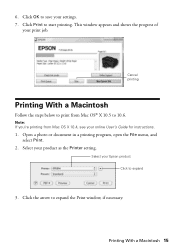
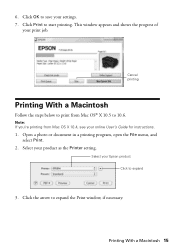
This window appears and shows the progress of
your Epson product Click to 10.6.
Printing With a Macintosh 15 Click Print to ... 10.5 to expand
3. Cancel printing
Printing With a Macintosh
Follow the steps below to save your product as the Printer setting. Select your settings. 7. Click the arrow to start printing. 6. Open a photo or document in a printing program, open the File menu...
User Manual - Page 17


... Presentation Paper Matte
Double-sided
Envelopes
Select this paper/media
Plain paper Epson Bright White Paper Epson Presentation Paper Matte Epson Photo Quality Self-adhesive Sheets Epson Iron-on print settings, click ?.
8. 7. For this setting Plain Paper/Bright White Paper
Ultra Premium Photo Paper Glossy Premium Photo Paper Glossy Photo Paper Glossy Premium Photo Paper Semi...
User Manual - Page 18
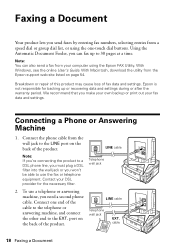
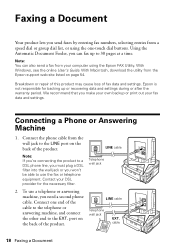
... port on page 54.
Connecting a Phone or Answering Machine
1. Contact your fax data and settings. Connect one -touch dial buttons. Connect the phone cable from the Epson support web site listed on the back of fax data and settings.
Epson is not responsible for the necessary filter.
2. With Windows, see the online User's Guide...
User Manual - Page 19


... pick up the phone or the answering machine answers, the WorkForce 630/632/633/635 Series automatically begins receiving the fax. If the other settings or use the arrow buttons to select Done, then press ... fax header and select the number of time, the date and time settings may get lost. Note: If you 're done, use the Epson FAX Utility, see "Using the Keypad to 40 digits. 5.
When you...
User Manual - Page 20


...answering machine and it . Function buttons
Selecting the Number of rings, then press OK. Select more rings than you should set the WorkForce 630/632/633/635 Series to delete a character.
■ To enter characters, use for international phone numbers. Press the...4. Press x Menu to select Communication, then press OK.
3. Press u or d to exit the Fax Menu.
20 Setting Up Fax Features
User Manual - Page 21


...number using the Epson FAX Utility, see page 8). Press the Fax button.
2. Note: To scan a two-sided document (WorkForce 635 only), press... for faxing (see your computer using a telephone, by redialing, or by manually entering a fax number, as necessary.
5. Sending a Fax From the Control...change fax settings, press x Menu and select settings as described below. To use a group dial entry,...
User Manual - Page 22
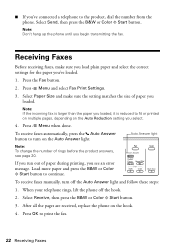
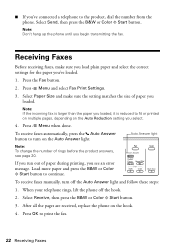
...2.
To receive faxes manually, turn on the Auto Answer light. Select Receive, then press the B&W or Color x Start button.
3. Press OK to turn off the hook.
2.
Press x Menu and select Fax Print Settings.
3. To receive ...1. Select Paper Size and make sure you load plain paper and select the correct settings for the paper you loaded.
Note: If the incoming fax is larger than the ...
User Manual - Page 23


... Macintosh Finder, or as shown on your computer. If you 're scanning to a memory card, select your scan settings then press x Start Scan to begin scanning.
If you 're scanning to your computer, select USB Connection if your... even scan a photo and have it to your computer; You can use your WorkForce 630/632/633/635 Series to scan original documents and photos and save it on page 8. 2.
User Manual - Page 49
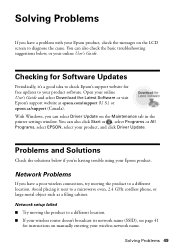
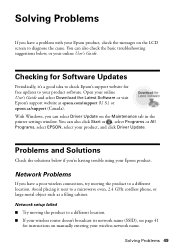
...manually entering your product software.
You can also click Start or , select Programs or All Programs, select EPSON, select your online User's Guide and select Download the Latest Software or visit Epson's support website at epson.com/support (U.S.) or epson...good idea to check Epson's support website for instructions on the Maintenance tab in the printer settings window. Problems and ...
User Manual - Page 50


... your firewall or security software.
■ If you are set the product's IP address manually. see your router's manual for instructions.
■ If your wireless router has security enabled, make sure you will need detailed instructions.)
The product's WiFi light is set on the router. If Epson Scan cannot restart, turn the product off and on but...
User Manual - Page 54


... documentation, get FAQs and troubleshooting advice, or e-mail Epson with your questions. You can purchase genuine Epson ink and paper at Epson Supplies Central at epson.com/support (U.S.) or epson.ca/support (Canada) and select your product for support, please have the following information ready:
■ Product name (WorkForce 630/632/633/635 Series)
■ Product serial...
Product Brochure - Page 1


WorkForce® 630
Print | Copy | Scan | Fax | Wi-Fi®
Superior Performance.
Features and Benefits
• The world's fastest all-in seconds4 - output from an ink jet that rivals that from a laser printer
• Get more prints with manual... re-load paper less often
• Connect to 60 numbers; Easy Epson Wi-Fi CERTIFIEDTM n makes connection to 180 pages fax memory up to...
Product Brochure - Page 2


...manual,
two-sided printing2 • ENERGY STAR qualified • RoHS compliant • Designed to 50% of Seiko Epson Corporation. Epson...monochrome and color multifunction laser printers available for measuring print speed. Epson disclaims any and ...x 9.1" Storage: 17.6" x 14.2" x 8.9" Weight: 16.8 lb
WorkForce 630 all colors have to -memory card
Black-and-white and color Modem: ...
Start Here - Page 1


...or to install the ink. Phone cord
Power cord
French control panel stickers (included for the WorkForce 630/632/633/635.
1 Unpack
2 Raise the control panel and press the On button.
...To lower the control panel, press the release bar underneath. Remove all protective materials.
3 Select settings
1 To select English as your Country/Region and press OK. 3 Select On if Daylight Saving ...
Start Here - Page 4


... You can download drivers, view manuals, get FAQs, or e-mail Epson.
Make sure it is securely ...Epson Technical Support Visit epson.com/support (U.S.) or epson.ca/support (Canada) where you can also purchase supplies from an Epson authorized reseller.
This information is a trademark of support are for scrapbooks, newsletters, and graphical presentations.
WorkForce 630...
Similar Questions
How To Print Manual Double Sided Epson Workforce 630
(Posted by theotspm 9 years ago)
Can You Manually Set Ip Address For Epson Workforce 435
(Posted by zuLACOK 10 years ago)
How To Set Up Epson Workforce 630 To Airprinter
(Posted by lespamcs20 10 years ago)

