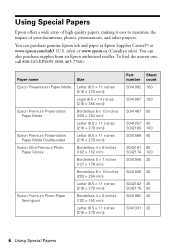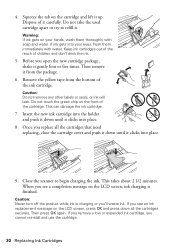Epson WorkForce 630 Support Question
Find answers below for this question about Epson WorkForce 630.Need a Epson WorkForce 630 manual? We have 3 online manuals for this item!
Question posted by mmctunem on June 1st, 2014
Epson Workforce 630 Can't Recgonize New Ink
The person who posted this question about this Epson product did not include a detailed explanation. Please use the "Request More Information" button to the right if more details would help you to answer this question.
Current Answers
Answer #1: Posted by TechSupport101 on June 1st, 2014 10:20 AM
Hi. It is possible for genuine ink catridgeds to come with faulty sensor chips unfortunatelly. You can try cleaning the contacts to be sure they are not insulated by foreign substance first http://www.castleink.com/_clean-print-heads.html . The video here http://www.youtube.com/watch?v=mafgV5zl8lw may help. You will have to take the catridge back for a replacement as the last resort.
Related Epson WorkForce 630 Manual Pages
Similar Questions
How To Print On Workforce 630 Using Only Black Ink
(Posted by mofjorg 10 years ago)
How Do I Put The New Ink In My Epson Workforce 630
(Posted by JSeamyws 10 years ago)
How Do I Install New Ink Cartridges In My Workforce Printer 545?
How do I install new ink cartridges in my workforce 545 printer?
How do I install new ink cartridges in my workforce 545 printer?
(Posted by elwkc 11 years ago)
Installing New Ink Cartridges
I need help to install replacement cartridges on the Workforce 435. The cartridge hold is not in a o...
I need help to install replacement cartridges on the Workforce 435. The cartridge hold is not in a o...
(Posted by jsopah 12 years ago)