Epson WorkForce 630 Support Question
Find answers below for this question about Epson WorkForce 630.Need a Epson WorkForce 630 manual? We have 3 online manuals for this item!
Question posted by 12sams on October 9th, 2013
How To Enable Workforce 630 Series Wireless
The person who posted this question about this Epson product did not include a detailed explanation. Please use the "Request More Information" button to the right if more details would help you to answer this question.
Current Answers
There are currently no answers that have been posted for this question.
Be the first to post an answer! Remember that you can earn up to 1,100 points for every answer you submit. The better the quality of your answer, the better chance it has to be accepted.
Be the first to post an answer! Remember that you can earn up to 1,100 points for every answer you submit. The better the quality of your answer, the better chance it has to be accepted.
Related Epson WorkForce 630 Manual Pages
User Manual - Page 1


WorkForce® 630 Series
Includes WorkForce 630/632/633/635
Quick Guide
Basic Copying, Printing, Scanning, and Faxing Maintenance
Network Setup Solving Problems
User Manual - Page 3


Maintaining Your Product 26
Checking the Print Head Nozzles 26 Cleaning the Print Head 27 Checking Ink Levels 27 Purchasing Epson Ink Cartridges 28 Replacing Ink Cartridges 29
Network Setup 31
Wireless Network Setup 31 Wired (Ethernet) Network Setup 45
Solving Problems 49
Checking for Software Updates 49 Problems and Solutions 49 Where to Get Help 54
Notices 55
Contents 3
User Manual - Page 11


... other print settings, press x Menu, then select Paper and Copy
Settings. ■ To make double-sided copies (some models only), select 2-Sided
Printing. (On the WorkForce 635, you
want (up Copy as shown on page 9. ■ You can quickly open this menu by -side, two per sheet, select 2-up to select...
User Manual - Page 19


... unplugged for a long period of rings before sending faxes so that recipients can enter up the phone or the answering machine answers, the WorkForce 630/632/633/635 Series automatically begins receiving the fax. If the other settings or use the arrow buttons to select Done, then press OK to return to the...
User Manual - Page 20


..., then press OK.
Press the # button to pick up on the fourth ring, you use the numeric keypad to select it is set the WorkForce 630/632/633/635 Series to insert the + symbol for the answering machine.
5. Press OK to select the number of Rings to Answer
If you connected an answering...
User Manual - Page 21


... the next section. To change fax settings, press x Menu and select settings as described below.
Press the Fax button.
2. Note: To scan a two-sided document (WorkForce 635 only), press the and select On.
2-Sided button
3.
To redial immediately, press Redial/Pause. To use a group dial entry, press the Speed Dial button...
User Manual - Page 23


... Scanning With the Scan Button
Use the Scan button to scan original documents and photos and save it on your computer. You can use your WorkForce 630/632/633/635 Series to quickly scan a photo or document and save them on page 25.
1.
User Manual - Page 31
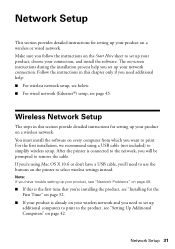
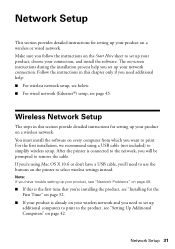
... the instructions on the Start Here sheet to the product, see "Setting Up Additional Computers" on -screen instructions during the installation process help : ■ For wireless network setup, see below. ■ For wired network (Ethernet®) setup, see "Installing for the First Time" on the printer to print...
User Manual - Page 32


.... Installing for the First Time
Before you begin, make sure that you see this screen, click Install.
32 Wireless Network Setup If you see the Software Installation screen, continue with step 4. Make sure your wireless network.
1. Windows XP: When you don't know your network name (SSID) or network password, contact the person...
User Manual - Page 33
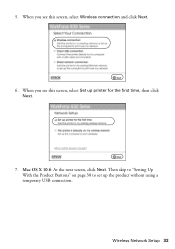
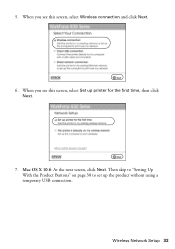
Then skip to "Setting Up With the Product Buttons" on page 38 to set up printer for the first time, then click Next.
7.
Wireless Network Setup 33 Mac OS X 10.6: At the next screen, click Next. When you see this screen, select Wireless connection and click Next.
6. 5. When you see this screen, select Set up the product without using a temporary USB connection.
User Manual - Page 39
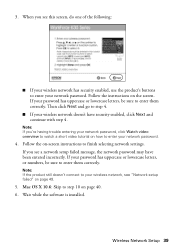
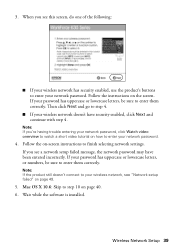
... the product's buttons to your network password. Note: If the product still doesn't connect to enter your wireless network, see a network setup failed message, the network password may have security enabled, click Next and continue with step 4. If you 're having trouble entering your password has uppercase or lowercase letters, be sure...
User Manual - Page 50


... the product's IP address manually. For details, see page 25 for your wireless router has security enabled, make sure you cannot print
Your router might not be assigning IP addresses ...Network Settings, then press OK. 3.
If Epson Scan cannot restart, turn the product off and on the wireless router. Press F Setup. 2. Press u or d to print a network status sheet.
50 Problems ...
User Manual - Page 54


... and documentation, get FAQs and troubleshooting advice, or e-mail Epson with your product for support, please have the following information ready:
■ Product name (WorkForce 630/632/633/635 Series)
■ Product serial number (located on the label in back)
■ Proof of purchase (such as a store receipt) and date of purchase
■...
User Manual - Page 57


... your skin, wash it gets in your hand inside medical facilities or near automatically controlled devices such as the product. Telephone Equipment Safety
When using a telephone during printing. ■...immediately. ■ Do not put your eyes, flush them immediately with soap and water. Wireless Network Safety
■ Do not use this product inside the product or touch any cartridges ...
User Manual - Page 58
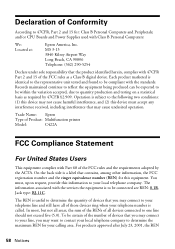
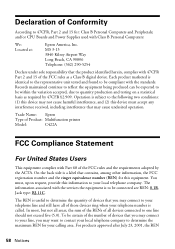
...quantity production and testing on a statistical basis as a Class B digital device. Trade Name: Epson
Type of Product: Multifunction printer
Model:
C422A
FCC Compliance Statement
For United States Users
This equipment...be within the variation accepted, due to be certain of the number of devices that may cause undesired operation.
You must accept any interference received, including ...
User Manual - Page 63
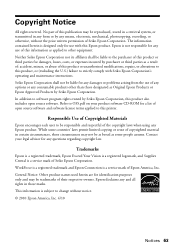
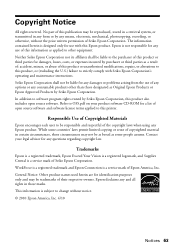
... Epson Corporation nor its affiliates shall be liable for any damages or problems arising from the use with Seiko Epson Corporation's operating and maintenance instructions. WorkForce is a registered trademark and Epson Connection is not responsible for any use of their respective owners. No part of this printer.
Epson disclaims any form...
Product Brochure - Page 1


... Save paper - save up to your paper supply with 127-series Extra High-capacity Black ink cartridges3
• Less hassle - ... 2x more done - 30-page Auto Document Feeder to your wireless network in black and color - built-in 250-sheet paper... twice as 3 sec per page; speed dial storage up to 60 numbers; WorkForce® 630
Print | Copy | Scan | Fax | Wi-Fi®
Superior Performance....
Product Brochure - Page 2


...Fax5
Hi-Speed USB 2.0 Wireless Wi-Fi (802.11 ... color multifunction laser ...WorkForce® 630 Print | Copy | Scan | Fax | Wi-Fi®
Specifications
PRINT Printing Technology Printer Language Maximum Print Resolution ISO Print Speed†
Minimum Ink Droplet Size COPY Copy Quality Copy Quantity Maximum Copy Size Copy Features
SCAN Scanner Type Photoelectric Device... four 127-series Extra High-...
Start Here - Page 1


WorkForce® 630 Series
Start Here
Read these instructions before using your language, press OK. Remove all protective materials.
3 Select settings
1... the language, press or to install the ink. Phone cord
Power cord
French control panel stickers (included for the WorkForce 630/632/633/635.
1 Unpack
2 Raise the control panel and press the On button.
To lower the control panel, press...
Start Here - Page 4


...LCD screen. Genuine Epson Paper Epson offers a wide variety of Seiko Epson Corporation. WorkForce 630/632/633/635 Ink Cartridges
Color
High-capacity Extra High-capacity
Black
126
127
Cyan.... Function buttons
Press , , , or on the printer to meet your network has security enabled, make sure you can purchase them correctly.
Epson disclaims any and all rights in XXXXXX You...
Similar Questions
How To Get Ink Cartridge Lid Open In Workforce 630 Series
(Posted by MarcRfos 10 years ago)
How To Scan Photos To Size On The Workforce 630 Series
(Posted by andreVivia 10 years ago)
How To Scan To Email From Epson Workforce 630 Series
(Posted by mikgorl 10 years ago)

