Epson WorkForce 615 Support Question
Find answers below for this question about Epson WorkForce 615 - All-in-One Printer.Need a Epson WorkForce 615 manual? We have 3 online manuals for this item!
Question posted by offpeterm on March 14th, 2014
Where Is The Printer Reset Button On Epson Workforce 615
The person who posted this question about this Epson product did not include a detailed explanation. Please use the "Request More Information" button to the right if more details would help you to answer this question.
Current Answers
There are currently no answers that have been posted for this question.
Be the first to post an answer! Remember that you can earn up to 1,100 points for every answer you submit. The better the quality of your answer, the better chance it has to be accepted.
Be the first to post an answer! Remember that you can earn up to 1,100 points for every answer you submit. The better the quality of your answer, the better chance it has to be accepted.
Related Epson WorkForce 615 Manual Pages
Network Installation Guide - Page 3


... on a network. Do one of the following: ■ If you're installing the printer for use the printer on the network,
follow the instructions in "Install Software" on page 24.
Before You Begin...
Make sure you 're setting up a wireless network, go to: epson.com/support/wireless....
Network Installation Guide - Page 5


... key or WPA passphrase. Wireless Network Installation 5 Wireless Network Installation
To connect to your printer wirelessly, you need to select Network Settings, then press OK. Write down your network ...provided below to connect to it has security enabled, you begin.
If your printer wirelessly. 1. Connect Wirelessly Using the Setup Wizard
Follow the steps below : ■ Network ...
Network Installation Guide - Page 7


Indicates current selection. From the printer's control panel: Press u or d to delete a character. to select a character. Press OK when done.
Wireless Network Installation 7 7.
to enter upper- Press the x Menu button to move the cursor. ■ Press - ... your WEP key or WPA passphrase, press OK. Use the arrow buttons on the printer's control panel to move the cursor.
Network Installation Guide - Page 8


..., press y Back until you need to exit the Network Settings Menu. 12. Press the Home button to change .
10. If the printer still doesn't connect to the wireless router or access point" on the printer's control panel. 13. Note: If the printer doesn't connect to your wireless network, see the setting you see "The...
Network Installation Guide - Page 11


... -
Press l or r to move the cursor.
9. Important: Network names are case-sensitive. Press the x Menu button to enter your wireless network name, press OK. Press OK when done. Indicates current selection. Use the arrow buttons on the printer's control panel to switch between uppercase, lowercase, or numeric/special characters. Wireless Network Installation 11
Network Installation Guide - Page 13


... want. ■ Press l or r to move the cursor. Press - Press the x Menu
button to delete a character. 2. to enter upper-
Be sure to delete a character. Continue with "Confirm Your Network Settings" on the printer's control panel to select a character.
From the printer's control panel: Press u or d to enter your WPA passphrase. Press OK when...
Network Installation Guide - Page 14


... select Hexadecimal if your WEP key. Note: If the WEP key is 10 or 26 characters, it 's ASCII. Use the arrow buttons on the printer's control panel to select a character. From the printer's control panel: Press u or d to enter your WEP key is in ASCII format are case-sensitive. If the WEP key...
Network Installation Guide - Page 19


... l or r to switch between uppercase, lowercase, or numeric/special characters.
Press the x Menu
button to move the cursor. ■ Press - 9. to select a character.
Press - From the printer's control panel: Press u or d to delete a character. Use the arrow buttons on the printer's control panel to create a unique network name (SSID) to switch between uppercase, lowercase...
Network Installation Guide - Page 21


...or numeric characters. Wireless Network Installation 21 Use the arrow buttons on the printer's control panel to select a character. Press the x Menu button to switch between uppercase (ABC), lowercase (abc), or ...are case-sensitive. to enter upper- Continue with the next section. Press the x Menu
button to move the cursor. ■ Press - Be sure to delete a character. Press ...
Network Installation Guide - Page 24


...Software Windows® XP: When you see the User Account Control screen, click Continue. Insert the printer software CD. 2. Mac OS® X: Double-click the icon. 3. When you see the AutoPlay... screen, go to use with your printer over the network. Windows Vista®: If you want to step 3. Click Install.
4.
The screens show the WorkForce 610 Series, but the steps are the...
Network Installation Guide - Page 30


... your printed documentation and on the right side of the screen to print a Network Status Sheet (see this screen, click Add Printer.
5. When installation is complete, restart your EPSON TCP/IP printer. 4.
Note: It may take up or using your product on a network, check these sections for help: ■ "Setup Problems" below ■...
Network Installation Guide - Page 34


... the Internet using a LAN connection or set your dial-up connection for your
network. If Epson Scan cannot restart, turn the printer off
For wireless connections, print a Network Status Sheet (see below ), click EPSON Scan Settings > Add > Enter address, and enter the IP address manually.
■ If you need to your wireless router...
Network Installation Guide - Page 35


...of this printer. WorkForce and Artisan are for identification purposes only and may be liable for any damages or problems arising from the use with Seiko Epson Corporation's ...Seiko Epson Corporation. Press the x Start button to enter the Setup menu.
2. Epson disclaims any means, electronic, mechanical, photocopying, recording, or otherwise, without notice. © 2009 Epson America...
Start Here - Page 1


..., see your computer yet.
2 Lift the control panel to raise it, then press the On button. On
Note: To lower the control panel, squeeze the release lever underneath and push the control panel...
1 Unpack
(Included for Canada only)
Phone cord
Power cord
If anything is missing, contact Epson as described on the control panel.
Caution: Do not connect to maintain reliability.
Canada only:...
Start Here - Page 2
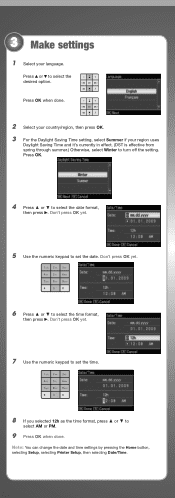
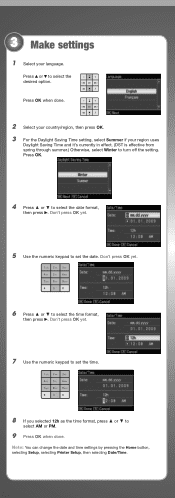
.... Don't press OK yet.
6 Press or to turn off the setting. Note: You can change the date and time settings by pressing the Home button, selecting Setup, selecting Printer Setup, then selecting Date/Time. 3 Make settings
1 Select your region uses
Daylight Saving Time and it's currently in effect. (DST is effective from...
Start Here - Page 6


... turned on the product.
6 Follow the on
your computer.
2 Insert the WorkForce 610 Series
software CD.
3 Double-click the Epson icon. 4 Click Install and follow the on-screen instructions.
5 When you see...'re ready to install the rest of the software and
register your Quick Guide or online Epson Information Center. See your product.
Note: If installation doesn't continue after a moment, make...
Start Here - Page 7


...product.
8 Click Next again, if necessary.
9 Follow the on your Quick Guide or online Epson Information Center. Any questions?
For a video tutorial and other information about setting up a wireless ... Quick Guide Basic instructions for easy access to : epson.com/support/wireless
On-screen help with step 7.
7 When you see this screen, click Add Printer. when you 're done, eject the CD. ...
Start Here - Page 8


... with you can also purchase supplies from an Epson authorized reseller.
Yellow
69
68
-- Color Black Cyan Magenta Yellow
Standardcapacity
69 69 69 69
High-capacity
68 68 68 68
Extra Highcapacity
97 --- --- ---
* 1-year limited warranty to meet your number! DURABrite and WorkForce are for identification purposes only and may be trademarks...
Product Brochure - Page 1


... than with manual, two-sided printing4
• Get more prints than a laser printer3
• Save paper - save paper by faxing documents directly from
your productivity - WorkForce® 615
Print | Copy | Scan | Fax | Photo | Wi-Fi®
Engineered For Business. uses up to 180 pages Wi-Fi for wireless connectivity and
Ethernet for...
Product Brochure - Page 2


...Epson Canada, Ltd. 3771 Victoria Park Avenue, Toronto, Ontario M1W 3Z5
www.epson.com www.epson.ca
Epson, MicroPiezo and PRINT Image Matching are trademarks and/or registered trademarks of Seiko Epson Corporation. CPD-31010 8/09 WorkForce 615... latest information regarding Snow Leopard, please visit www.epson.com/support/snowleopard
Epson printer driver, Web to 40 °C)
Operating: 20...
Similar Questions
How To Reset Epson Workforce 615 To Factory
(Posted by CHRI3D 9 years ago)
How To Reset A Workforce 615 Printer
(Posted by ThRobe 10 years ago)
How To Reset A Epson 615 Workforce
(Posted by COOLJD 10 years ago)
How To Reset Epson Workforce 500 Printer
(Posted by 4ajmCFre 10 years ago)
How Do You Reset Epson Workforce 615 Printer
(Posted by dardakk 10 years ago)

