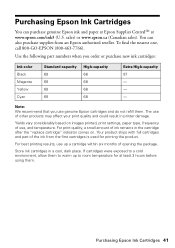Epson WorkForce 610 Support Question
Find answers below for this question about Epson WorkForce 610 - All-in-One Printer.Need a Epson WorkForce 610 manual? We have 4 online manuals for this item!
Question posted by bajmi on January 14th, 2014
Workforce 610 Does Not Wake Up When Printing To It
The person who posted this question about this Epson product did not include a detailed explanation. Please use the "Request More Information" button to the right if more details would help you to answer this question.
Current Answers
Related Epson WorkForce 610 Manual Pages
Similar Questions
Epson Workforce 610 Won't Print On Cardstock
(Posted by marleSuperH 10 years ago)
Epson Workforce 610 Won't Print Black
(Posted by shushay 10 years ago)
Epson Workforce 610 Status Cannot Print/scan
(Posted by jomvtrelo 10 years ago)
Epson Workforce 610 Will Not Print Block By Windows
(Posted by fersholid 10 years ago)