Epson WorkForce 500 Support Question
Find answers below for this question about Epson WorkForce 500 - All-in-One Printer.Need a Epson WorkForce 500 manual? We have 3 online manuals for this item!
Question posted by shushay on January 16th, 2014
Epson Workforce 610 Won't Print Black
The person who posted this question about this Epson product did not include a detailed explanation. Please use the "Request More Information" button to the right if more details would help you to answer this question.
Current Answers
There are currently no answers that have been posted for this question.
Be the first to post an answer! Remember that you can earn up to 1,100 points for every answer you submit. The better the quality of your answer, the better chance it has to be accepted.
Be the first to post an answer! Remember that you can earn up to 1,100 points for every answer you submit. The better the quality of your answer, the better chance it has to be accepted.
Related Epson WorkForce 500 Manual Pages
Product Brochure - Page 1


... warranty and quick product exchange WorkForce™ 500
Print | Copy | Scan | Fax | Photo
Your personal business and photo center. Automatically correct under- High-capacity Black, Cyan, Magenta and Yellow ... highlighter friendly documents rival those from a laser printer and photos rival those from the lab
• Do more
• Save paper - Print speeds up to 33 ppm in , 30-...
Product Brochure - Page 2


... copy requires the installation of prints. See www.epson.com/ cartridgeinfo for priming the all -in-one 69 standard-capacity Black ink cartridge and three 69 standard-capacity color ink cartridges: Cyan, Magenta, Yellow)
1 PPM/CPM speeds measured after the "Replace cartridge" indicator comes on. WorkForce 500 Print | Copy | Scan | Fax | Photo
Printing Technology Ink Palette Ink...
Quick Guide - Page 1


Epson WorkForce™ 500 Series
Quick Guide
Basic Printing, Copying, Scanning, and Faxing Maintaining Your All-in-One Solving Problems
Quick Guide - Page 9
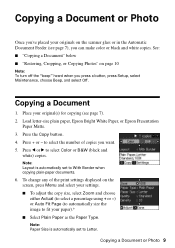
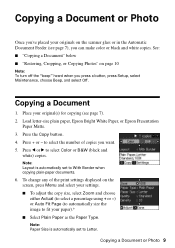
Load letter-size plain paper, Epson Bright White Paper, or Epson Presentation
Paper Matte. 3. to select the number of the print settings displayed on page 10
Note: To turn off the ... original(s) for copying (see page 7), you can make color or black and white copies. Note: Paper Size is automatically set to select Color or B&W (black and
white) copies. Copying a Document or Photo
Once you've ...
Quick Guide - Page 10
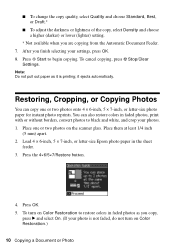
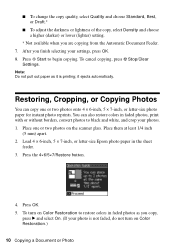
..., Cropping, or Copying Photos
You can also restore colors in faded photos, print with or without borders, convert photos to black and white, and crop your photos. 1. Load 4 × 6-inch, 5 × 7-inch, or letter-size Epson photo paper in faded photos as it ejects automatically. After you are copying from the Automatic Document...
Quick Guide - Page 15


...Phone Number from the Header & Time menu, then press OK. Press OK. Note: To change other settings or print fax reports, see this screen: 3. Entering Fax Header Information
You should enter fax header information before sending faxes so... Time, then press OK.
4. To turn off the "beep" heard when you leave the WorkForce 500 Series unplugged for instructions on -screen Epson Information Center.
Quick Guide - Page 22


... Your Camera's Memory Card
The WorkForce 500 Series lets you print photos directly from the card. You can also print photos using an index sheet or your camera's DPOF™... CardTM xD-Picture Card Type H xD-Picture Card Type M
CompactFlash® MicrodriveTM
* Adapter required
22 Printing From Your Camera's Memory Card Insert the card into the correct slot, as shown. The memory card access ...
Quick Guide - Page 23


... x Start to select View and Print Photos.
4.
Caution: Do not remove the card or turn off the WorkForce 500 Series while the memory card access light is not flashing, then pull the card straight out of that you want of its slot. Load Epson photo paper. See page 5 for a list of paper types.)
10...
Quick Guide - Page 24


... or document in Windows
1. Open the File menu and select Print.
Note: If you 've installed your printer software and connected the WorkForce 500 Series to your computer as described on the Start Here sheet. Select EPSON WorkForce 500 Series, then click the Preferences or Properties button. Printing From Your Computer
This section describes the basic steps for...
Quick Guide - Page 26


... EPSON WorkForce 500 as the Printer setting. 10. Mac OS® X 10.5
1.
Click d to expand
4. Select EPSON WorkForce 500 Click to expand the Print window, if necessary.
26 Printing From Your Computer Open the File menu and select Print. 3. Click OK or Print to start printing. Check ink cartridge status
Cancel printing
Printing With a Macintosh
See the section below for your print...
Quick Guide - Page 28


...Click Print. 9. Select the following settings:
Select WorkForce 500 Select your Paper Size Select your print job, click the printer ...printing, if necessary. Borderless option in an application. 2. Select your paper size. 3. Select Page Setup from the pop-up menu. Open a photo or document in the Paper Size list for details. See the on-screen Epson Information Center for your
print...
Quick Guide - Page 29
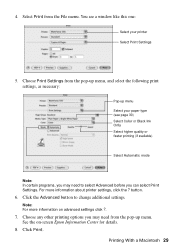
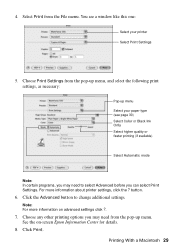
... (see page 30) Select Color or Black Ink Only Select higher quality or faster printing (if available)
Select Automatic mode
Note: In certain programs, you may need from the File menu. Select Print from the pop-up menu Select your printer Select Print Settings
5. For more information on -screen Epson Information Center for details.
8. See the...
Quick Guide - Page 30


... print job, click the printer icon in your printer software.
This tells the WorkForce 500 Series what kind of paper you're using, so the ink coverage can be adjusted accordingly. For this paper/media
Plain paper Epson Bright White Paper Epson Presentation Paper Matte
Epson Ultra Premium Photo Paper Glossy
Epson Premium Photo Paper Glossy
Epson Photo Paper Glossy
Epson...
Quick Guide - Page 32


..., see if there are gaps in the lines.
Check the nozzle check pattern that prints to select Maintenance and press OK. 4. Press r to see the on-screen Epson Information Center. Nozzles are faint or have gaps in them, the print head nozzles may be clogged. Load letter-size plain paper in -One Press...
Quick Guide - Page 35


... warm up a cartridge within six months of other products may affect your print quality and could result in the cold, allow them to room temperature for priming the printer. Purchasing Epson Ink Cartridges
You can also purchase supplies from an Epson authorized reseller. Use the following list when you use of opening the package...
Quick Guide - Page 38


... the screen is dark, the WorkForce 500 Series is loaded printable side up . Printing and Copying Problems
■ Make sure your paper is in sleep mode to your all-in the printer settings window. You can also click or Start, select All Programs or Programs, select EPSON, and click EPSON WorkForce 500 Series Driver Update.
Checking for Software...
Quick Guide - Page 41


...To Get Help
Epson Technical Support
Internet Support Visit Epson's support website at www.epson.com/ink3 (U.S.
Other Software Technical Support
ArcSoft Print Creations™ ...get FAQs and troubleshooting advice, or e-mail Epson with your product for support, please have the following information ready:
■ Product name (Epson WorkForce 500 Series)
■ Product serial number (located...
Quick Guide - Page 44


... personal injury, including the following:
■ Do not use an address in Canada or the U.S. (excluding Puerto Rico and U.S. If service is needed, Epson will ship a replacement printer to you, freight prepaid, so long as you fail to reduce the risk of original purchase. For warranty service, you should always follow basic...
Start Here - Page 7


...CD.
Any questions? On-screen Epson Information Center Click the desktop shortcut for printing, copying, scanning, and faxing. 6 Mac OS X 10.5 users: skip to the WorkForce 500 Series
User's Guide, FAQs,... see this screen, click Open the Printer List.
8 Follow the steps on -screen Epson Information Center. Days and hours of the screen to add the
WorkForce 500 Series.
9 Click Next again, if...
Start Here - Page 8


... www.epson.com/highcapacity (U.S. Epson disclaims any and all rights in XXXXXX
Epson WORKFORCETM 500 Series Ink Cartridges
Color
Standard Capacity High Capacity
Black
69
...Epson America, Inc. sales) or www.epson.ca (Canadian sales).
You can purchase them at Epson Supplies CentralSM at Epson Supplies Central. visit www.epson.com/highcapacity (U.S.
Printed in XXXXXX Printed...
Similar Questions
Epson Workforce 610 Does Not Print Black On Plain Paper
(Posted by Jrlayyast 9 years ago)
Epson Workforce 615 Won't Print Black
(Posted by IROULbha 9 years ago)
Epson Workforce 310 Won't Print Black
(Posted by BrenCal 10 years ago)
Why Workforce 600 Does Not Print Black
(Posted by curkamel 10 years ago)
Epson Workforce 500 Won't Print Black
(Posted by john1sachi 10 years ago)

