Epson WorkForce 500 Support Question
Find answers below for this question about Epson WorkForce 500 - All-in-One Printer.Need a Epson WorkForce 500 manual? We have 3 online manuals for this item!
Question posted by IROULbha on May 29th, 2014
Epson Workforce 615 Won't Print Black
The person who posted this question about this Epson product did not include a detailed explanation. Please use the "Request More Information" button to the right if more details would help you to answer this question.
Current Answers
There are currently no answers that have been posted for this question.
Be the first to post an answer! Remember that you can earn up to 1,100 points for every answer you submit. The better the quality of your answer, the better chance it has to be accepted.
Be the first to post an answer! Remember that you can earn up to 1,100 points for every answer you submit. The better the quality of your answer, the better chance it has to be accepted.
Related Epson WorkForce 500 Manual Pages
Product Brochure - Page 1


...Print more with built-in black and color1
• Print photos without a computer - also faxes legal size
• Protect important documents - Print...on - 1-year limited warranty and quick product exchange WorkForce™ 500
Print | Copy | Scan | Fax | Photo
Your ... resistant, highlighter friendly documents rival those from a laser printer and photos rival those from the lab
• Do...
Product Brochure - Page 2


..., humidity and atmospheric conditions. Epson does not guarantee the longevity of functioning black and color ink cartridges. The all prints under glass.
WorkForce 500 Print | Copy | Scan | Fax | Photo
Printing Technology Ink Palette Ink Cartridge Configuration Ink Type
Fade Resistance / Print Longevity4 Minimum Ink Droplet Size Maximum Print Resolution Print Speed1
Copy Speed1
Fax...
Quick Guide - Page 1


Epson WorkForce™ 500 Series
Quick Guide
Basic Printing, Copying, Scanning, and Faxing Maintaining Your All-in-One Solving Problems
Quick Guide - Page 9
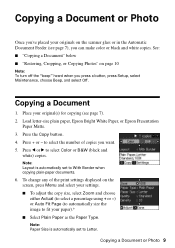
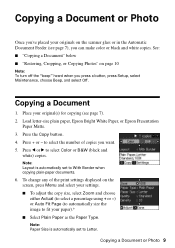
...copying (see page 7), you can make color or black and white copies. Copying a Document or Photo 9 Load letter-size plain paper, Epson Bright White Paper, or Epson Presentation
Paper Matte. 3. Press l or r to... a Document
1. Note: Paper Size is automatically set to select the number of the print settings displayed on the screen, press Menu and select your settings. ■ To adjust...
Quick Guide - Page 10
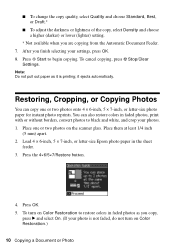
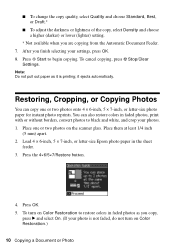
...or Photo
Load 4 × 6-inch, 5 × 7-inch, or letter-size Epson photo paper in faded photos, print with or without borders, convert photos to begin copying. You can copy one or ...restore colors in faded photos as it ejects automatically. Press x Start to black and white, and crop your photo is printing; Restoring, Cropping, or Copying Photos
You can also restore colors in the...
Quick Guide - Page 15


To turn off the "beep" heard when you leave the WorkForce 500 Series unplugged for instructions on -screen Epson Information Center. Entering Your Sender Name
1. Use the numeric keypad ...You see page 16). Setting Up Fax Features 15 Press Setup. 2.
Note: To change other settings or print fax reports, see the on setting the date and time.
You see page 16). You can enter up ...
Quick Guide - Page 22


... camera's memory card. Insert just one card at a time. The memory card access light flashes, then stays on -screen Epson Information Center. Printing From Your Camera's Memory Card
The WorkForce 500 Series lets you print photos directly from the card.
Inserting Your Camera's Memory Card
1. Left slot:
Right slot:
Memory card access light
SDTM SDHCTM...
Quick Guide - Page 23


... printing, press y Stop/Clear Settings.
Load Epson photo paper. Press l or r to select View and Print Photos.
4. To print ...printing.
Press x Start to select the number of copies you want to 999
2. To remove the card, make sure the memory card access light is flashing; Selecting Photos From the Screen
1. Caution: Do not remove the card or turn off the WorkForce 500...
Quick Guide - Page 24


... software. Open a photo or document in Windows
1. Note: If you 've installed your printer software and connected the WorkForce 500 Series to check for instructions.
Open the File menu and select Print. You see a Setup, Printer, or Options button, click it. Select EPSON WorkForce 500 Series, then click the Preferences or Properties button. Tip: It's a good idea to...
Quick Guide - Page 26


Select EPSON WorkForce 500 Click to expand the Print window, if necessary.
26 Printing From Your Computer Check ink cartridge status
Cancel printing
Printing With a Macintosh
See the section below for your print job.
Open a photo or document in an application. 2. Select EPSON WorkForce 500 as the Printer setting. Open the File menu and select Print. 3. Mac OS® X 10.5
1....
Quick Guide - Page 28


...settings:
Select WorkForce 500 Select your Paper Size Select your print job, click the printer icon in the Paper Size list for details. Cancel printing
Pause or resume printing Select the print job
Mac OS... pop-up menu.
Click Print. 9. Click OK to cancel, pause, or resume printing, if necessary.
See the on-screen Epson Information Center for your
print job, then select an ...
Quick Guide - Page 29
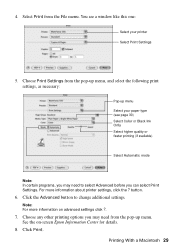
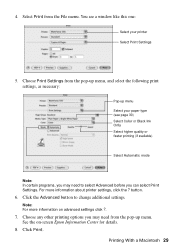
...printer Select Print Settings
5. See the on advanced settings click ?.
7.
Click Print. For more information on -screen Epson Information Center for details.
8. Note: For more information about printer settings, click the ? Choose any other printing options you can select Print Settings. button.
6. Printing...Color or Black Ink Only Select higher quality or faster printing (if available...
Quick Guide - Page 30


... Matte Double-sided Epson Photo Quality Self-adhesive Sheets Epson Iron-on the next screen). This tells the WorkForce 500 Series what kind of paper you're using, so the ink coverage can be adjusted accordingly.
9. To monitor your print job, click the printer icon in your printer software.
Cancel printing
Pause or resume printing
Select the print job
Selecting...
Quick Guide - Page 32


...sheet feeder. 2. Check the nozzle check pattern that prints to clean the print head. If there are gaps in the lines.
Checking the Print Head Nozzles
If your printouts are gaps or the ... press x Start to see the on-screen Epson Information Center. Press r to check the print head nozzles: 1. Maintaining Your All-in them, the print head nozzles may be clogged.
If there are ...
Quick Guide - Page 35


... Epson Ink Cartridges 35 Use the following list when you bring them inside from out in printer damage.
If you order or purchase new ink cartridges:
Ink color Black Cyan...on images printed, print settings, paper type, frequency of use up to room temperature for priming the printer.
For print quality, a small amount of ink remains in a cool, dark place. Purchasing Epson Ink ...
Quick Guide - Page 38


... the Latest Software or visit Epson's support website at epson.com/support (U.S.) or epson.ca (Canada). Printing and Copying Problems
■ Make sure your all-in the printer settings window.
Load it up (usually the whiter, brighter, or glossy side). Open your WorkForce 500 Series software. Also select EPSON Scan and click EPSON WorkForce 500 Series Scanner Driver Update. Don...
Quick Guide - Page 41


...FAQs and troubleshooting advice, or e-mail Epson with your product for support, please have the following information ready:
■ Product name (Epson WorkForce 500 Series)
■ Product serial number ...-GO-EPSON (800-463-7766).
Speak to a Support Representative Before you call Epson for solutions to change without notice. Other Software Technical Support
ArcSoft Print Creations&#...
Quick Guide - Page 44


... from defects in workmanship and materials for all costs to and from lightning. ■ Do not use a telephone to secure the cost of the replacement printer in the event that the Epson printer covered by this limited warranty statement, if purchased and operated only in Canada or the U.S. (excluding Puerto Rico and U.S.
An...
Start Here - Page 7


... to add the
WorkForce 500 Series.
9 Click Next again, if necessary. 10 When you 're using your Quick Guide or on-screen Epson Information Center. Software Technical Support ArcSoft Print Creations™ (... Open the Printer List.
8 Follow the steps on the right side of support are subject to print, copy, scan, and fax! when you 're done, eject the CD. On-screen Epson Information Center ...
Start Here - Page 8


...-7766). Want great results? To find your number! Printed in XXXXXX Printed in those marks. Simple.
DuraBrite is a registered trademark and WorkForce is a trademark of Epson photo papers at www.epson.com/ink3 (U.S. You can purchase them at Epson Supplies CentralSM at Epson Supplies Central. sales) or www.epson.ca (Canadian sales). sales) or www.epson.ca (Canadian sales).
Similar Questions
Epson Workforce 610 Does Not Print Black On Plain Paper
(Posted by Jrlayyast 9 years ago)
Epson Workforce 500 Does Not Print Black
(Posted by chrisindr 10 years ago)
Epson Workforce 610 Won't Print Black
(Posted by shushay 10 years ago)
Epson Workforce 310 Won't Print Black
(Posted by BrenCal 10 years ago)
Epson Workforce 600 Won't Print Black Video
(Posted by prabc 10 years ago)

