Epson WorkForce 610 Support Question
Find answers below for this question about Epson WorkForce 610 - All-in-One Printer.Need a Epson WorkForce 610 manual? We have 4 online manuals for this item!
Question posted by rocksu on January 3rd, 2014
Epson Workforce 610 Network Status Cannot Print Cannot Scan
The person who posted this question about this Epson product did not include a detailed explanation. Please use the "Request More Information" button to the right if more details would help you to answer this question.
Current Answers
There are currently no answers that have been posted for this question.
Be the first to post an answer! Remember that you can earn up to 1,100 points for every answer you submit. The better the quality of your answer, the better chance it has to be accepted.
Be the first to post an answer! Remember that you can earn up to 1,100 points for every answer you submit. The better the quality of your answer, the better chance it has to be accepted.
Related Epson WorkForce 610 Manual Pages
Network Installation Guide - Page 2
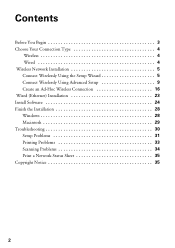
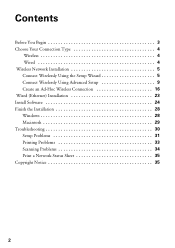
... 4 Wired 4 Wireless Network Installation 5 Connect Wirelessly Using the Setup Wizard 5 Connect Wirelessly Using Advanced Setup 9 Create an Ad-Hoc Wireless Connection 16 Wired (Ethernet) Installation 23 Install Software 24 Finish the Installation 28 Windows 28 Macintosh 29 Troubleshooting 30 Setup Problems 31 Printing Problems 33 Scanning Problems 34 Print a Network Status Sheet 35...
Network Installation Guide - Page 24


.... 3. When you see the Software Installation screen, go to use with your printer over the network. Windows® XP: When you see this screen, select Install driver for network connection and click Next.
24 Install Software The screens show the WorkForce 610 Series, but the steps are the same for each computer you see the...
Network Installation Guide - Page 30


... print a Network Status Sheet (see this screen, click Add Printer.
5. When installation is complete, restart your product on a network, check these sections for details. Troubleshooting
If you see page 35). 30 Troubleshooting You're ready to find the EPSON TCP/IP printer on the network.
6. See your printed documentation and on the screen to add your computer to scan and print...
Network Installation Guide - Page 31


... are set on the wireless router or access point. Print a Network Status Sheet (see "Connect Wirelessly Using Advanced Setup" on page 9 for instructions on connecting to your wireless network, the WEP key or WPA passphrase may have been entered incorrectly. Troubleshooting 31 Setup Problems
The printer cannot find or connect to the wireless router or...
Network Installation Guide - Page 33


... that your computer's TCP/ IP settings are correct for your network.
Software installation failed
Make sure that the printer is connected to your network (see page 5 for wireless or page 23 for your wireless network.
■ For wired connections, print a Network Status Sheet (see page 35). If the Network Status is Disconnected, try the following: ■ Make sure the...
Network Installation Guide - Page 34


... not assign IP addresses using TCP/IP, make sure the printer's IP address is set the IP address manually. If Epson Scan cannot restart, turn the printer off
For wireless connections, print a Network Status Sheet (see below ) and check the Signal Strength. For details, see the Epson Scan Help.
■ If you have a firewall or Internet security software installed...
Network Installation Guide - Page 35


...photocopying, recording, or otherwise, without notice. © 2009 Epson America, Inc. 4/09
Copyright Notice 35 WorkForce and Artisan are for any damages or problems arising from the ... Epson Corporation's operating and maintenance instructions. If necessary, select F Setup on the printer's control panel to print a network status sheet. Select Network Settings. 3.
Select Confirm Network ...
Product Brochure - Page 1


WorkForce® 610
Print | Copy | Scan | Fax | Photo | Wi-Fi®
Engineered For Business. instant-dry ink for reliable paper feeding • ...• Speed through critical documents - as fast as much - Wi-Fi for wireless connectivity and
Ethernet for wired networking
• Print three times as 3 sec per page; laser quality speeds of originals
• High-speed faxing in black and...
Product Brochure - Page 2


....epson.com www.epson.ca
Epson, MicroPiezo and PRINT Image Matching are registered trademarks, Epson Exceed Your Vision is a registered logomark and Better Products for reasons including images printed, print settings, temperature and humidity. All other product and brand names are used for $499 or less as of January 2009. 2 For sending faxes on plain paper. WorkForce 610 Print | Copy | Scan...
Quick Guide - Page 1


WorkForce® 610 Series
Quick Guide
Basic Printing, Copying, Scanning, and Faxing Maintenance
Solving Problems
Quick Guide - Page 28


... application. 2. You see a window like this one:
Select EPSON WorkForce 610 Series Click here to your printer software
3. Tip: It's a good idea to check for updates to open your product's software.
Open a photo or document in Windows
1. For detailed instructions on the next screen.
28 Printing From Your Computer
Then click Preferences or Properties on...
Quick Guide - Page 30


... if necessary.
30 Printing From Your Computer
Open the File menu and select Print. 3.
10. Check ink cartridge status
Cancel printing
Printing With a Macintosh
See the section below for your print job. Open a photo or document in an application. 2. Select your product as the Printer setting. Click d to start printing. Mac OS® X 10.5
1. Select EPSON WorkForce 610 Click to expand...
Quick Guide - Page 32


... menu and select Fix Red-Eye.
8. Choose any other printing options you may need from the pop-up menu. Select Page Setup from the File menu. 7. Cancel printing
Pause or resume printing Select the print job
Mac OS X 10.3 and 10.4
1. Select the following settings:
Select WorkForce 610 Select your Paper Size Select your paper size. 3.
Quick Guide - Page 33


... available)
Select Automatic mode
Note: In certain programs, you may need from the File menu. button.
6. Click Print. Select Print from the pop-up menu Select your paper type (see a window like this one:
Select WorkForce 610 Select Print Settings
5. 4. Note: For more information about printer settings, click the ? See the online Epson Information Center for details.
8.
Quick Guide - Page 38
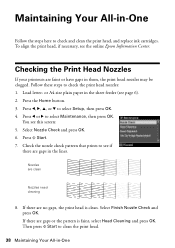
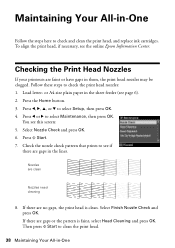
... replace ink cartridges. Select Finish Nozzle Check and press OK. To align the print head, if necessary, see this screen: 5. You see the online Epson Information Center. Maintaining Your All-in-One
Follow the steps here to clean the print head.
38 Maintaining Your All-in-One Nozzles are faint or have gaps...
Quick Guide - Page 45


..., then try again. See your computer and that scanning software is jammed inside your product off and then on again. Paper is not resolved, contact Epson for help (see page 47), and turn it back on your documentation or Epson.com. A printer error has occurred. The printer's ink pads are nearing the end of their...
Quick Guide - Page 50


...EPSON (800-463-7766). Other Software Technical Support
ArcSoft Print Creations™ www.arcsoft.com/support
NewSoft® Presto!
You can purchase genuine Epson ink and paper at Epson Supplies Central at epson... advice, or e-mail Epson with your product for support, please have the following information ready:
■ Product name (WorkForce 610 Series)
■ Product...
Quick Guide - Page 54


... warranty does not cover any color change or fading of prints or reimbursement of the printer or a part, the item replaced becomes Epson property. This warranty does not cover damage to the Epson product caused by parts or supplies not manufactured, distributed or certified by Epson. You are responsible for continuous production or similar high...
Start Here - Page 6


... to register your product to install the rest of the software and
register your computer.
2 Insert the WorkForce 610 Series
software CD.
3 Double-click the Epson icon. 4 Click Install and follow the on -screen instructions to receive these great benefits: 2-year limited...
You're ready to your product. Macintosh® 1 Make sure the product is NOT CONNECTED to print, copy, scan, and fax!
Start Here - Page 8


....
Magenta
69
68
--
For California and Québec residents, failure to all rights in XXXXXX
WORKFORCE® 610 Series Ink Cartridges
Color Black
Standardcapacity
69
Highcapacity
68
Extra Highcapacity
97
Cyan
69
68
-- Epson is a registered trademark, Epson Exceed Your Vision is a registered logomark, and Supplies Central is subject to change without notice...
Similar Questions
Workforce 610 Cannot Print Scan
(Posted by cro7pa 10 years ago)
Epson Workforce 610 Won't Print On Cardstock
(Posted by marleSuperH 10 years ago)
Epson Workforce 610 Status Cannot Print/scan
(Posted by jomvtrelo 10 years ago)
Epson Workforce 610 Will Not Print Block By Windows
(Posted by fersholid 10 years ago)

