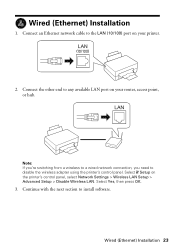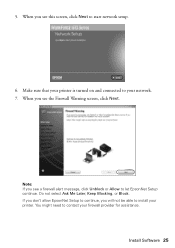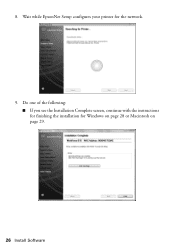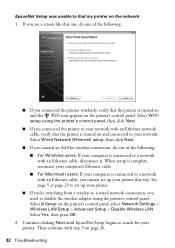Epson WorkForce 610 Support Question
Find answers below for this question about Epson WorkForce 610 - All-in-One Printer.Need a Epson WorkForce 610 manual? We have 4 online manuals for this item!
Question posted by presp on December 16th, 2013
Epson Workforce 610 Network Setup Does Not Installed
The person who posted this question about this Epson product did not include a detailed explanation. Please use the "Request More Information" button to the right if more details would help you to answer this question.
Current Answers
Related Epson WorkForce 610 Manual Pages
Similar Questions
Epsonnet Setup Cannot Find Printer Artisan 810
(Posted by gmejawa 10 years ago)
Epson Workforce 610 Network Status Cannot Print Cannot Scan
(Posted by rocksu 10 years ago)
How To Enter Network Setup On Artisan 800
(Posted by jjosman1 10 years ago)
Is Epson Workforce 610 Air Printer?
(Posted by janvitko 11 years ago)
How To Install Ink Cartridges In Workforce 610?no Cartrdgs In Box At Purchase.
How to install ink cartridges in Workforce 610? No cartrdgs in box at purchase.
How to install ink cartridges in Workforce 610? No cartrdgs in box at purchase.
(Posted by deblu 13 years ago)