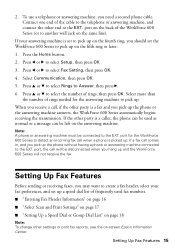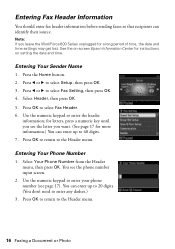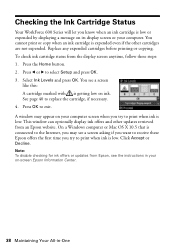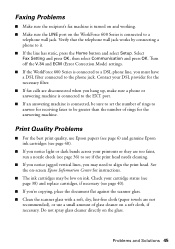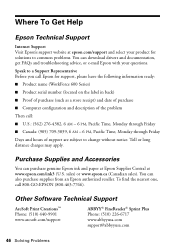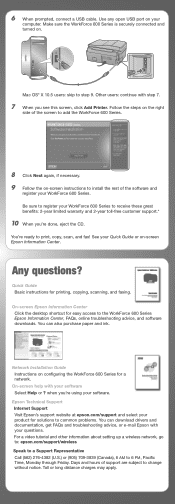Epson WorkForce 600 Support Question
Find answers below for this question about Epson WorkForce 600 - All-in-One Printer.Need a Epson WorkForce 600 manual? We have 7 online manuals for this item!
Question posted by buckma on December 10th, 2013
How To Reset The Epson Workforce 600 Ink
The person who posted this question about this Epson product did not include a detailed explanation. Please use the "Request More Information" button to the right if more details would help you to answer this question.
Current Answers
Related Epson WorkForce 600 Manual Pages
Similar Questions
How Do You Reset An Epson Pro 7880 Inkjet Printer When It Does Not Communicate
with the computer
with the computer
(Posted by prapdbm 9 years ago)
How To Turn Airprint On Epson Workforce 600
(Posted by richoutla 10 years ago)
How Can I Set My Epson Workforce 600 Printer Set To Manual To Dhcp
(Posted by woramael 10 years ago)
Black Ink Will Not Print Epson Workforce 600
(Posted by rippesac 10 years ago)
How Reset An Old Cx3200 Printer? Now Has No Printing But Scans Ok.
(Posted by ryfrklnz 12 years ago)