Epson WorkForce 600 Support Question
Find answers below for this question about Epson WorkForce 600 - All-in-One Printer.Need a Epson WorkForce 600 manual? We have 7 online manuals for this item!
Question posted by omaward on March 22nd, 2014
Epson Workforce 600 Wont Print Nozzle Check
The person who posted this question about this Epson product did not include a detailed explanation. Please use the "Request More Information" button to the right if more details would help you to answer this question.
Current Answers
There are currently no answers that have been posted for this question.
Be the first to post an answer! Remember that you can earn up to 1,100 points for every answer you submit. The better the quality of your answer, the better chance it has to be accepted.
Be the first to post an answer! Remember that you can earn up to 1,100 points for every answer you submit. The better the quality of your answer, the better chance it has to be accepted.
Related Epson WorkForce 600 Manual Pages
Network Installation Guide - Page 29


... Home button on the printer control panel to return to print.
WorkForce 600 Series and Artisan 700 Series:
Artisan 800 Series:
Press l or r to select Network Settings, then press OK. 4.
Click Next.
5. Artisan 800 Series:
Press l or r to select Setup, then press OK.
2. WorkForce 600 Series and Artisan 700 Series:
Press Setup.
Configure Epson Scan Network Settings...
Network Installation Guide - Page 32
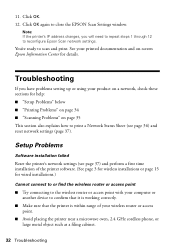
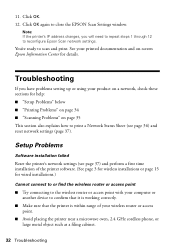
...; "Scanning Problems" on page 35 This section also explains how to print a Network Status Sheet (see page 37) and perform a first time installation of your printed documentation and on-screen Epson Information Center for details. Setup Problems
Software installation failed
Reset the printer's network settings (see page 36) and reset network settings (page 37...
Network Installation Guide - Page 36


... change each time the printer is turned on. Print a Network Status Sheet
1.
WorkForce 600 Series and Artisan 700 Series:
Press Setup. Press r, then press Network Settings.
36 Troubleshooting Select Network Settings. If the printer is set your DHCP server to reserve an IP address for the printer (see your network devices in "Configure Epson Scan Network Settings...
Using the Control Panel for Wireless Network Installation - Page 21
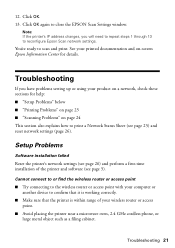
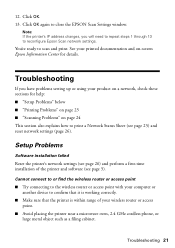
... Status Sheet (see page 3).
You're ready to close the EPSON Scan Settings window. Troubleshooting 21 Note: If the printer's IP address changes, you have problems setting up or using your product on a network, check these sections for help: ■ "Setup Problems" below ■ "Printing Problems" on page 23 ■ "Scanning Problems" on -screen...
Product Brochure - Page 1


...and water resistant, highlighter friendly documents rival those from a laser printer and photos rival those from the lab
• Send faxes ...less often - Built-in as fast as 3 sec per page; Epson PreferredSM program with 2-year limited warranty and 2-year toll-free support... speed dials and receive up to 180 pages in less time - WorkForce™ 600
Print | Copy | Scan | Fax | Photo | Wi-Fi®...
Product Brochure - Page 2


... warranty in the U.S. See www.epson.com/cartridgeinfo for priming the printer. toll-free support and second-year warranty require registration within 60 days of purchase.
††Ink fade resistance ratings based on .
For print quality, a small amount of Seiko Epson Corporation. Epson disclaims any and all prints under glass. WorkForce 600 Print | Copy | Scan | Fax | Photo...
Product Support Bulletin(s) - Page 1


... The bundled EpsonNet Print has been changed to version 1.6aE for the EpsonNet SetupManager software utility.
EPSON PRODUCT SUPPORT BULLETIN
Date: TIB #: Reference: Product(s):
Subject:
10/06/2008
Originator: DS
PSB.2009.01.004
Authorization:
TE08-0411 Rev. A
Total Pages: 5
AculaserCX11N, AculaserCX11NF, Artisan700, Artisan 800, WorkForce 600,
and B-500DN printer models
Release of...
Quick Guide - Page 1


Epson WorkForce® 600 Series
Quick Guide
Basic Printing, Copying, Scanning, and Faxing Maintaining Your All-in-One Solving Problems
Quick Guide - Page 18
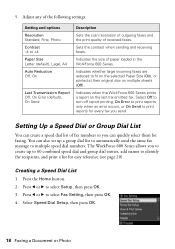
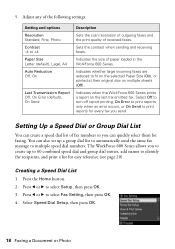
... for every fax you send. Press l or r to multiple speed dial numbers.
Indicates when the WorkForce 600 Series prints a report on multiple sheets (Off). 5. Select Speed Dial Setup, then press OK.
18 Faxing a Document or Photo Setting Up a Speed Dial or Group Dial List
...
Quick Guide - Page 26


... for updates to your WorkForce 600 Series software. Printing in an application. 2. Select EPSON WorkForce 600 Series, then click the Preferences or Properties button. Tip: It's a good idea to check for printing a photo or document stored on the Start Here sheet. See page 42 for instructions. Before you start, make sure you see a Setup, Printer, or Options button, click...
Quick Guide - Page 28


...start printing. Click d to expand the Print window, if necessary.
28 Printing From Your Computer
This window appears and shows the progress of your Mac® operating system. Open the File menu and select Print. 3.
Check ink cartridge status
Cancel printing
Printing With a Macintosh
See the section below for your print job. Select EPSON WorkForce 600 as the Printer setting...
Quick Guide - Page 29
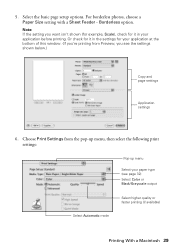
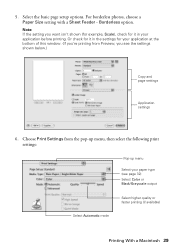
... see page 32) Select Color or Black/Grayscale output
Select Automatic mode
Select higher quality or faster printing (if available)
Printing With a Macintosh 29 For borderless photos, choose a Paper Size setting with a Sheet Feeder - Or check for it in the settings for it in your paper type (see the settings shown below.)
Copy...
Quick Guide - Page 30


... - Note: To reduce or remove red-eye effects in the Paper Size list for details. Choose any other printing options you may need from the pop-up menu and select Fix Red-Eye.
8. Select the following settings:
Select WorkForce 600 Select your Paper Size Select your print job, click the printer icon in an application. 2.
Quick Guide - Page 32


... Glossy
Epson Photo Paper Glossy
Epson Premium Photo Paper Semi-gloss
Epson Premium Presentation Paper Matte Epson Premium Presentation Paper Matte
Double-sided Epson Ultra Premium Presentation Paper
Matte Epson Photo Quality Self-adhesive Sheets Epson Iron-on the next screen). To monitor your print job, click the printer icon in your printer software.
9. This tells the WorkForce 600 Series...
Quick Guide - Page 36
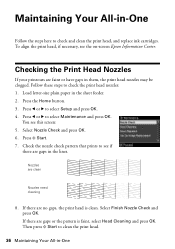
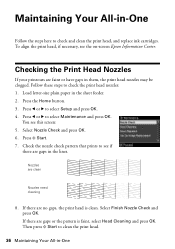
.... Select Nozzle Check and press OK. 6.
Select Finish Nozzle Check and press OK. Load letter-size plain paper in them, the print head nozzles may be clogged.
Nozzles are gaps in -One Maintaining Your All-in-One
Follow the steps here to select Setup and press OK. 4. You see the on-screen Epson Information Center.
Checking the Print Head Nozzles
If...
Quick Guide - Page 37


... improvement after cleaning the print head four times, turn off your WorkForce 600 Series often, it is a good idea to print a few pages at least once a month to maintain good print quality.
Print head cleaning uses ink, so clean it 's finished, you may not be able to run a nozzle check and confirm that the print head is low. Load...
Quick Guide - Page 38
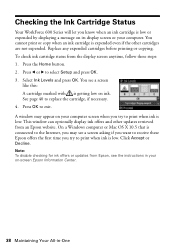
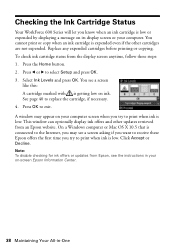
... when you try to print when ink is low or expended by displaying a message on its display screen or your on ink.
Checking the Ink Cartridge Status
Your WorkForce 600 Series will let you know when an ink cartridge is low. Note: To disable checking for ink offers or updates from an Epson website. Select Ink...
Quick Guide - Page 42


... website for more detailed help. Solving Problems
Check the messages on the display screen to diagnose the cause of the following: ■ Right-click the printer icon on your task bar and select Driver Update. ■ Click or Start, select All Programs or Programs, then EPSON, then
EPSON WorkForce 600 Series, and then select Driver Update...
Quick Guide - Page 45
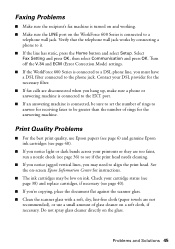
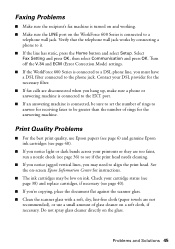
... vertical lines, you may be low on -screen Epson Information Center for instructions.
■ The ink cartridges may need to a
telephone wall jack.
Check your DSL provider for the answering machine.
Do not spray glass cleaner directly on the WorkForce 600 Series is connected to align the print head. See the on ink. Turn off...
Quick Guide - Page 50


... materials or services required for all costs to and from the Epson authorized service center. The replacement printer or part may be new or refurbished to return the defective one. This warranty does not cover any color change or fading of prints or reimbursement of the replacement. This warranty does not cover damage...
Similar Questions
Epson Workforce 500 Wont Print Black Ink
(Posted by guivr 10 years ago)
Workforce 610 Wont Print Black
(Posted by ieeaand 10 years ago)
Brand New Epson Workforce 600 Wont Print
(Posted by angsqwm 10 years ago)
Epson Workforce 600 Wont Print Black
(Posted by po1koemtiy 10 years ago)

