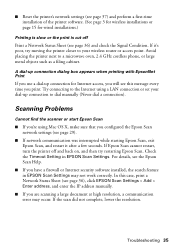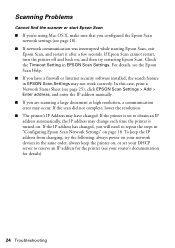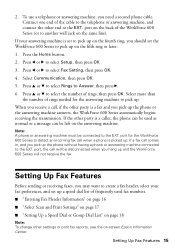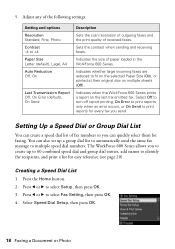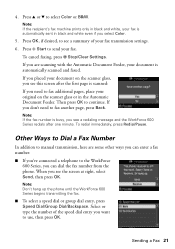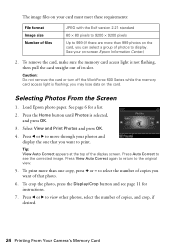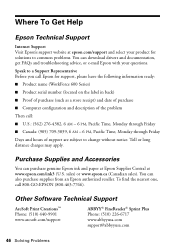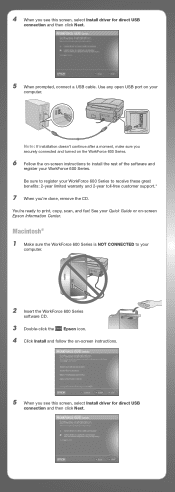Epson WorkForce 600 Support Question
Find answers below for this question about Epson WorkForce 600 - All-in-One Printer.Need a Epson WorkForce 600 manual? We have 7 online manuals for this item!
Question posted by po1koemtiy on November 12th, 2013
Epson Workforce 600 Wont Print Black
The person who posted this question about this Epson product did not include a detailed explanation. Please use the "Request More Information" button to the right if more details would help you to answer this question.
Current Answers
Related Epson WorkForce 600 Manual Pages
Similar Questions
Epson Workforce 500 Wont Print Black Ink
(Posted by guivr 10 years ago)
Epson Workforce 600 Wont Print Nozzle Check
(Posted by omaward 10 years ago)
Workforce 610 Wont Print Black
(Posted by ieeaand 10 years ago)
Brand New Epson Workforce 600 Wont Print
(Posted by angsqwm 10 years ago)
Printer Not Printing Black After Replacing Both New Black Cartridges
I installed new cartirdges (both black) and it does not print black
I installed new cartirdges (both black) and it does not print black
(Posted by famed 12 years ago)