Epson WorkForce 545 Support Question
Find answers below for this question about Epson WorkForce 545.Need a Epson WorkForce 545 manual? We have 4 online manuals for this item!
Question posted by bseaychave on December 6th, 2013
Why Workforce Scanner Not Getting Connected To Macbook Air
The person who posted this question about this Epson product did not include a detailed explanation. Please use the "Request More Information" button to the right if more details would help you to answer this question.
Current Answers
There are currently no answers that have been posted for this question.
Be the first to post an answer! Remember that you can earn up to 1,100 points for every answer you submit. The better the quality of your answer, the better chance it has to be accepted.
Be the first to post an answer! Remember that you can earn up to 1,100 points for every answer you submit. The better the quality of your answer, the better chance it has to be accepted.
Related Epson WorkForce 545 Manual Pages
Product Brochure - Page 1


...Connect - built-in wired and wireless networking - get about 2x more - 30-page Auto Document Feeder to 40% less printing cost vs. also compatible with Extra High-capacity ink cartridges - World's fastest All-in-ONE1
WorkForce® 545... mobile devices; save on ink with Apple® AirPrintTM and Google Cloud PrintTM 4
• Print twice as much - built-in -one1 - get instant ...
Product Brochure - Page 2


...x 14.2" x 8.9" Weight: 17.6 lb WorkForce 545 all-in-one, Instruction manual, CD-ROM...multifunction laser printers available for more information. 4 See www.epson.com/connect regarding compatible devices and apps. 5 Get... air...Scanner Type Photoelectric Device Color Optical Resolution Hardware Resolution Maximum Resolution Scanner Bit Depth Scan Features FAX Fax Specifications
CONNECTIVITY Connectivity...
Quick Guide - Page 2


...), turn to this Quick Guide for the basics.
See the online User's Guide for details. See www.epson.com/connect. Squeeze the release bar underneath to lower the control panel.
2 Your WorkForce 545/645 Series
The instructions apply to both the WorkForce 545 and WorkForce 645 unless otherwise noted. See the online User's Guide for details.
Quick Guide - Page 17


...button, then press x Menu. 2. You can identify the origin of time, the date and time settings may get lost.
Setting Up Fax Features
Before sending or receiving faxes, you pick up . Press u or d to...with VoIP, cable phone systems, or fiberoptic digital services such as normal or a message can be connected to the Header screen. Note: To select other party is a caller, the phone can be used...
Quick Guide - Page 19


...the Fax button.
2. Note: To scan a two-sided document (WorkForce 645 only), press the 2-Sided button and select On.
3. To ...number is automatically scanned and faxed.
■ If you 've connected a telephone to be sent later, and faxes being retransmitted automatically....Fax section of the control panel.
Place your document on the scanner glass, you can dial a fax number: ■ Redial...
Quick Guide - Page 28
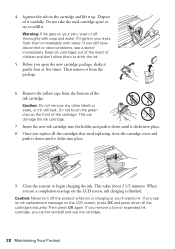
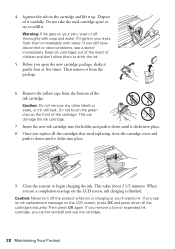
...of the cartridge. Do not touch the green chip on the cartridge and lift it carefully. Close the scanner to refill it gently four or five times. Then press OK again. If you remove a low .... When you see a completion message on your skin, wash it gets in your eyes, flush them to drink the ink.
5. Warning: If ink gets on the LCD screen, ink charging is charging or you replace all...
Quick Guide - Page 34


... to Get Help
Epson Technical Support
Internet Support Visit Epson's support website at epson.com/support (U.S.) or epson.ca/support (Canada) and select your product for support, please have the following information ready: ■ Product name (WorkForce 545/645 Series) ■ Product serial number (located on the label in back and under the scanner...
Quick Guide - Page 37


...the product; Radio waves from the product may damage both devices connected by the cable.
■ Do not touch the flat ..., stand it upside down; If the liquid crystal solution gets into your eyes, flush them immediately with wet
hands....scanner glass when placing originals. ■ Do not open the scanner section while the product is copying, printing, scanning, or
performing any other device...
Quick Guide - Page 39


... 01 are REN: 0.1B, Jack type: RJ-11C. Trade Name: Type of Product: Model:
Epson Multifunction printer C422A
FCC Compliance Statement
For United States Users
This equipment complies with Part 68 of devices that you may connect to your line, you may want to contact your local telephone company to state tariffs. Each...
Quick Guide - Page 43
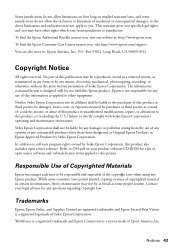
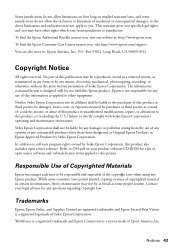
... of the copyright laws when using any means, electronic, mechanical, photocopying, recording, or otherwise, without the prior written permission of Seiko Epson Corporation. WorkForce is a registered trademark and Epson Connection is not responsible for any damages or problems arising from jurisdiction to : Epson America, Inc., P.O. You can also write to jurisdiction. In...
Start Here - Page 1


...select AM or PM, if necessary.
8 Press OK.
WorkForce® 545/645 Series
Start Here
Read these instructions before using the product... part of the Automatic Document Feeder.
2 Turn on
1 Connect the power cord to the back of the printer and to...as your computer yet.
4 Install ink cartridges
1 Lift up the scanner unit.
*412191500* *412191500* Remove all protective materials.
Caution: To...
Start Here - Page 4


...you can also purchase supplies from smartphones, iPads, tablets, and other popular mobile devices. User's Guide Click the icon on how to return your products for identification purposes... respective owners. WorkForce 545/645 Series ink cartridges
Color
High-capacity Extra High-capacity
Black
126
127
Cyan
126
127
Magenta
126
127
Yellow
126
127
Epson Connect
Get instant, wireless ...
User Guide - Page 3


... Type Settings ...46
Placing Originals on the Product ...48 Placing Originals on the Scanner Glass 48 Placing Originals in the Automatic Document Feeder 49
Copying ...53 Copying Documents......57 Paper Size Settings - Top...18 Product Parts - Front ...20 Product Parts - Contents
WorkForce 545/645 Series User's Guide 13
Product Basics ...14 Setting Up the Control Panel ...14 Control Panel...
User Guide - Page 11
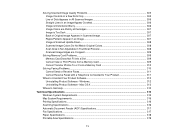
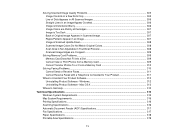
... Photos To or From a Memory Card 310
Solving Faxing Problems...310 Cannot Send or Receive Faxes 311 Cannot Receive Faxes with a Telephone Connected to Your Product 311
When to Get Help...313
Technical Specifications ...315 Windows System Requirements ...315 Mac System Requirements ...316 Printing Specifications...316 Scanning Specifications ...316 Automatic Document Feeder...
User Guide - Page 54


.... 6. When you want to set print size settings, or the Quality button to print on the scanner glass. 2. Note: To cancel printing, press the Stop button. Copying Copying Options Related topics Loading ... print settings displayed on the Product
Copying Photos
You can also press the 2-Sided button (WorkForce 645 Series only) to set two-sided print settings, the Reduce/Enlarge button to set ...
User Guide - Page 182
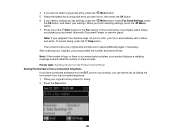
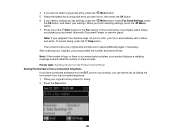
...number and sends the fax. After scanning your originals, your document (Automatic Document Feeder or scanner glass). Note: If the number is busy or there is automatically sent in the Fax section... Product Control Panel Dialing Fax Numbers from the connected telephone. 1. Select the speed dial or group dial entry you have connected a telephone to select a group dial entry, press the Menu button....
User Guide - Page 183
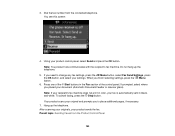
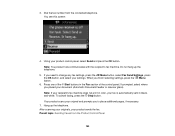
... sends the fax. After scanning your originals, your document (Automatic Document Feeder or scanner glass). Do not hang up the telephone. If prompted, select where you need to place additional pages, if necessary.
7. Parent topic: Sending Faxes from the connected telephone. You see this screen:
4. Note: You product now communicates with the...
User Guide - Page 262


... . Close the output tray and Automatic Document Feeder (ADF) paper support when you may damage it several times a year. Disconnect the power cable and any connected interface cables. 3. Cleaning Your Product Transporting Your Product
Cleaning Your Product
To keep your product working at its best, you need to protect it . 1. Caution...
User Guide - Page 265


Unplug any connected cables. 5. 2. Lower the scanner unit. 4. If not, turn the product off again.
3. Remove all the paper from the product.
265 Lift up the scanner unit and check to move, then turn on the product, wait for the print head to see if the print head is in the far right position (the home position). Close the output tray. 6.
User Guide - Page 269


...Problems in the Main Tray Paper Jam Problems in the Automatic Document Feeder Where to Get Help Related tasks Transferring Photos From a Memory Card to your product is no ...there is operating properly. 1.
Press the Setup button. 4. Disconnect any interface cables connected to an External Device Related topics Loading Paper Placing Originals on again. Load plain paper in the product....
Similar Questions
How To Print Wirelessly From A Macbook Air To A Epson 545
(Posted by skalopg 9 years ago)
How To Get Macbook Air To Find Epson 545 Workforce Wirelessly
(Posted by thal74 9 years ago)
How To Set Up An Epson Workforce 435 To A Macbook Air
(Posted by race 10 years ago)
How To Scan Using A Workforce 545 And A Macbook Air
(Posted by muscobfran 10 years ago)
Macbook Air And Epson 645
How do I install Epson 645 on macbook air, which does not have a disc?
How do I install Epson 645 on macbook air, which does not have a disc?
(Posted by Anonymous-77044 11 years ago)

