Epson WorkForce 545 Support Question
Find answers below for this question about Epson WorkForce 545.Need a Epson WorkForce 545 manual? We have 4 online manuals for this item!
Question posted by thetLitt on August 12th, 2014
Workforce 645 Won't Print If One Cartridge Is Empty
The person who posted this question about this Epson product did not include a detailed explanation. Please use the "Request More Information" button to the right if more details would help you to answer this question.
Current Answers
There are currently no answers that have been posted for this question.
Be the first to post an answer! Remember that you can earn up to 1,100 points for every answer you submit. The better the quality of your answer, the better chance it has to be accepted.
Be the first to post an answer! Remember that you can earn up to 1,100 points for every answer you submit. The better the quality of your answer, the better chance it has to be accepted.
Related Epson WorkForce 545 Manual Pages
Quick Guide - Page 2


....com/connect. Squeeze the release bar underneath to both the WorkForce 545 and WorkForce 645 unless otherwise noted.
See this manual show the WorkForce 645. See the Start Here sheet and the online User's Guide. Note: The illustrations in memory card reader Wireless printing from mobile devices with Epson Connect
Where to find information See this Quick Guide...
Quick Guide - Page 3


...on/off . If you turn off the "beep" heard when you transmit a fax is also turned off
2
Press Photo to access the Print Photos menu
3
Press Copy to access your product's Copy mode
4
View menus and status on the screen, or to its volume, press ... menu
9
Shows wireless network status
10
Resets the active menu selection to reduce its default value
Your WorkForce 545/645 Series 3
Quick Guide - Page 9


... the desired option and press OK. ■ To reduce your originals so that pages print side-by-side, two per sheet, select 2-up Copy as shown on the front of... paper size, and other print settings, press x Menu, then select Paper and Copy Settings. ■ To make double-sided copies (WorkForce 645 only), select 2-Sided Printing. (You can also change other print settings. Note: Not all...
Quick Guide - Page 13


.... 6. If you choose the correct Paper Type setting for 2-sided printing
Tip: For more information about print settings, click Help. 4. On the Main tab, select basic print settings. For automatic duplex printing with the WorkForce 645, select 2-sided Printing, then
select Auto. 5.
Open a photo or document in an application. 2. Printing From Your Computer 13 Make sure you 're...
Quick Guide - Page 19


... necessary.
5. Note: To scan a two-sided document (WorkForce 645 only), press the 2-Sided button and select On.
3. Note: If the recipient's fax machine prints only in black and white, your fax is automatically sent... in the product's temporary memory will be lost: received faxes that haven't yet been printed, faxes scheduled to Dial a Fax Number
Here are scanning with the ADF, your document...
User Guide - Page 14


... Control Panel Sounds Parent topic: Product Basics
Control Panel Buttons and Lights
Note: The illustrations in this manual show the WorkForce 645 Series. Setting Up the Control Panel Product Parts Locations Two-Sided Printing, Scanning, Copying, and Faxing Selecting Wireless Network Settings From the Control Panel
Setting Up the Control Panel
See these...
User Guide - Page 15


...
15 The Scan button
16 The WiFi light
17 The Print Photo button
18 The B&W Start button in the Copy section of the control panel
19 The Color Start button in the Fax section of the control panel
20 The 2-Sided button (WorkForce 645 Series only)
21 The Setup button
22 The ? buttons...
User Guide - Page 22


Product Parts - By loading your pages in the automatic document feeder (ADF), you can print on both sides of the page automatically, using the product's built-in duplexer (WorkForce 645 Series only). Back
1 Rear cover (Auto duplexer on the WorkForce 645 Series) 2 LINE port 3 EXT port 4 AC inlet 5 LAN port 6 USB port Parent topic: Product Parts...
User Guide - Page 23


... Scan settings.
Note: You can also press the 2-Sided button (WorkForce 645 Series only) to access double-sided scan, copy, or fax settings. If you are using the Epson Scan software, select ADF - Mac OS X 10.5/10.6/10.7 Selecting Double-sided Printing Settings -
Double-sided as the Document Source (Office or Professional Modes...
User Guide - Page 44


... find the nearest one -sided printing or two-sided printing with the auto duplexer (WorkForce 645 Series only). sales) or www.epson.ca (Canadian sales). For manual two-sided printing, load 1 sheet. For manual two-sided printing, load up to 30 sheets.
*** For one-sided printing or two-sided printing with the auto duplexer (WorkForce 645 Series only). Paper Type...
User Guide - Page 54


...black-and-white photos onto specific sizes and types of the print settings displayed on the scanner glass. 2. Note: To cancel printing, press the Stop button. Note: Load only the recommended number... want to print on the Product
Copying Photos
You can also press the 2-Sided button (WorkForce 645 Series only) to set two-sided print settings, the Reduce/Enlarge button to set print size settings...
User Guide - Page 58
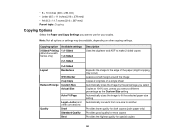
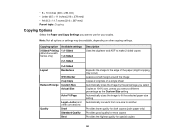
... Automatically sizes the image to fit the selected paper size setting Automatically converts from one size to use for special copies
58 Copying option
2-Sided Printing (WorkForce 645 Series only)
Available settings 1>1-Sided
1>2-Sided
2>1-Sided
Layout
2>2-Sided Borderless
Reduce/Enlarge
With Border 2-up Copy Custom Size Actual Size
Auto Fit Page
Quality
Legal...
User Guide - Page 62


...(WorkForce 645 Series only), select the 1-Sided Face Down checkbox and select the options you want . 11. Print Quality Options - Select the orientation of paper you loaded as a project that matches the print ... Compatibility Paper or Media Type Settings
62 • If you are printing an envelope, select Landscape.
7. To print on multiple sheets of paper, select one image on both sides of...
User Guide - Page 64
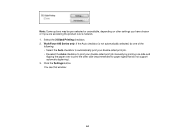
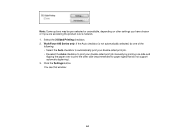
...-selected or unavailable, depending on other side (recommended for paper types that do not support automatic duplexing). 3. You see this window:
64 Select the 2-Sided Printing checkbox. 2. WorkForce 645 Series only: If the Auto checkbox is not automatically selected, do one of the
following: • Select the Auto checkbox to automatically...
User Guide - Page 67
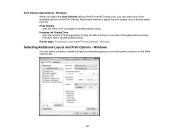
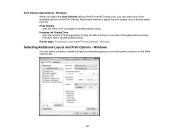
...Parent topic: Selecting Double-sided Printing Settings - Print Density Adjustments - Windows When you select the User-Defined setting (WorkForce 645 Series only), you can select a variety of your document or photo on the Print Density Adjustment window to adjust the print quality of additional layout and printing options for double-sided printing. Windows
Selecting Additional Layout and...
User Guide - Page 82
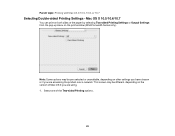
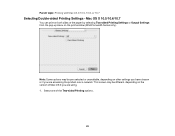
... settings you have chosen or if you are accessing the product over a network.
Note: Some options may be pre-selected or unavailable, depending on the print window (WorkForce 645 Series only). This screen may be different, depending on both sides of the Two-sided...
User Guide - Page 94
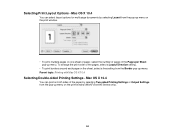
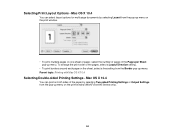
... around each page on the sheet, select a line setting from the Border pop-up menu on the print window (WorkForce 645 Series only).
94 Selecting Print Layout Options - Parent topic: Printing with Mac OS X 10.4
Selecting Double-sided Printing Settings - Mac OS X 10.4
You can select layout options for multi-page documents by selecting Two-sided...
User Guide - Page 124
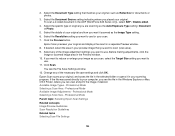
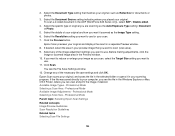
... Size - Before making adjustments, click the
image or scanned image area in the ADF (WorkForce 645 Series only), select ADF - You see the file in the Windows Explorer or Mac OS X Finder, where you can view and print the image, if desired.
Epson Scan scans your original, and saves the file in the...
User Guide - Page 161


...WorkForce 645 Series only)
Options Off On
Description Lets you send a fax. Reduces size of incoming faxes to fit on the last transmitted fax after every fax you want to Print. Setting Paper Size to use for incoming faxes. Prints... the last transmitted fax only if a fax error occurs (default setting). Prints incoming faxes in the ADF.
Parent topic: Setting Up Fax Features Using ...
User Guide - Page 184


...WorkForce 645 Series On only)
Description
Provides good scan resolution and print quality for faxes;
Provides best scan resolution and print quality for faxed photos. Provides best scan resolution and print quality for faxes of small print...positive settings make faxes darker. Parent topic: Sending Faxes from a printing program in the ADF.
Menu button and select Fax Send Settings ...
Similar Questions
Epson Workforce 645 How To Print Fax Confirmation With Image
(Posted by Butadaedal 10 years ago)
Epson Workforce 645 Won't Print Black Ink New Cartridge
(Posted by kokingera 10 years ago)
Epson Workforce 645 Double Sided Printing How On Mac
(Posted by pbrowlalitk 10 years ago)

