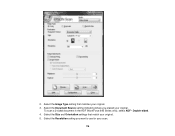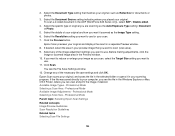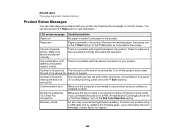Epson WorkForce 545 Support Question
Find answers below for this question about Epson WorkForce 545.Need a Epson WorkForce 545 manual? We have 4 online manuals for this item!
Question posted by miDawn on August 31st, 2013
Workforce 545 Communication Error When Scanning
Current Answers
Answer #1: Posted by robblamb on July 9th, 2015 3:24 PM
Epson Scan Settings --> Add --> Enter Address (at bottom) --> Enter IP of printer
To get IP goto the printer--> setup-->check network config--> scroll down to Netowrk IP address --> Write this down (probably 192.168.X.XXX or 10.X.X.X) and enter it under scan setting noted above