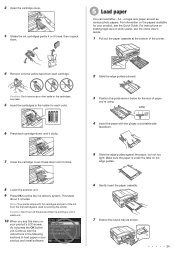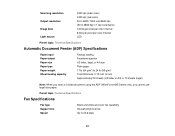Epson WorkForce 545 Support Question
Find answers below for this question about Epson WorkForce 545.Need a Epson WorkForce 545 manual? We have 4 online manuals for this item!
Question posted by koherkkum on August 25th, 2013
Can I Turn The Color Off Of A Workforce 545
The person who posted this question about this Epson product did not include a detailed explanation. Please use the "Request More Information" button to the right if more details would help you to answer this question.
Current Answers
Related Epson WorkForce 545 Manual Pages
Similar Questions
Can I Turn Off The Color Print Function On My Epson Workforce 545 And Default
print in black and white?
print in black and white?
(Posted by marjojadm 10 years ago)
I Need A Users Guide For The Epson Workforce 545 Focus On Using Fax
I need the users guide to the Epson workforce 545 focusing on the fax function.
I need the users guide to the Epson workforce 545 focusing on the fax function.
(Posted by 4magdi 11 years ago)